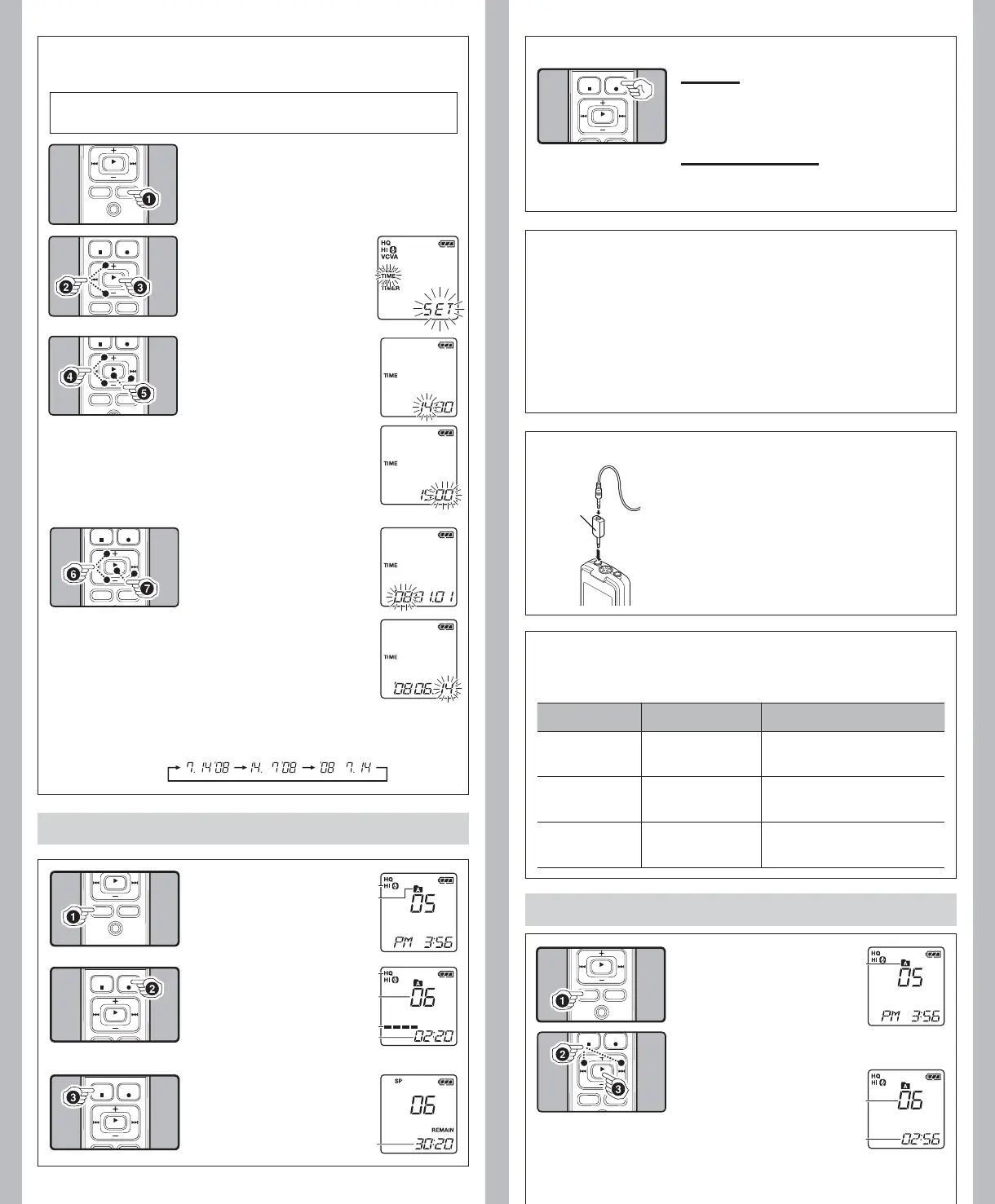-
3
--
4
-
State of the recorder Operation Display
While in stop mode Press and hold the STOP
(4) button
The total number of files recorded in the
folder and remaining recording time appears
on the display.
While in record mode Press the DISP/MENU
button
The display switches between current
recording time and remaining recording
time.
While in stop mode or
playback mode
Press the DISP/MENU
button
Playing time Remaining playing time
Recording date of the file Recording
time of the file Playing time …
Notes:
• You can switch the time indication between the 12-hour system and the 24-hour system by
pressing the DISP/MENU button while you are setting the hour or minute.
• You can change the order of the date indication by pressing the
DISP/MENU button while you
are setting the year, month, or day.
Example: July 14, 2008
1 Press and hold the
DISP
/
MENU
button for 1
second or longer.
h Setting Time and Date [
TIME
]
If you have set the time and date, information as to when a sound file was recorded is stored
automatically with that file.
When you install batteries for the first time or each time you replace the batteries, the
“Hour” indication will flash. In such a case, be sure to set the time and date by following
steps 4 through 7 described below.
2 Press the
+
or
–
button to
select [
TIME
].
3 Press the
PLAY
(` ) but-
ton.
• The “Hour” indicator flashes.
4 Press the
+
or
–
button to
set the “
Hour
”.
5 Press the
PLAY
(` ) or
9 button to accept the
“
Minute
”.
• The “Minute” indicator flashes.
• Pressing the
0 button enables
the “Hour” setting again.
6 Press the
+
or
–
button to
set the “
Minute
”.
• Repeat steps 5 and 6 to con-
tinue to set the “Year ”, “Month”
and “Date” in the same way.
7 After setting the “
Date
”,
press the
PLAY
(`) or 9
button.
• This completes the time and date
setup procedure.
To Pause:
While the recorder is during recording mode, press
the
REC
(s ) button
• [PAUSE] appears on the display and the record/play indicator
light flashes.
To Resume Recording:
Press the
REC
(s ) button again.
• Recording will resume at the point of interruption.
h Notes for Recording
• If [FULL] appears on the display, you cannot record in the selected folder. In such a case, erase
unnecessary les.
• If the recorder is placed directly on a table when recording a meeting, it tends to pick up table
vibrations. Put a notebook or other item between the table and the recorder so that the vibration
is not easily transmitted for clearer recording.
• Even if you press the
DISP/MENU button, the display will not change to current recording time
if the remaining recording time is 5 minutes or less.
• When remaining recording time is less than 60 seconds, the record/play indicator light starts
ashing in red. When the recording time is decreased to 30 or 10 seconds, the light ashes
faster.
• The recorder will enter Stop mode if it has been left paused for 60 minutes or longer.
• In case of dicult acoustic conditions or low speaker’s voice, recording in [
HQ] is recommended.
Also, usage of an external microphone (sold separately) could improve the quality of
recordings.
The external microphone and other devices can be connected
and the sound can be recorded.
• When using an external microphone, select adequate
microphone, such as a Noise-Cancellation microphone or
Electret condenser microphone (optional).
• To connect the recorder to an external device, use the
connecting cord KA333 (optional), and the stereo/monaural
converting plug adapter supplied with KA333.
• The input level cannot be adjusted on this recorder. When
you connect the recorder to an external device, execute a test
recording and adjust the output level of the external device.
h LCD Display Information
Recording
1 Press the
FOLDER
/
INDEX
button to select the desired
folder.
a Current microphone sensitivity
b Current folder
2 Press the
REC
(s) button
to start recording.
• The record/play indicator light
turns red, and recording starts.
c Current recording mode
d Current file number
e Recording level meter
f Recording time
3 Press the
STOP
(4) button
to stop recording.
• New recordings are saved as the
last file in the folder.
g Remaining recording time
h Recording from external Microphone or other Devices
Playback
1 Press the
FOLDER
/
INDEX
button to select the de
-
sired folder.
a Current folder
2 Press the 9 or 0 button to select the file
to playback.
3 Press the
PLAY
(`) button
to start playback.
• The record/play indicator light
turns green, and the elapsed
playing time is indicated on the
display.
b Current file number
c Playing time
You can select an option for the display of the recorder. This will help review and confirm different
recorder settings and file information.
A audio input
terminal of
other devices
h To Pause Recording
Converting
plug adapter
of KA333
b
a
f
e
d
c
g
a
c
b
