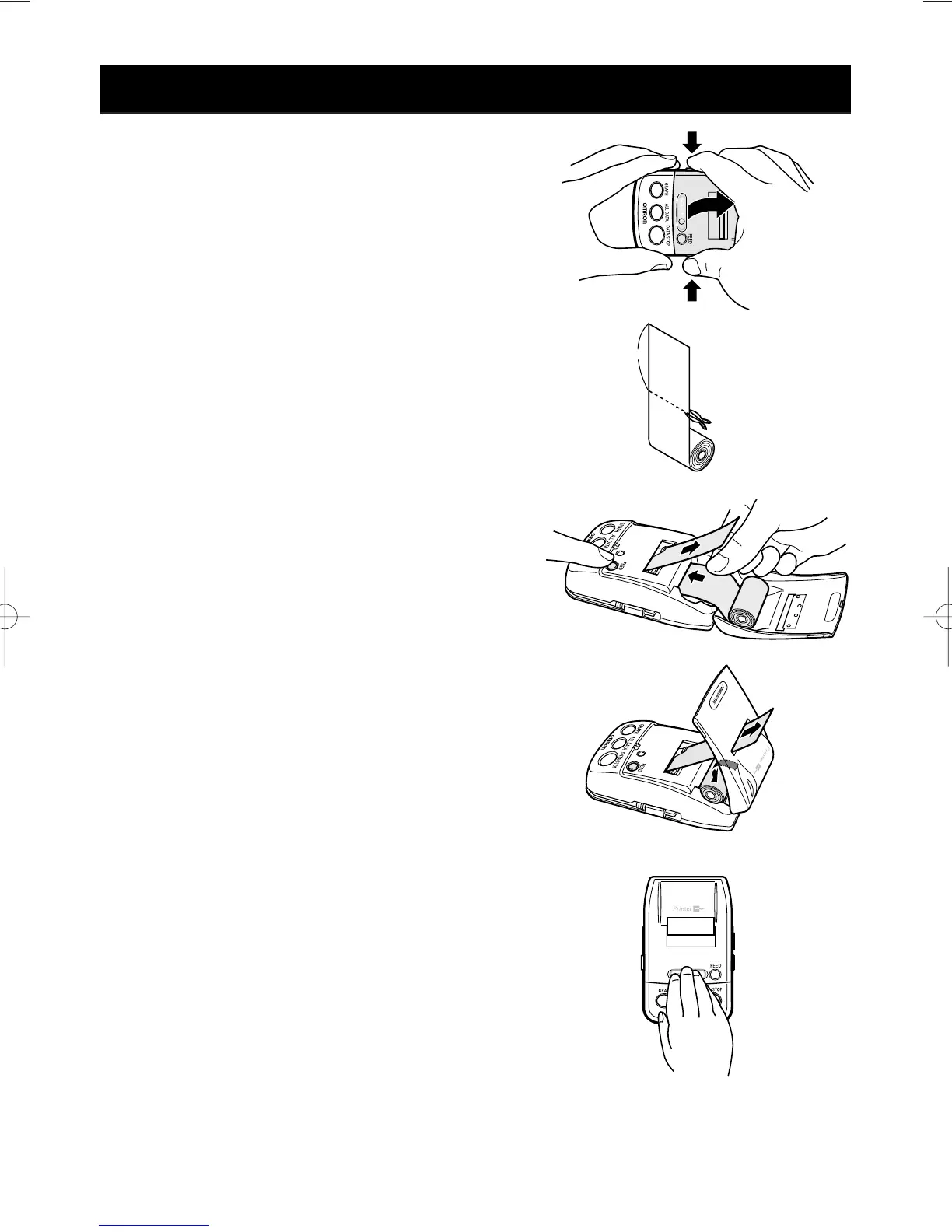TITLE
16
HOW TO LOAD PRINTER PAPER
1. Open printer cover in the direction
indicated by the arrow symbol and
remove paper roll from the main unit.
2. Peel off the glued edge of the printing
paper included with the unit, and cut
the first 10 cm with a pair of scissors.
3. Press the PAPER FEED button while
inserting the edge of the printing paper
into the paper feeding slot. When the
edge of the paper protrudes sufficiently,
release the PAPER FEED button.
4. Close the plastic printer cover. Make
certain that the paper sticks out from
the top when the cover is replaced.
5. Thermal sensitive paper is supplied
with the unit. Use only thermal paper
of similar size (width approx. 38mm)
and roll diameter (not to exceed
approx. 26mm). These rolls of paper
(model number HEM - PAPER -
759P) can be ordered from OMRON
distributors.
