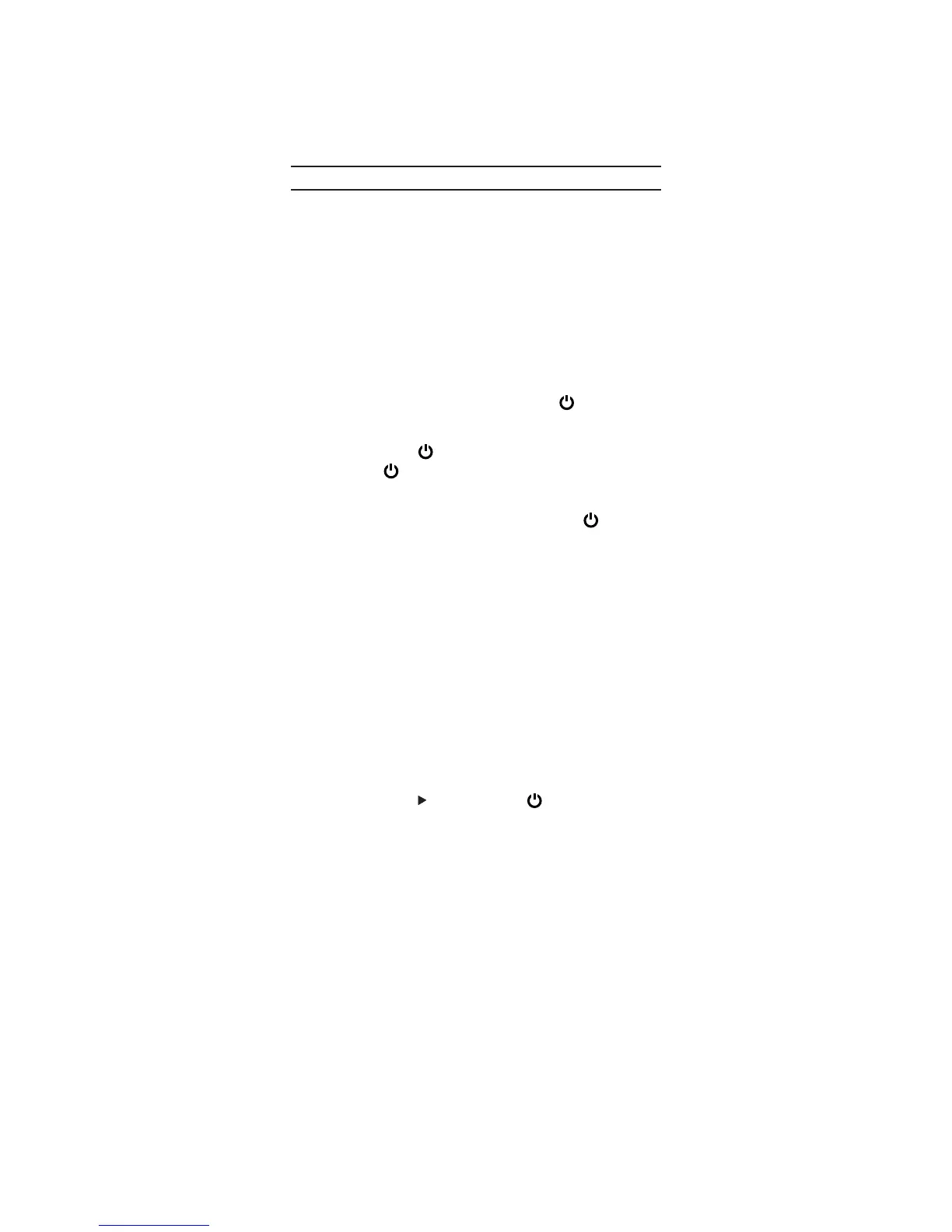4
Setting up the remote
4HEREARETWOWAYSTOPROGRAMTHISREMOTETOCONTROLYOUR
devices: by entering the code directly or by searching through
the codes to find the one that controls your device. Try the
Direct code setup first.
Direct code setup
1. Find the code for your device in the Code list. Codes are
listed by device type and brand name. The most popular
CODEISLISTEDlRST-AKESUREYOURDEVICEISSWITCHEDON
(not on standby).
0RESSTHEDEVICEKEYONTHISREMOTEFORTHEDEVICEYOUWISH
to set up.
0RESSANDHOLDDOWNTHE3%4KEYUNTILTHE
POWERKEY
BLINKSTWICETHEKEYBLINKSONCETHENTWICE
%NTERAlVEDIGITCODEFORYOURDEVICESBRANDUSINGTHE
number keys. The
POWERKEYBLINKSTWICE
Note: If the
key gives one long blink instead of two
shorter blinks, you’ve entered an invalid code. Try entering a
code again.
.OWAIMTHISREMOTEATYOURDEVICEANDPRESS
POWER
)FYOURDEVICESWITCHESOFFTHEREMOTEISREADYTOOPERATE
your device.
4URNYOURDEVICEBACKONANDTRYALLTHEREMOTESFUNCTIONS
TOENSURETHEYAREWORKINGPROPERLY)FTHEFUNCTIONSDONOT
WORKPROPERLYREPEATSTEPSnUSINGANOTHERCODELISTED
for your brand.
)FYOURDEVICEDOESNOTRESPONDFOLLOWSTEPSTOWITH
each code listed for your brand. If none of the codes listed
FORYOURBRANDOPERATEYOURDEVICEORIFYOURBRANDISNOT
LISTEDATALLTRYTHESEARCHMETHODDESCRIBEDINTHENEXT
section.
Important notes:
s )FYOURDEVICEDOESNOTRESPONDORISNOTFUNCTIONING
PROPERLYWITHONEOFTHECODESTRYANOTHERCODELISTED
under your brand.
s )FYOURDEVICESORIGINALREMOTECONTROLDOESNOTHAVEA
0/7%2KEYPRESS
(play) instead of POWERWHEN
setting up your device.
s 2EMEMBERTOPRESSTHECORRECTDEVICEKEYBEFOREOPERATING
your device. Only one device can be assigned to a device
KEY)FYOURORIGINALREMOTEOPERATESMORETHANONEDEVICE
you need to set up each device separately.
