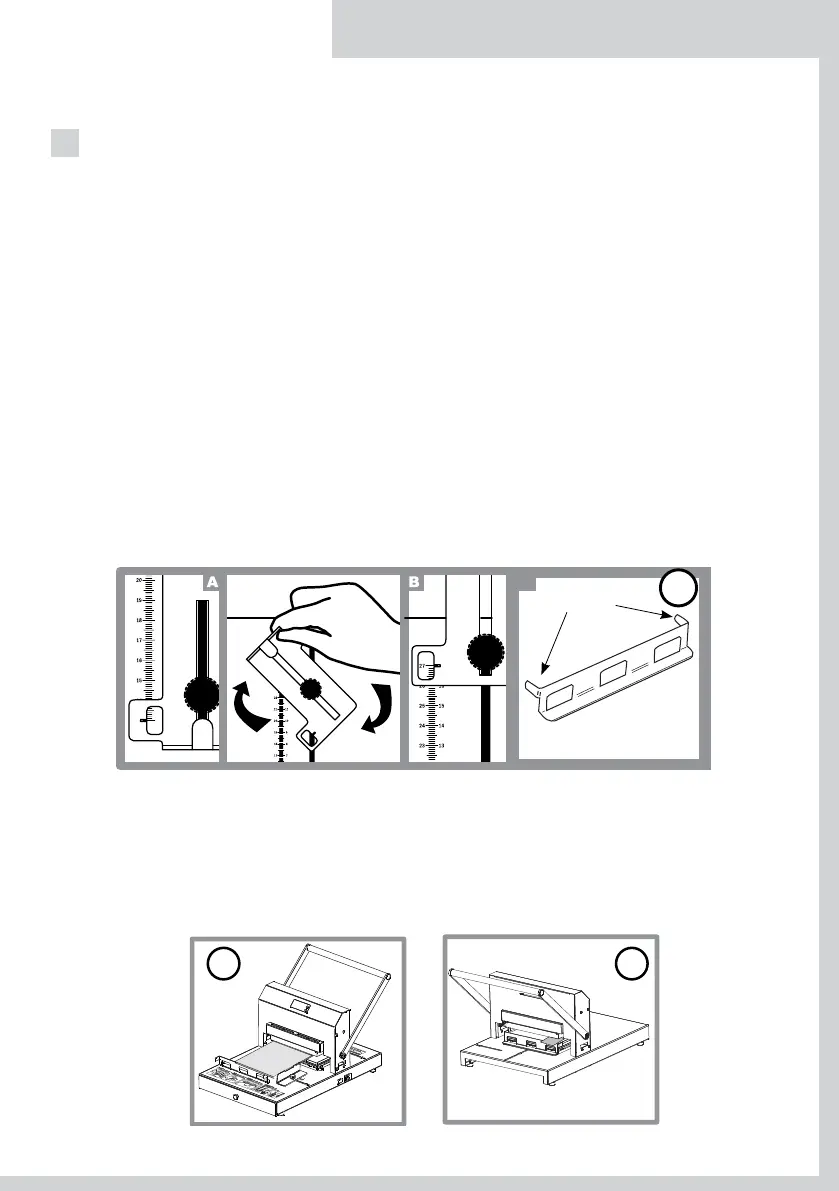Goldpress 5 • User guide
EN
11
PREPARING THE DOCUMENT FOR HOT PRINT STAMPING
1. Ensure the cover is centred using the side guides on the base unit.
2. Set the height and position where you want to print on a cover using the back stop guide, see dia-
gram (B) below.
Note!
The ruler next to the side guides indicates the distance between the right edge of the cover and the
centre of the frame with the typeface fonts (e.g. positioning the cover on 9 means that the centre of
the frame is placed 9cm away from the right side edge of the cover). The ruler next to the back stop
guide indicates the distance between the top edge of the cover and the centre of the frame with the
text or matrix/logo.
Important note!
(A) position as below indicates from 5 to 17 cm:
Set up the backstop guide to the position shown in (A) below, choose sizes from the ruler shown in
the window required and tighten the thumb screw and push the cover up against the metal stop.
(B) position as below indicates from 13 to 27 cm:
Turn the backstop guide 180 degrees as shown in (B) below, choose sizes from the ruler shown in
the window required and tighten the thumb screw and push the cover up against the metal stop.
Magnetic stop (dig C) is used for positioning a document when printing on the top edge (see dig. 12) on the front
of the unit to get the right distance on each cover using the ruler on the base unit. (dig. 13) shows the use of the
magnetic stop on the rear of the unit. The two small arms face the base regulator plates keeping small printing jobs
in line e.g. business cards.
10
5
7
8
9
10
11
12
C
hooks
Dig.11
Dig.12
Dig.13