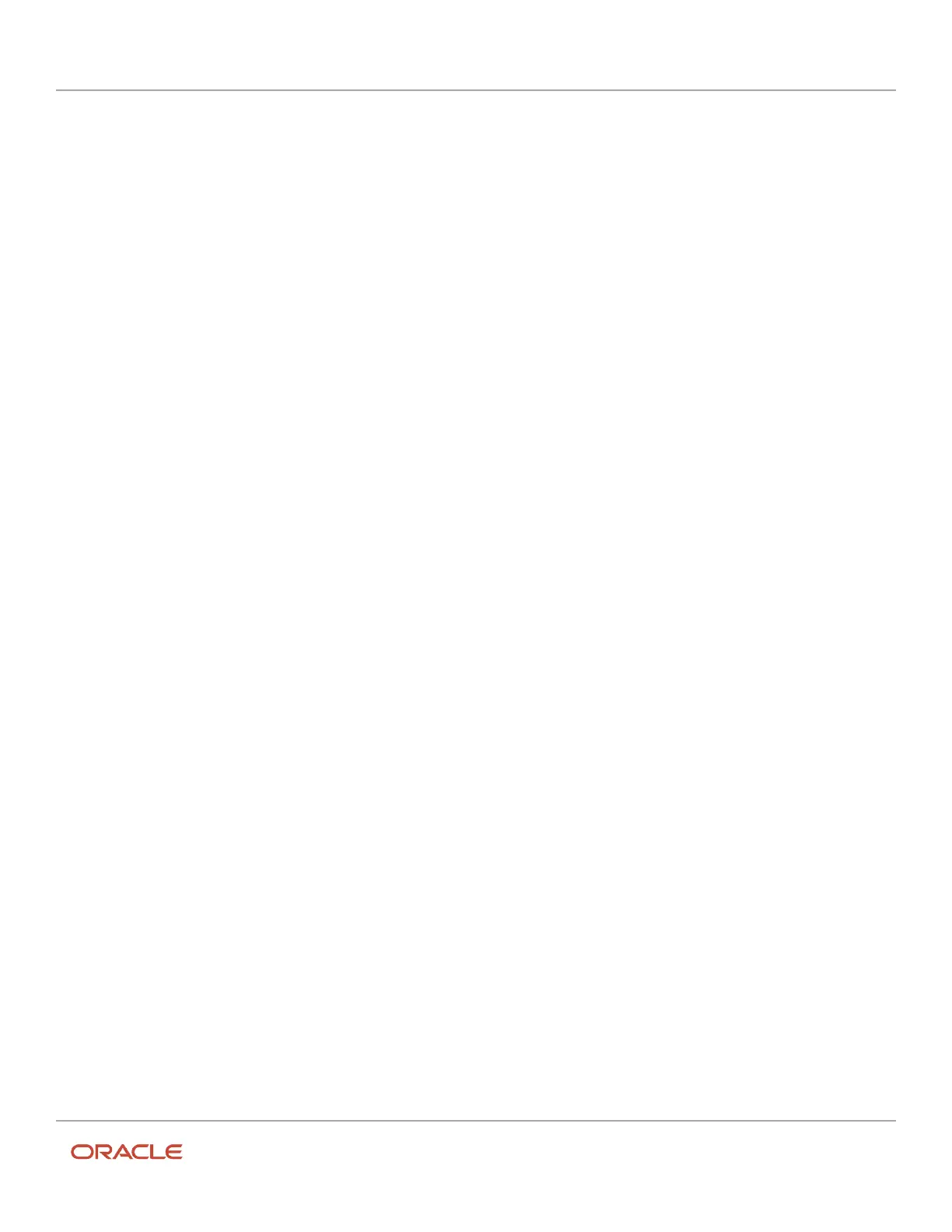Oracle Field Service
Using Core Application
Chapter 2
Dispatcher Activities
Dashboard Charts and Reports
This section discusses the overview of dashboard charts and reports in the Oracle Field Service Mobile for Android and
iOS app.
You can perform the following on dashboards and reports in Mobility:
• Configure dashboards in the Oracle Field Service Mobile app. The Main menu Dashboards in the mobile app
serves as the single location to access Oracle Field Service reports, Oracle Field Service dashboards, and other
application dashboards embedded in Oracle Field Service.
• Add Dashboard pages. You can now customize dashboard pages by arranging the available reports and
dashboard in multiple tabs based on your preferences.
• Configure predefined dashboards. Predefined dashboards are ready to use dashboards for a user configured by
another user. You can now configure predefined dashboards for a specific user type so that all the users in that
user type can view this dashboard pages by default in dashboards.
• Configure available reports for a user type: You can now configure available reports or dashboards for a user
type. Based on the configuration users in that user type will be able to see reports and dashboards in their
available reports.
Dashboard Charts
Dashboard charts are graphical representation of a report. You can configure a dashboard tab and drag the required
chart icon from the Available reports menu and drop it inside a dashboard tab. The chart displays the details of the
report accordingly.
You can remove a chart from a dashboard page using the X button in the upper right corner of the report.
In case of predefined dashboards charts, administrators configure the settings at the time of creating the charts. Users
who view the predefined dashboards cannot modify these settings.
Standard Reports
Standard reports are represented as a tile in a dashboard tab. You can configure a dashboard tab and drag the report
icon from the Available reports menu and drop it inside a dashboard tab. Reports are represented with a standard report
icon and a name in the Available reports menu.
The report is displayed with a description of that report in the dashboard tab with a standard icon as follows:
This image shows a standard report.
167