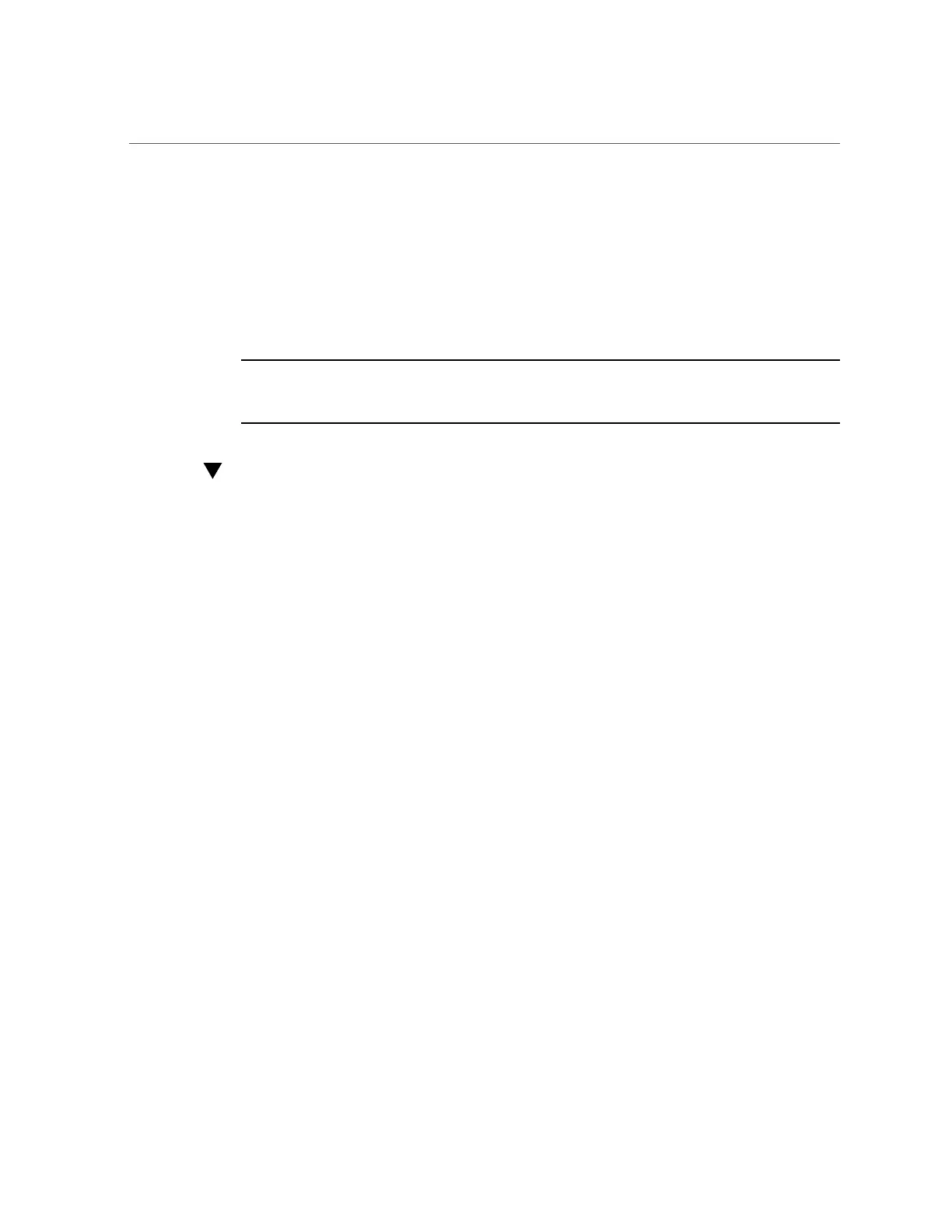Power On Oracle Database Appliance (Original Version)
142 Oracle Database Appliance Service Manual • February 2016
Powering On Oracle Database Appliance (Original
Version)
To power on Oracle Database Appliance (original version), follow this procedure.
Each server node is powered on separately.
Note - To use Oracle ILOM to power on a server node, ensure that you have performed its
initial configuration as described in "Connecting and Configuring Oracle ILOM" in the Oracle
Database Appliance Getting Started Guide.
Power On Oracle Database Appliance (Original Version)
1.
Ensure that the power cord (or cords) are connected to the power supplies on
the rear of the server node that was serviced.
Once plugged in, the server node should go into the standby power state. The SP status LED
on the front panel of the server node lights green and goes from slow blink to steady on. The
Power/OK LED on the front panel of the server node lights green and goes to standby blink.
It might take about five minutes for the LED to reach standby blink after the power cord is
inserted.
For the location of the SP status LED and Power/OK LED, see “Server Node Status
Indicators” on page 17.
Standby power state indicates that the server node's service processor is active, but the server
node host is powered off.
2.
Power on a server node by performing one of the following:
If you powered off a single server node without shutting down the appliance, perform this step
only for that server node. If you shut down the appliance completely, then perform this step for
both server nodes.