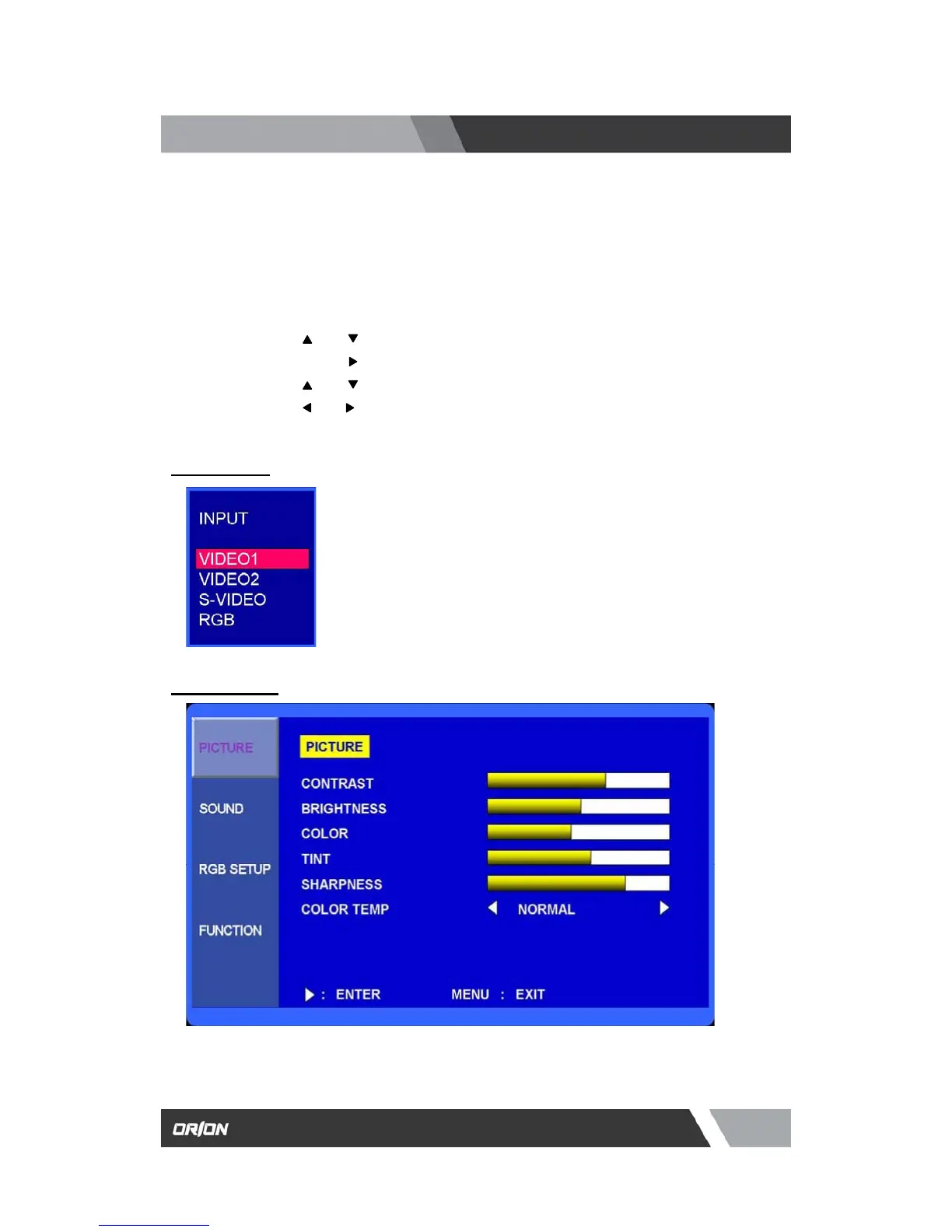es.com
7300 Bolsa Avenue, Westminster CA 92683 / Tel: 714-766-6300 / Fax: 714-766-6310
pg12
OSD (On Screen Display) SETTING
A. Input Select
B. Picture Menu
1. Press the SOURCE button and then ▲/▼ button to move
the source.
2. Press the ▶ button to select the source.
3. Press the MENU/EXIT button to exit the INPUT menu.
3.1 OSD MENU Description (20 Inch)
MENU SELECTION
1. Press the MENU key to access the Main menu.
2. Use the
and arrow key to highlight a selection
3. Press the OK or
button to select an item.
4. Use the
and arrow key to highlight a selection.
5. Use the
and arrow key to adjust the setting on a selected item.
NOTE : If you don’t connect RGB port, RGB SETUP menu is not select.
Inputs can be set to VIDEO1, VIDEO2, S-VIDEO and RGB mode.