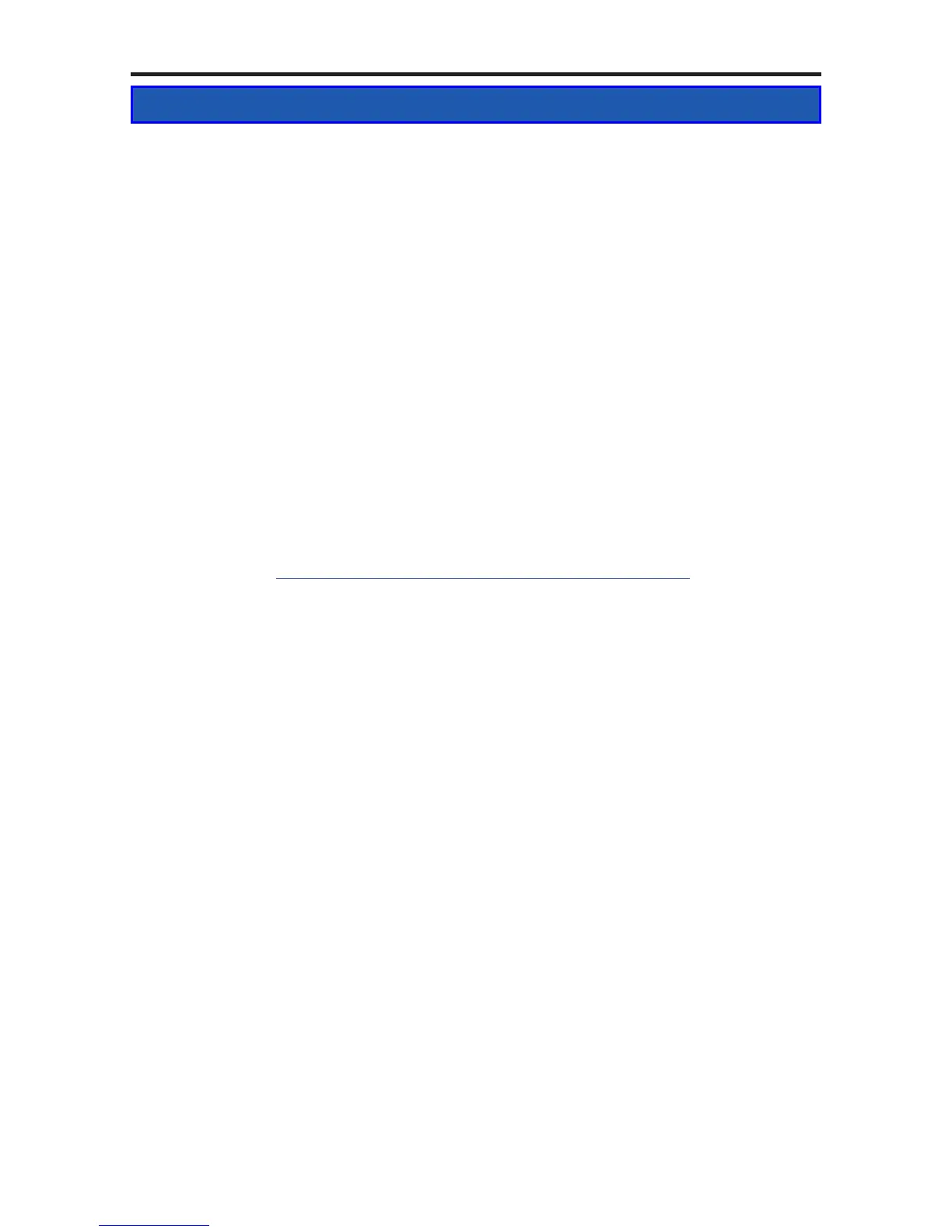OWC Mercury Elite Pro mini Chapter 4 -Troubleshooting & Tips
4 TROUBLESHOOTING & TIPS
4.1 Troubleshooting
Some of the most simple problems can be traced to power or connectivity
issues. Verify that your cables (both ends!) are properly plugged into the
computer and storage solution. If they are, and the storage solution is still
not working properly, try connecting to another interface and see if the de-
vice works properly. If these suggestions do not work, try the OWC Mercury
Elite Pro mini on a dierent computer, if available to you.
If the blue power light is not coming on at the front of the OWC Mercury
Elite Pro mini, try a dierent interface or a dedicated power adapter.
OWC Mercury Elite Pro mini models can also be bus powered using a “Y”
USB adapter cable if your computer’s USB port does not provide enough
power to use the OWC Mercury Elite Pro mini Quad, OWC oers custom “Y”
cables that will draw power from two separate USB ports - they are available
for purchase at: http://eshop.macsales.com/search/auxiliary
4.2 Tips
To properly dismount any connected hard drives from your computer, you
need to follow a few simple steps.
• For Macintosh systems:
There are two methods to umount disks with Macintosh systems. Either
drag the icon for the hard disk you wish to dismount to the trash can, or
click the eject icon next to the hard disk name in under the “DEVICES” tab in
the sidebar in any nder window.
• For Windows systems:
1. Go to the System Tray (located in the lower right corner of your screen).
Click on the Eject icon (a small green arrow over a hardware image).
2. A message will appear, detailing the devices that the Eject icon controls.
i.e. “Safely remove...” Click on this prompt.
3. You will then be given the following message. “Safe to Remove Hardware”.
It is now safe to unhook the OWC Mercury Elite Pro mini.