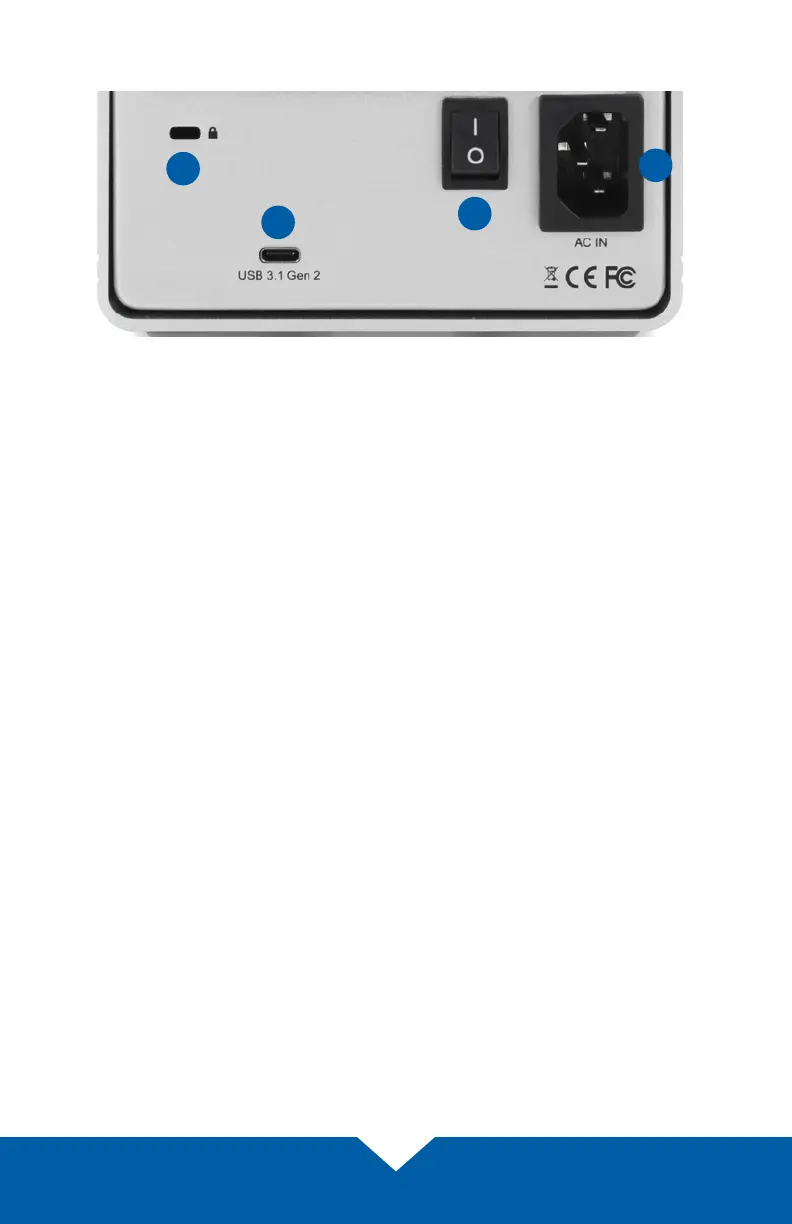OWC Mercury Elite Pro Quad Introduction
5
1.5 Rear view
1. Kensington
®
Security Slot — Connect a security tether here.
2. USB 3.1 Gen 2 port — Attach one of the included USB cables here,
using the Type-C connector.
3. ON/OFF switch — Power the Enclosure on and o here.
4. Power port — connect the included power cable here.
Usage Notes:
• Please visit www.owcdigital.com/format for tips on how to format the drives in your
OWC Mercury Elite Pro Quad.
• Always eject or unmount the volume(s) in use before powering the enclosure o or
disconnecting it from the host.
• Although the ON/OFF switch controls power to the Elite Pro Quad, it requires a data
signal in order to remain powered on. As long as the ON/OFF switch is in the ‘ON’
position, the device will power on when it receives a signal through the data cable.
However if there is no data connection, after a brief time the drives will automatically
spin down.
• If the enclosure enters sleep mode, depending on the temperature of the drives the
cooling fan may continue operating until the drives have cooled down.
• This enclosure does not have any built-in RAID capabilities.
• The four drives can operate completely independent of the others, including
unmounting a drive without impacting the others.
• When using the Option-boot screen on a Mac to choose a boot drive, having a
Mercury Elite Pro Quad connected will slow the process of listing all bootable drives.
The more drive volumes that are present, the longer it will take. Please be patient.
1
2
3
4