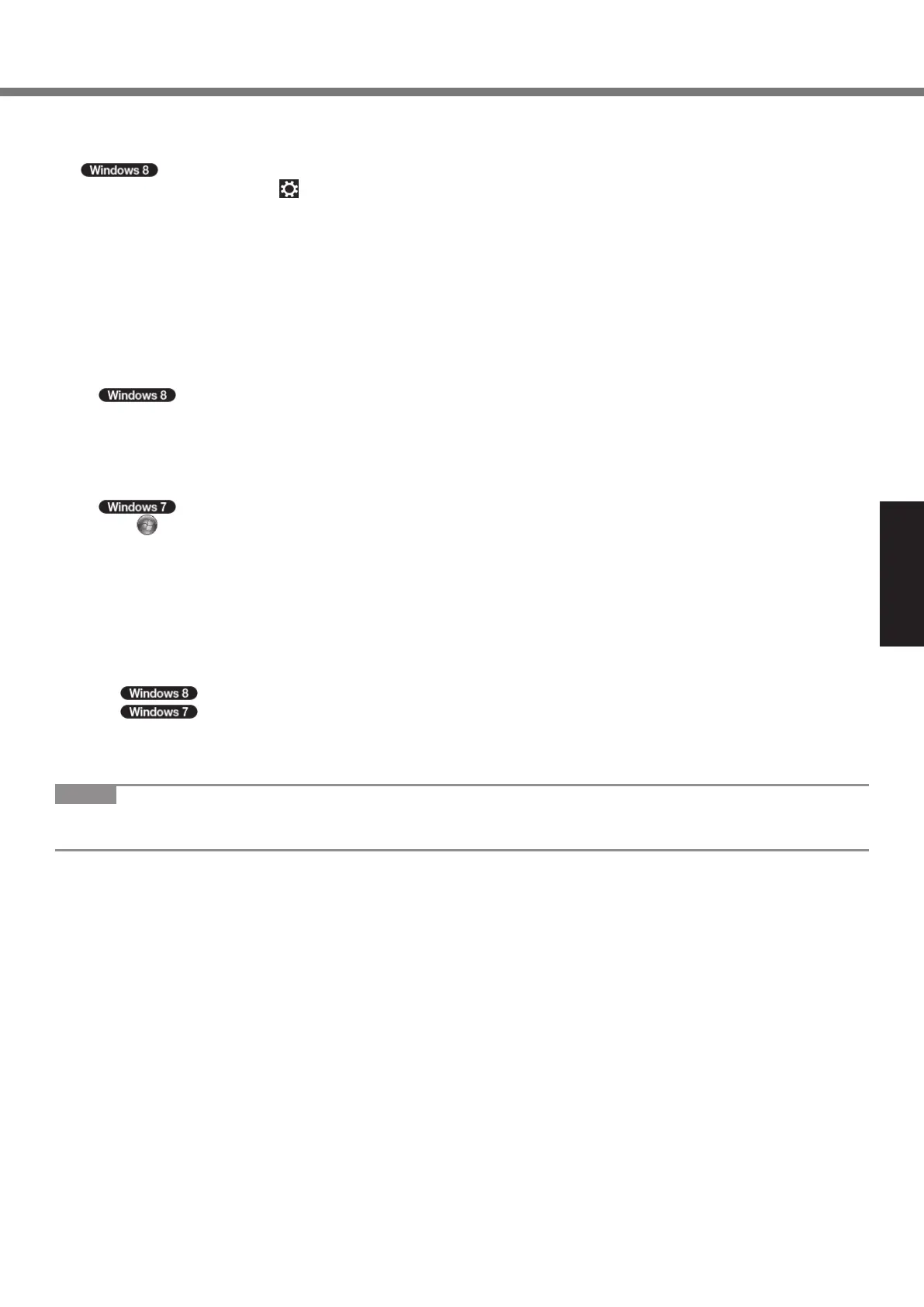17
Getting Started
Before using wireless function
A
Slide the wireless switch to ON.
B
Display “Charm” and click
- [Change PC Settings] - [Wireless].
Set [Airplane mode] to [Off], and then;
set [Wi-Fi] in “Wireless device” to [On] (for wireless LAN).
set [Mobile broadband] to [On] (for wireless WAN).
set [GPS] to [On] (for wireless WAN).
set [Bluetooth] to [On] (for Bluetooth).
To change the partition structure
You can shrink a part of an existing partition to create unallocated disk space, from which you can create a new parti-
tion.
This computer has a single partition as default setting.
A
Open “Computer”. Right-click [Computer], then click [Manage].
To open “Computer”, proceed as follows on the Start screen.
1. Right-click any empty location on the Start screen.
2. Click [All apps] on the app bar.
3. Click [Computer] under “Windows System”.
Click (Start) and right-click [Computer], then click [Manage].
l
A standard user needs to enter an administrator password.
B
Click [Disk Management].
C
Right-click the partition for Windows (“c” drive in the default setting), and click [Shrink Volume].
l
The partition size depends on the computer specications.
D
Input the size in [Enter the amount of space to shrink in MB] and click [Shrink].
l
You cannot input a larger number than the displayed size.
l
To select [Reinstall to the System and OS partitions.] in reinstalling the software (
è
page 23), the following size
is necessary for [Total size after shrink in MB].
70000 MB or more
60000 MB or more
E
Right-click [Unallocated] (the shrunk space in the step
D
) and click [New Simple Volume].
F
Follow the on-screen instructions to make the settings, and click [Finish].
Wait until formatting is completed.
NOTE
l
You can create an additional partition using remaining unallocated space or newly creating unallocated space.
l
To delete a partition, right-click the partition and click [Delete Volume] in the step
C
.
CF-53mk3(DFQW5800ZAT)_OI_US.indb 17 2013/06/12 12:56:06
