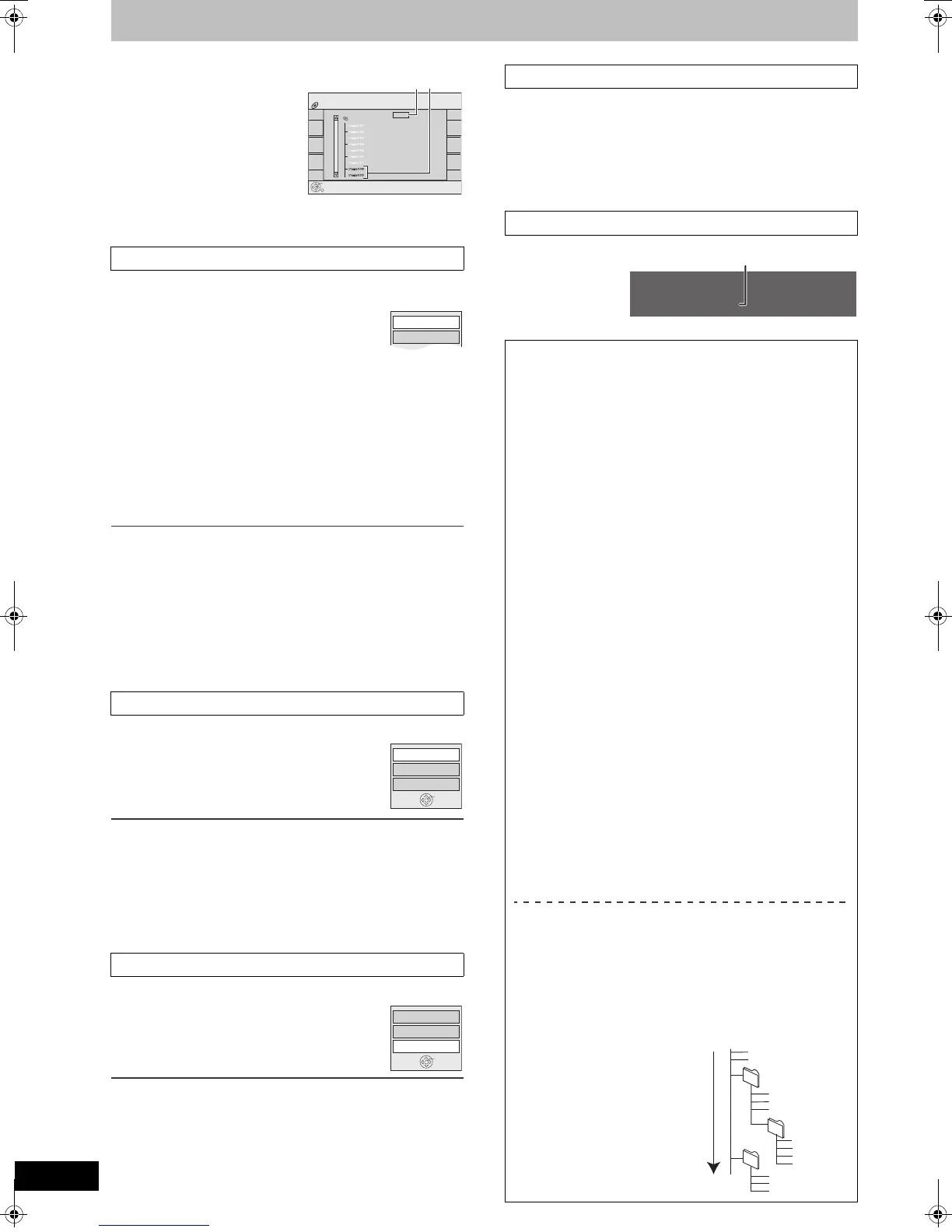36
RQTV0141
Using menus to play MP3 and still pictures (JPEG/TIFF)
[CD]
[1] While the Picture View screen
is displayed
Press [3, 4, 2, 1] to
select “Folder” and
press [ENTER].
ASelected folder no./Total folder
no.
BYou cannot select folders that
contain no compatible files.
[2]
Press [
3
,
4
] to select the folder and press [ENTER].
You can display still pictures one by one with constant interval.
[RAM] [SD]
[1] While the Album View screen is displayed
Press [3, 4, 2, 1] to select the
album and press [SUB MENU].
≥You can start slideshow quickly by pressing [1, PLAY].
[2] Press [3, 4] to select “Start Slideshow” and
press [ENTER].
[CD]
[1] While the Picture View screen is displayed
Press [3, 4, 2, 1] to select “Folder” and press
[SUB MENU].
[2] Press [
3, 4] to select “Start Slideshow” and
press [ENTER].
∫To change the display timing
[1] Select “Slideshow settings” with [3, 4] in step 2 above and
press [ENTER].
[2] Press [2, 1] to select the desired timing (0 to 30 seconds) and
press [ENTER].
∫To repeat play
[1] Select “Slideshow settings” with [3, 4] in step 2 of “Start
Slideshow/Slideshow settings”
and press [ENTER].
[2] Press [3, 4] to select “Repeat Play” .
[3] Press [2, 1] to select “On” or “Off” and press [ENTER].
[RAM] [SD] [CD]
[1] While playing
Press [SUB MENU].
[2] Select “Rotate Right” or “Rotate
Left” with [
3, 4] and press [ENTER].
∫To return the rotated picture to its original position
Press [
3
,
4
] to select the opposite rotation in step 2 and press [ENTER].
For your reference
≥Rotation information will not be stored;
- [CD] When Still pictures
- When disc is protected
- When played on other equipment
- When copying pictures
[RAM] [SD] [CD]
[1] While playing
Press [SUB MENU].
[2] Select “Zoom in” with [
3, 4] and
press [ENTER].
∫To return the picture to its original size
Press [3, 4] to select “Zoom out” in step 2 and press [ENTER].
For your reference
≥When zooming in, the still picture may be cut off.
≥The enlargement information will not be stored.
≥The “Zoom in/Zoom out” function is only available for still pictures
smaller than 640k480 pixels.
[RAM] [SD]
≥Once erased, the recorded contents are lost and cannot be
restored. Make certain before proceeding.
[1] While playing
Press [DELETE].
[2] Press [
2, 1] to select “Delete” and press
[ENTER].
While playing
Press [STATUS]
twice.
≥Press [STATUS]
again, the properties
disappear.
∫ Start Slideshow/Slideshow settings
∫ To rotate a still picture
∫ To zoom in/out
12_02_2005
ENTER
Pictures Menu
CD (JPEG)
Select Folder
F 1/1
AB
Start Slideshow
Slideshow settings
Rotate Right
Rotate Left
Zoom in
ENTER
Rotate Right
Rotate Left
Zoom in
ENTER
∫ To delete a still picture
∫ To show the picture properties
Regarding still pictures (JPEG/TIFF)
[RAM] [SD]
≥Compatible formats: DCF° compliant (Content recorded on a
digital camera, etc.)
° Design rule for Camera File system: unified standard
established by Japan Electronics and Information Technology
Industries Association (JEITA).
≥File format: JPEG, TIFF (non-compressed RGB chunky format)
≥Number of pixels: 34k34 to 6144k4096
(Sub sampling is 4:2:2 or 4:2:0)
≥This unit can handle a maximum of 3000 files and 300 folders
(included higher folders).
≥Operation may take time to complete when playing TIFF format
still pictures, or when there are many files and/or folders, some
files may not display or be playable.
≥MOTION JPEG is not supported.
[CD]
≥Compatible formats: ISO9660 level 1 or 2 (except for extended
formats) and Joliet
≥Maximum number of files and folders recognizable: 999 files
and 99 folders
≥This unit is compatible with multi-session but reading or play of
the disc may take time if there are a lot of sessions.
≥Operation may take time to complete when there are many files
and/or folders and some files may not display or be playable.
≥The display order on this unit may differ from how the order is
displayed on a computer.
≥Depending on how you create the disc (writing software), files
and folders may not play in the order you numbered them.
≥This unit is not compatible with packet-write format.
≥Depending on the recording, some items may not be playable.
≥File format: JPEG, TIFF (non-compressed RGB chunky format)
Files must have the extension “.jpg”, “.JPG”, “.tif” and “.TIF”.
≥Number of pixels: 34k34 to 6144k4096
(Sub sampling is 4:2:2 or 4:2:0)
≥This unit cannot play images that have resolutions beyond the
range shown.
≥Operation may take time to complete when playing TIFF format
still pictures.
≥MOTION JPEG is not supported.
≥You can play still pictures (JPEG/TIFF) on this unit by making
folders as shown below. However depending on how you create
the disc (writing software), play may not be in the order you
numbered the folders.
≥English alphabetical characters and Arabic numerals are
displayed correctly. Other characters may not be displayed
correctly.
≥When the highest level folders are “DCIM” folders, they are
displayed first on the tree.
5 / 22 6:53 PM
Folder - Picture
No. 102 - 0001
Date 5/ 22 / 2006 No. 3 / 9
Shooting Date
001
002 Folder
P0000010.jpg
P0000011.jpg
P0000012.jp
P0000003.jpg
P0000004.jpg
P0000005.jpg
P0000001.jpg
P0000002.jpg
P0000006.jpg
P0000007.jpg
P0000008.jpg
P0000009.jpg
003 Folder
004 Folder
Tree
Order of
play
Structure of still
pictures (JPEG/TIFF)
Files inside a folder are
displayed in the order
they were updated or
taken.
M6VP&PC.book 36 ページ 2006年2月6日 月曜日 午後3時29分
