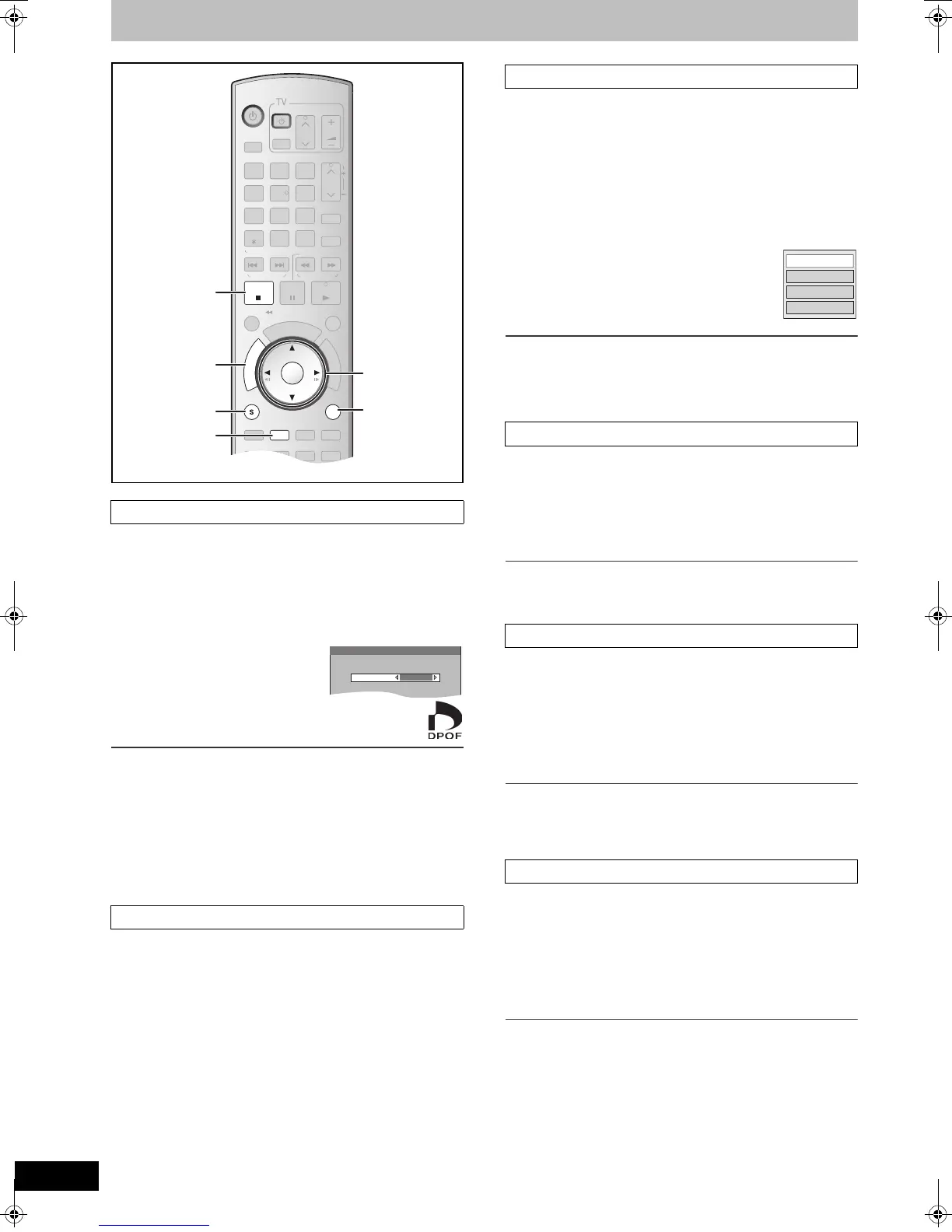48
RQTV0141
Editing still pictures
[SD] (Multiple editing is possible. l 47)
≥Follow steps 1 to 4 of “Editing still pictures”.
You can select a whole folder or individual pictures for printing and
specify the number of prints to be made.
[5] Select “Print Order (DPOF)” with [3, 4] and
press [ENTER].
[6] Press [
2, 1] to select
number of print (0 to 9) and
press [ENTER].
≥The DPOF mark appears.
(This appears on the still pictures inside a folder when
you make the DPOF setting for the folder.)
∫To cancel the print setting
Set the number of prints to “0”.
For your reference
≥Print settings (DPOF) made using this unit may not be viewable on
other equipment.
≥When this is set by this unit, any settings established by other units
will be released.
≥Settings cannot be made for folders and files not in accordance
with DCF standards or if there is no remaining space on the card.
[RAM] [SD]
≥Follow steps 1 to 4 of “Editing still pictures”.
[5] Select “Album View” with [3, 4] and press
[ENTER].
≥You go back to Album View.
You can perform various kinds of album editing.
[1] Press [DIRECT NAVIGATOR].
[2]
[RAM]
Press the [B] button to select “Picture”.
[3] Press [3, 4, 2, 1] to select the album.
≥“To show other pages” l 47
[4] Press [SUB MENU].
[5] Select “Edit Album” with [
3, 4]
and press [ENTER].
[6] Use [
3, 4] to select a desired item
and press [ENTER].
≥The editing screen for the selected item
appears.
∫To return to the previous screen
Press [RETURN].
∫To exit the screen
Press [DIRECT NAVIGATOR].
[RAM] [SD]
You can give names to albums.
≥Follow steps 1 to 5 of “Edit Album”.
[6] Select “Album Name” with [3, 4] and press
[ENTER].
≥Refer to “Entering text”. (l 58)
For your reference
≥Album names input using this unit may not be displayed on other
equipment.
[RAM] [SD] (Multiple editing is possible. l 47)
≥Follow steps 1 to 5 of “Edit Album”.
Once deleted, the recorded contents are lost and cannot be
restored. Make certain before proceeding.
[6] Select “Delete Album” with [3, 4] and press
[ENTER].
[7] Press [
2] to select “Delete” and press [ENTER].
For your reference
≥When deleting a album, the files not containing still pictures will
also be deleted if they are inside the album. (This does not apply to
folders under the album concerned.)
[RAM] [SD] (Multiple editing is possible. l 47)
≥Follow steps 1 to 5 of “Edit Album”.
If set, this will protect the album from accidental erasure.
[6] Select “Protection Setup” or “Cancel
Protection” with [
3, 4] and press [ENTER].
[7] Press [
2] to select “Yes” and press [ENTER].
≥The lock symbol appears when the album is protected.
For your reference
≥Even if the protection setting is used by this unit to protect album,
the album may be deleted by another unit.
∫ Print Order (DPOF)
∫ Album View
DVD/VHS
CHAPTER
CREATE
TV/VIDEO
RETURN
A B
S
C
H
E
D
U
L
E
DELETE
ADD/DLT
CH
ENTER
F
U
N
C
T
I
O
N
S
VOLUME
CH
CH
POWER
POWER
PLAY
PAU SESTOP
SKIP/
INDEX
SLOW/SEARCH
REW
FF
3
2
1
6
54
9
8
7
0
INPUT
SELECT
VCR/TV
F Rec
REC MODE
SUB MENU
CM SKIP
TIME SLIP
/
JET REW
D
I
R
E
C
T
N
A
V
I
G
A
T
O
R
DISPLAYAUDIO
REC
STATUS
TRACKING/V-LOCKTRACKING/V-LOCK
RESETRESET
CANCEL
DRIVE
SELECT
DIRECT
NAVIGATOR
SUB MENU
B
∫
RETURN
3, 4, 2, 1
ENTER
Print Order (DPOF)
Set Digital Print Order (DPOF) for the picture.
Settings made with other units will be changed.
1
Press ENTER to confirm.
Number of prints
SELECT
∫ Edit Album
1 Album Name
1 Delete Album
1 Protection Setup/Cancel Protection
Album Name
Delete Album
Protection Setup
Cancel Protection
e.g., [SD]
M6VP&PC.book 48 ページ 2006年2月6日 月曜日 午後3時29分
