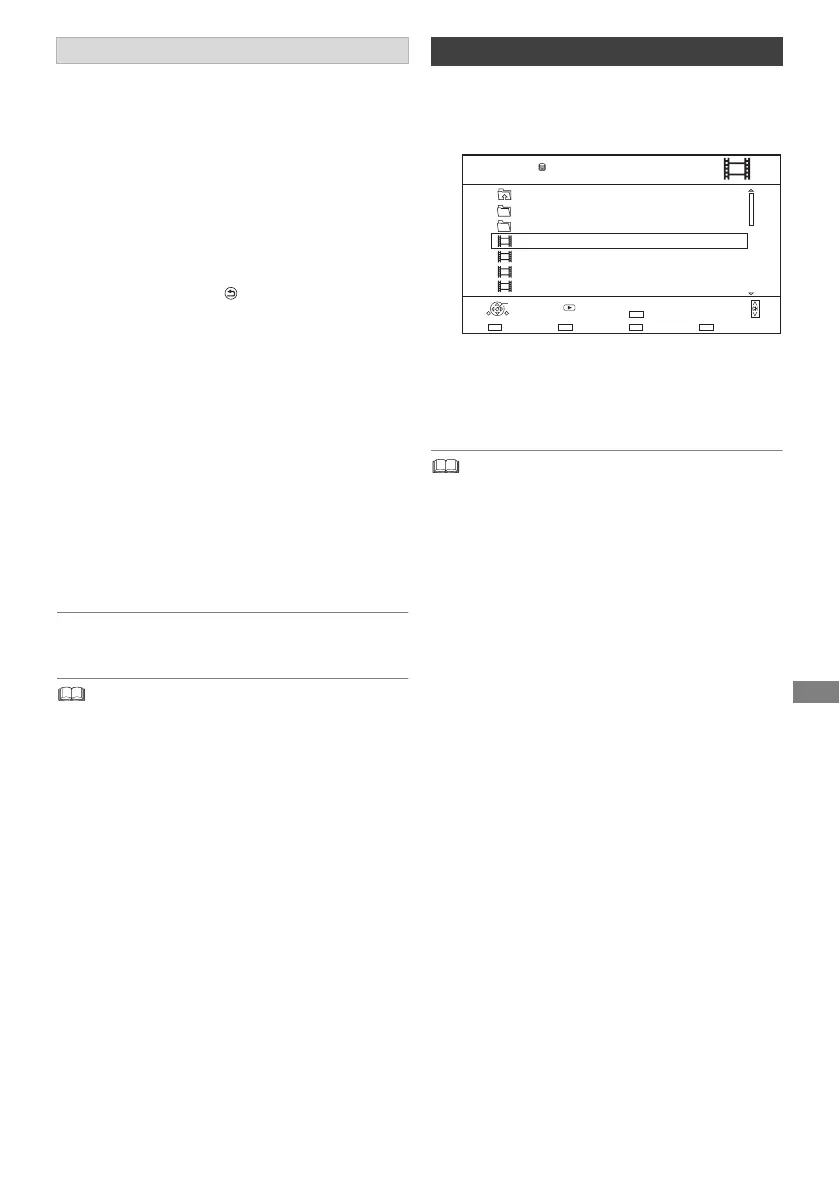Editing video
SQT1111
39
[HDD] [USB_HDD] [BD-RE] [BD-R] [RAM]
1 Select “Chapter View”, then press [OK].
2 Perform the editing operations.
Edit Chapter Mark:
Select the point where you want to start a new
chapter while viewing the title.
1 Press the green button.
2 Press [OK] at the point you want to divide.
• Repeat this step.
3 Press [RETURN ] to go to Chapter View
screen.
To delete the chapter:
1 Select the chapter, then press [DELETE].
• Multiple selection (> 36)
2 Select “Delete”, then press [OK].
To combine chapters (Delete chapter
mark):
1 Select the chapter, then press [OPTION].
2 Select “Combine Chapters”, then press
[OK].
3 Select “Combine”, then press [OK].
The selected chapter is combined to the
next chapter.
Playback from Chapter View
Refer to “Playback from Chapter View”. (> 30)
• The maximum number of chapters:
(Depends on the state of recording.)
[HDD] [USB_HDD]: Approx. 1000 per title
[BD-R E] [BD-R] [RAM]: Approx. 1000 per disc
• [HDD] [USB_HDD] When the title has the maximum number of
chapters, you cannot perform the Resume play function
(> 32) with the title.
• Multiple selection (> 36)
2 Press [DELETE].
3 Select “Yes”, then press [OK].
• All files in the folder will be deleted.
Editing chapters
Deleting video files on the HDD
1 On the video list screen:
Select the file or folder.
Parent Folder
Video Menu
\ Video \
Folder 01
Folder 02
video01.mpeg
video02.mpeg
video03.mpeg
video04.mpeg
HDD
Page 0001/0003
SelectParent Folder
Play
RETURN
Delete
Page Up
Page Down
DELETE
Play
08/02/2013 13:45
08/02/2012 12:45
08/02/2011 11:45
08/02/2010 10:45
DMRBWT460GN_eng.book 39 ページ 2016年4月14日 木曜日 午後12時3分
