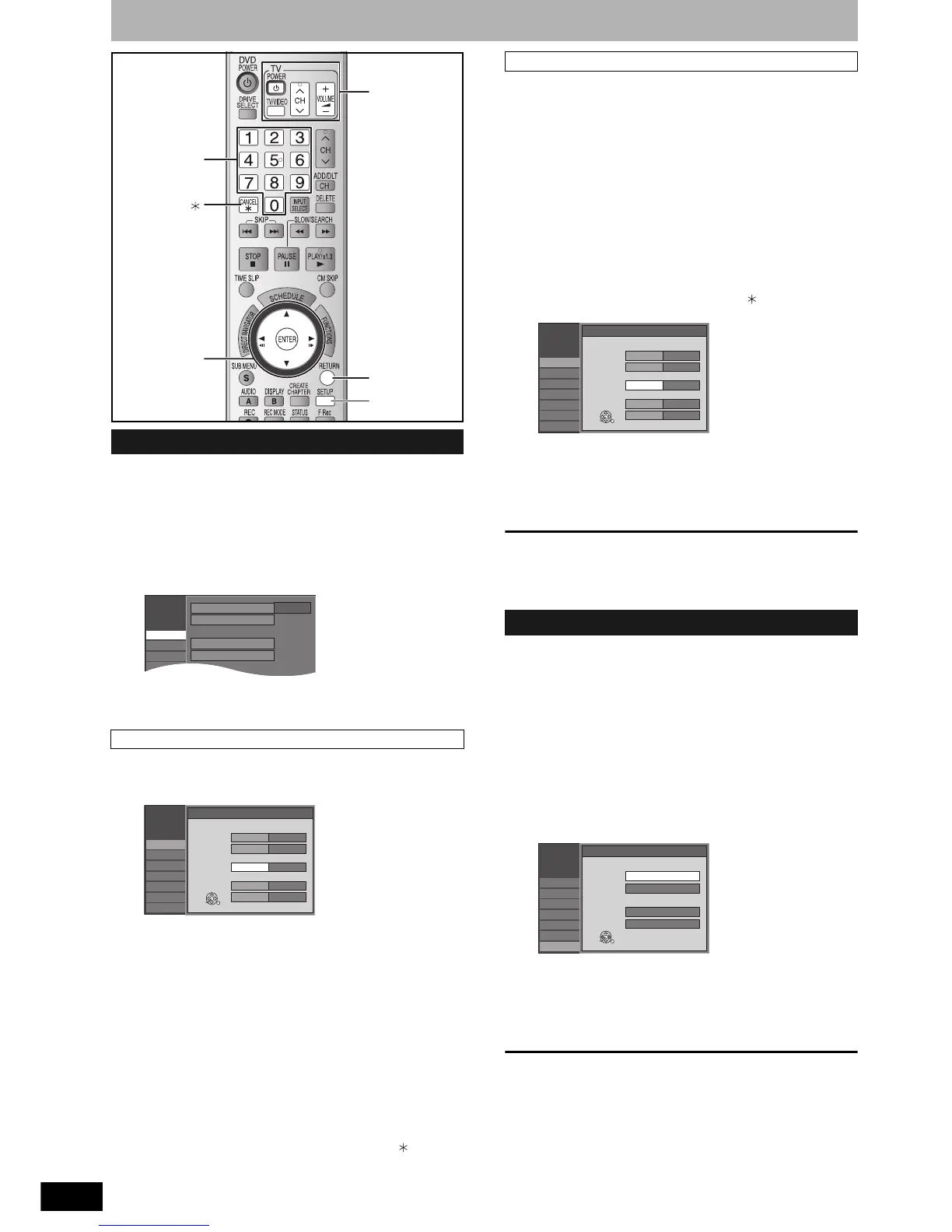RQT8327
16
Channel captions/Selecting television type
You can apply the preset captions, or manually enter new ones
yourself.
The captions you enter are displayed when the channel is displayed
and in the Direct Navigator screen.
• You can set channel captions after channel setting on this unit is
completed (Ô page 14–15).
1 While stopped
Press [SETUP].
2 Press [e,r] to select “Channel” and
press [q].
3 Press [e,r] to select “Preset Channel
Captions” and press [ENTER].
4 Press [e,r] to select the caption and
press [q].
You can choose from the following captions.
ABC, PBS, CBS, CNN, FOX, ESPN, NBC, HBO, A&E, AMC,
FAM, MAX, MTV, SHOW, TBS, USA, TNT, CBC, UPN, CTV,
WB, TSN, DSC, GLOB
• When selecting the caption, press and hold [e,r] to scroll
up and down the screen.
5 Press [e,r] to select the channel
corresponding to the caption and
press [w].
• Channels are only displayed if they contain a station and if
captions have not been added manually.
• To delete the channel number, press [CANCEL ].
Repeat steps 4 and 5 to enter other channels.
6 Press [ENTER].
3 Press [e,r] to select “Manual
Channel Captions” and press
[ENTER].
4 Press [e,r] to select the channel and
press [q].
• Channels are only displayed if they contain a station and if
preset captions have not been added.
5 Press [e,r] to select the first
character and press [q].
• You can choose from the following characters:
A–Z, 0–9, -, &, !, /, (space)
• To delete the caption, press [CANCEL ].
• Repeat this step to enter the other characters.
6 Press [w,q] to return to the “Channel
Number” column.
Repeat steps 4–6 to enter other channels.
7 Press [ENTER].
To exit the screen
Press [SETUP].
To return to the previous screen
Press [RETURN].
Do the following if you have connected a progressive television or if
you have connected a different type of television after choosing a
type during initial setup just after turning the unit on for the first time.
Select the item that matches your television.
1 While stopped
Press [SETUP].
2 Press [e,r] to select “TV Screen” and
press [q].
3 Press [e,r] to select “TV Type” and
press [ENTER].
• 480p/480i:
Select “480p” if the television is compatible with progressive
output.
4 Press [e,r] to select the item and
press [ENTER].
To exit the screen
Press [SETUP].
To return to the previous screen
Press [RETURN].
Channel captions
Preset Channel Captions
CANCEL
SETUP
RETURN
e,r,w,q
ENTER
Numbered
buttons
TV operation
buttons
