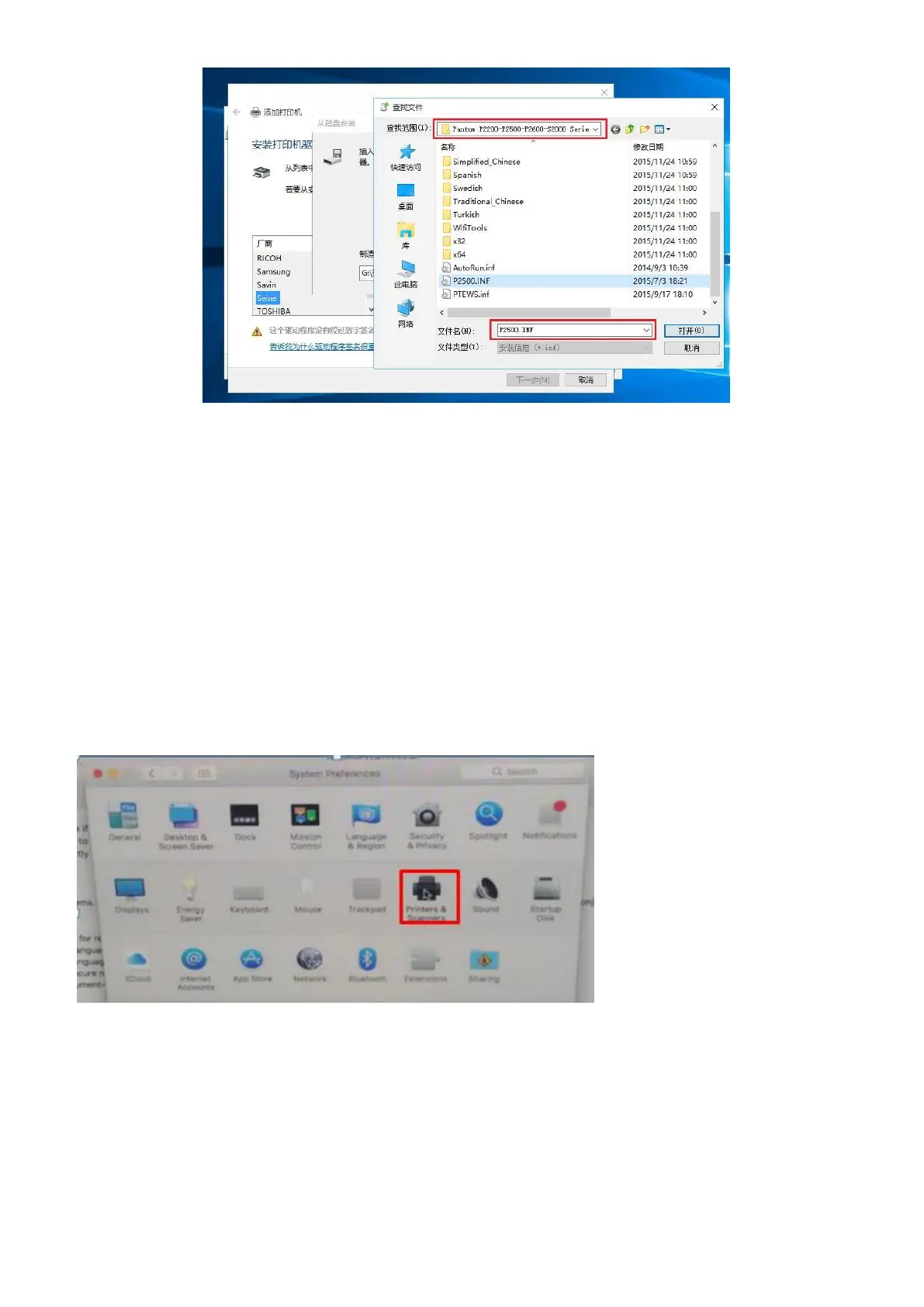Step8: It will be finish to installation automatically after you pull up the printer’s USB cable.
4. How to “add a printer “by manually under Mac?
Step1: At first, please follow up the instruction of the CD-ROM to install the driver with USB that is under the
MAC system.
Step2: After installed the driver, please chose the Printer icon in PC and log in.
Step3: Click “+” to add the printer.
