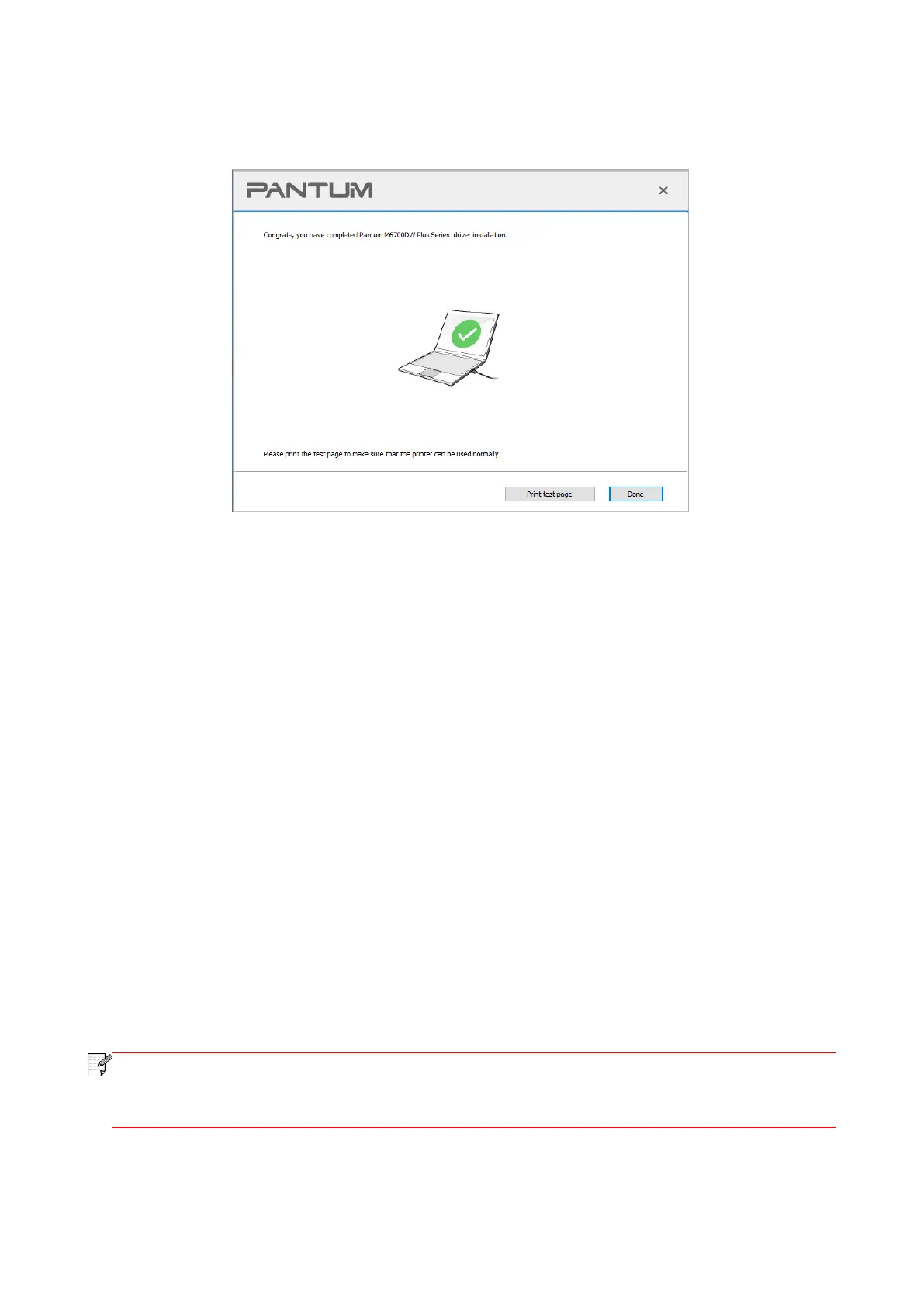13
7. After the installation, click "Print &Test Page" button. If your printer prints the test page
successfully, it means that you have installed the driver correctly.
3.2.2. For bluetooth-unsupported computers (for Windows and macOS)
For computers that do not support bluetooth, this device provides one-click installation and other
installation methods. You may choose the appropriate installation method according to your needs.
3.2.2.1. One-click installation
1. Find the obtained driver file and run the installer.
Method 1: find the driver file downloaded on the official website, open the file and click "Setup.exe"
to run the installer.
Method 2: insert the attached installation CD into the computer's CD driver. The operating mode
may vary in the operating system. Please select the appropriate operating mode for your operating
system:
For Windows:
• Windows XP system: automatically run the installation procedure.
• Windows 7/Server 2012 system: Pop up "Autoplay" interface, click “Autorun.exe” to run the installation
procedure.
• Windows 8 system: When the " DVD RW driver" window pops up from the right top corner of computer
desktop, click anywhere in the pop-up window, then click "Autorun.exe" to run the installation procedure.
• Windows 10/11 system: When the "DVD RW driver" window pops up from the right top corner of
computer desktop, click anywhere in the window, then click "Autorun.exe" to run the installation
procedure.
• Some computers may be unable to auto play the CD beacase of system configuration.
Please double click "Computer" icon, find "DVD RW driver", then double click "DVD RW
driver" to run the installation procedure.