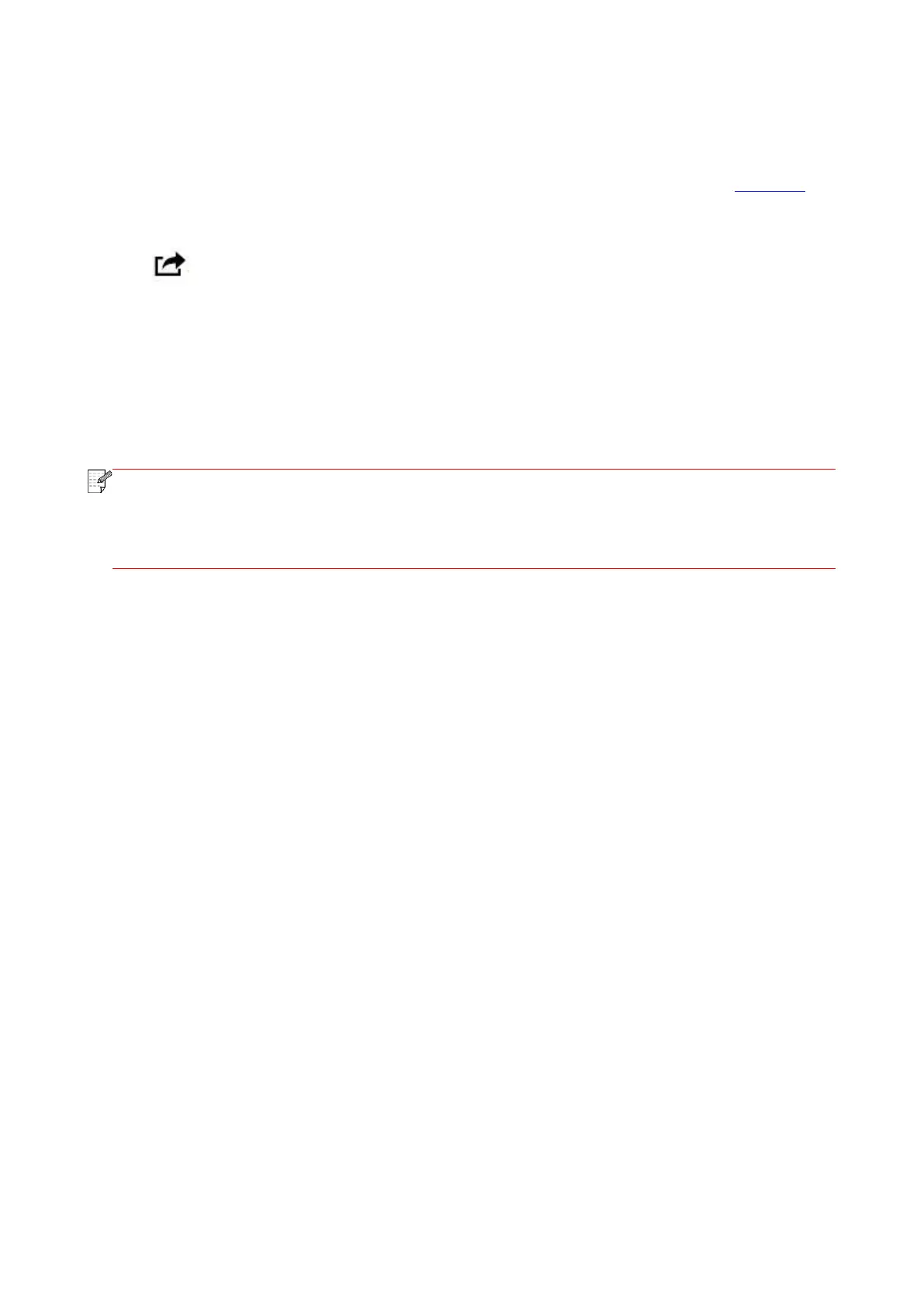44
6.3.3. How to use AirPrint mobile printing
The printing steps may varied by applications, taking PDF as an example for explanation.
1. Turn on printer power.
2. Connect the iOS mobile device with wireless network of the printer (Please refer to Section 5 for
how to connect).
3. Open the files you need to print in the format of PDF on the iOS device.
4. Click .
5. Tap "print".
6. Please make sure the Pantum printer is selected.
If you select other printers (or no printer), please click printer option and then select your Pantum
printer.
7. Set printing parameters such as number of copies to print.
8. Tap "print".
• If printing fails, please inspect if the iOS device is connected to the wireless network
where the printer is connected to.
• If the iOS device cannot detect any printer, please inspect if power of the printer is turned
on and if the printer is turned on.