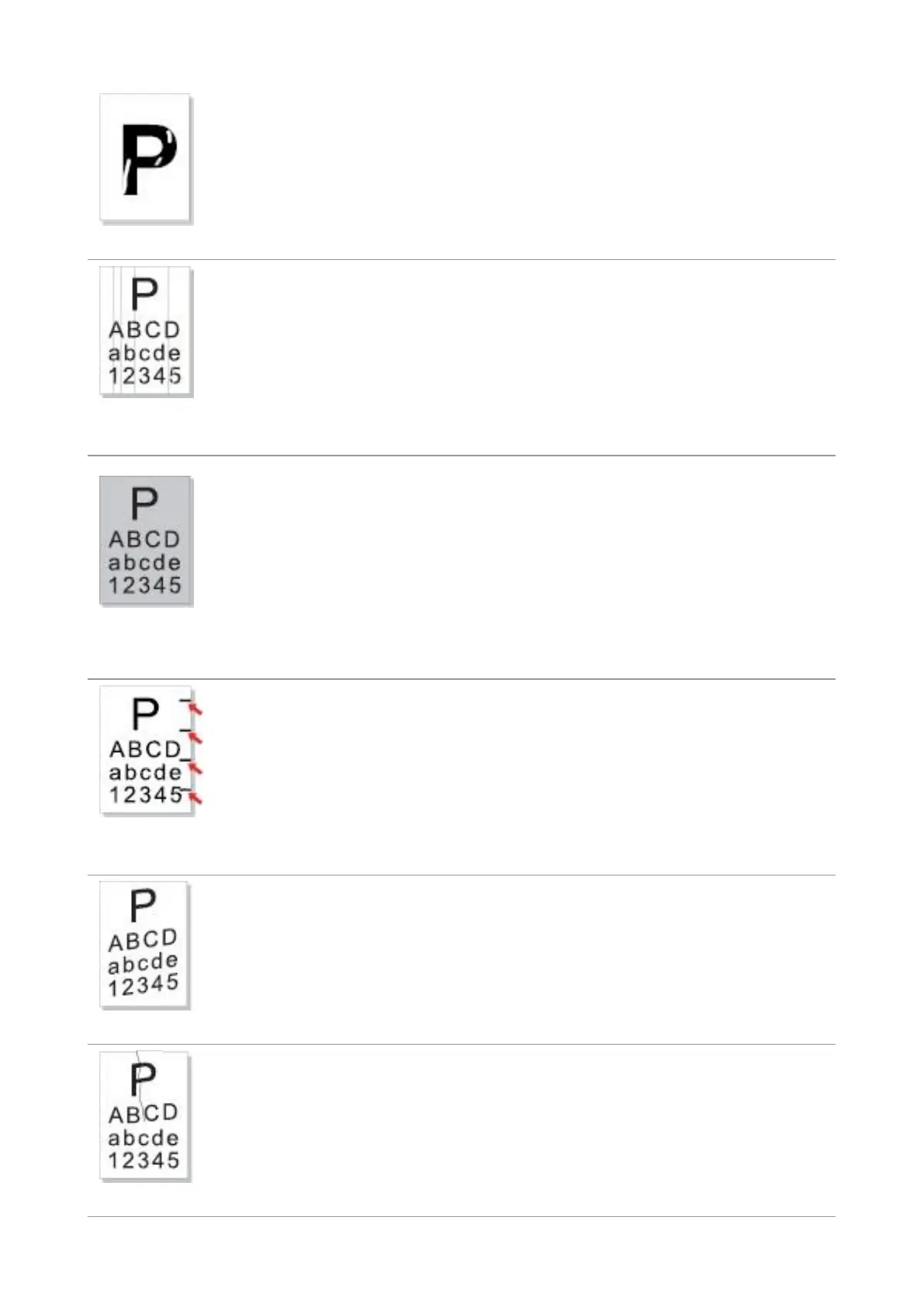64
• The print media that does not meet usage
specification, such as the media is damp or
too rough.
• The inside of the printer is dirty.
• The laser toner cartridge is damaged.
• The internal part of the printer is damaged.
• Please use the print media within
the specification range. If you use
special print media, please print with
the manual feeder tray.
• Clean the inside of the printer.
• The laser toner cartridge is dirty.
• The internal part of the laser toner
cartridge is damaged.
• The reflective glass of the laser inside the
printer is dirty.
• The feed channel is dirty.
• Clean the reflective glass of the
laser at the back of the printer.
• Clean the feed channel at the back
of the printer.
Black background
(gray background)
• The print media that does not meet usage
specification, such as the media is damp or
too rough.
• The laser toner cartridge is dirty.
• The internal part of the laser toner
cartridge is damaged.
• The feed channel is dirty.
• The transfer voltage inside the printer is
abnormal.
• Please use the print media within
the specification range.
• Clean the feed channel inside the
printer.
• The laser toner cartridge is dirty.
• The internal part of the laser toner
cartridge is damaged.
• The fuser component is damaged.
• Clean the laser toner cartridge or
replace it with a new one.
• Please contact Pantum Customer
Service to repair and replace the
fuser component.
• The print media is loaded incorrectly.
• The feed channel of the printer is dirty.
• Ensure correct loading of the print
media.
• Clean the feed channel inside the
printer.
• The print media is loaded incorrectly.
• The print media does not meet the usage
specification.
• The feed channel inside the printer is dirty.
• The fuser component of the printer is
damaged.
• Ensure correct loading of the print
media.
• Please use the print media within
the specification range for printing.
• Clean the feed channel inside the
printer.