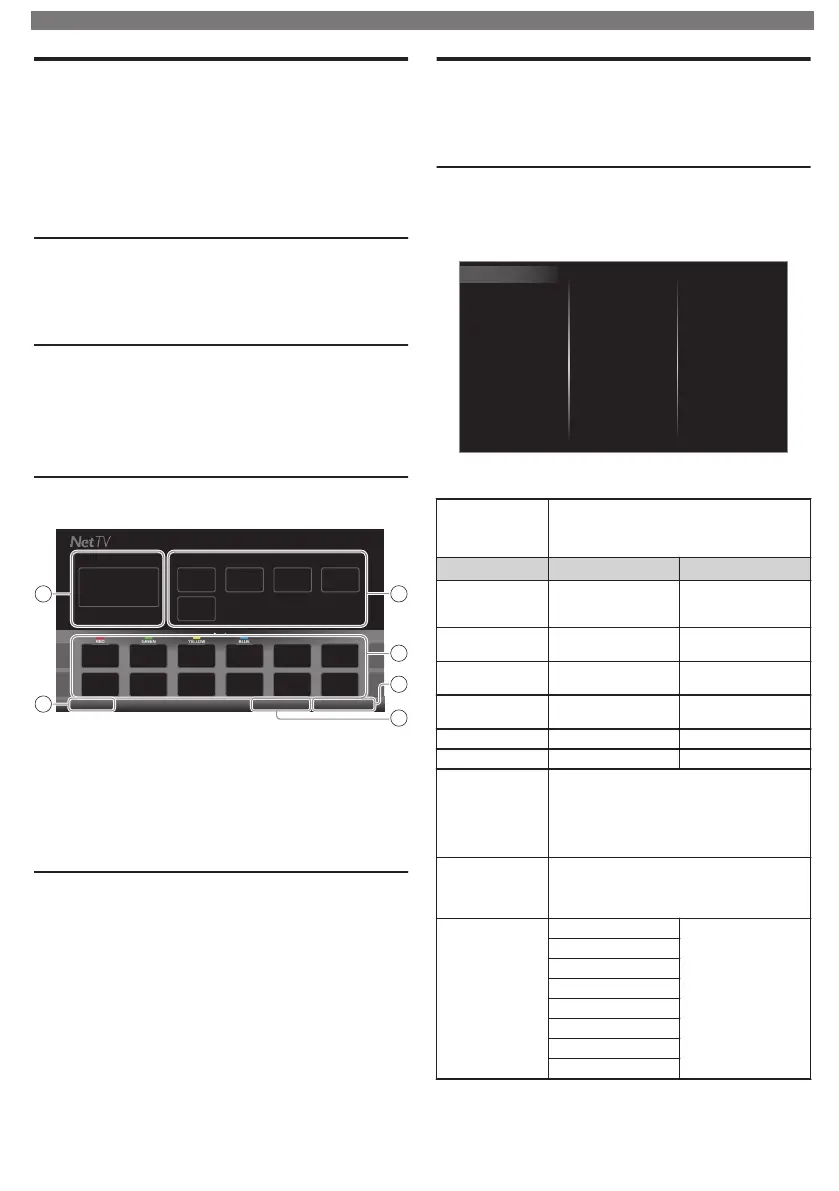Net TV
Net TV offers Internet Services for your TV. Use the TV
Remote Control to browse the Net TV pages. You can
Play Movies, listen to Music and much more, all from
your TV screen.
–
Because Net TV is an Online System, it can be Modified over
time to better serve its purpose.
–
Some Net TV Services can be added, changed or stopped
after some time.
–
You cannot Download and Save Files or Install Plug-ins.
Before Using Net TV
Follow the procedure below before using Net TV.
1
Connect this Unit to the Internet.
2
Set up the necessary Network Connection Settings.
(Refer to Network
p. .)
Using Net TV
1
Press NETTV.
•
Net TV screen will appear, then use
to Select
Service Icon.
•
For the first time only, Terms of Use screen will appear.
After confirming the content, use
to Select Agree,
then press OK.
Guide to Net TV Menu Screen
Net TV Start Screen
4
3
5
21
6
Country: USA
Terms of UseOption
Featured AppsNow on TV
Now on TV
:
Displays the image of the Input
under present Tuning.
Featured Apps
:
Displays fixed net service icons.
Selected Apps
:
Displays movable net service icons.
Country
:
Selects what Country you live in.
Terms of Use
:
Displays a copy of Net Service.
Option
:
Remove or move App.
Information on Network Services
For detailed Information on 3rd party Internet Services,
please visit the Service Providers Website:
Netflix
:
http://www.netflix.com
VUDU
:
http://www.vudu.com
CinemaNow
:
http://www.cinemanow.com
For additional help, refer to the Frequently Asked
Questions FAQs at www.philips.com/support.
Select TV and enter your Model Number.
Changing Picture and Sound Settings
You must set Home in Location.
p.
Otherwise, personalized Picture and Sound settings
will not be memorized after the Unit goes into Standby
Mode.
Changing Picture Settings
1
Press
and use
to Select Setup, then press OK.
2
Use to Select TV settings, then press OK.
3
Use to Select Picture, then press OK.
Mode selection
Picture format
Advanced settings
Pixel Plus HD
Accessibility
Sharpness
Tint
Color
Brightness
Contrast
Backlight
Auto picture
Vertical position
Horizontal position
Installation
Features
Sound
Picture
4
Use to Select the item you want to adjust, then
press OK.
Auto picture
to Select the desired Setting, then press OK
(Personal, Standard, Natural, Vivid,
Sports, Movie, Game, Energy saving and
Internet video)
Cursor
Cursor
Backlight
to Reduce Power
Consumption and
Brightness
to Increase Power
Consumption and
Brightness
Contrast
to Decrease
Contrast
to Increase Contrast
Brightness
to Decrease
Brightness
to Increase
Brightness
Color
to Decrease Color
Intensity
to Increase Color
Intensity
Tint to Add Green to Add Red
Sharpness to Soften to Sharpen
Pixel Plus HD
Enters sub-menus to adjust the following
settings:
(Dynamic contrast, Color enhancement,
Black stretch, 120 PMR, Macro Dimming,
Noise reduction and MPEG artifact
reduction)
Advanced
settings
Enters sub-menus to adjust the following
settings:
(Color alignment, Custom color
management, Gamma and Film mode)
Picture format
Automatic
Changing Picture
Format
p.
Super zoom
4:3
Movie expand 14:9
Movie expand 16:9
Wide screen
Full
Unscaled
To obtain a more detailed electronic copy of this User Manual or to access live chat support, go to www.philips.com/support
10
Continued on next page.