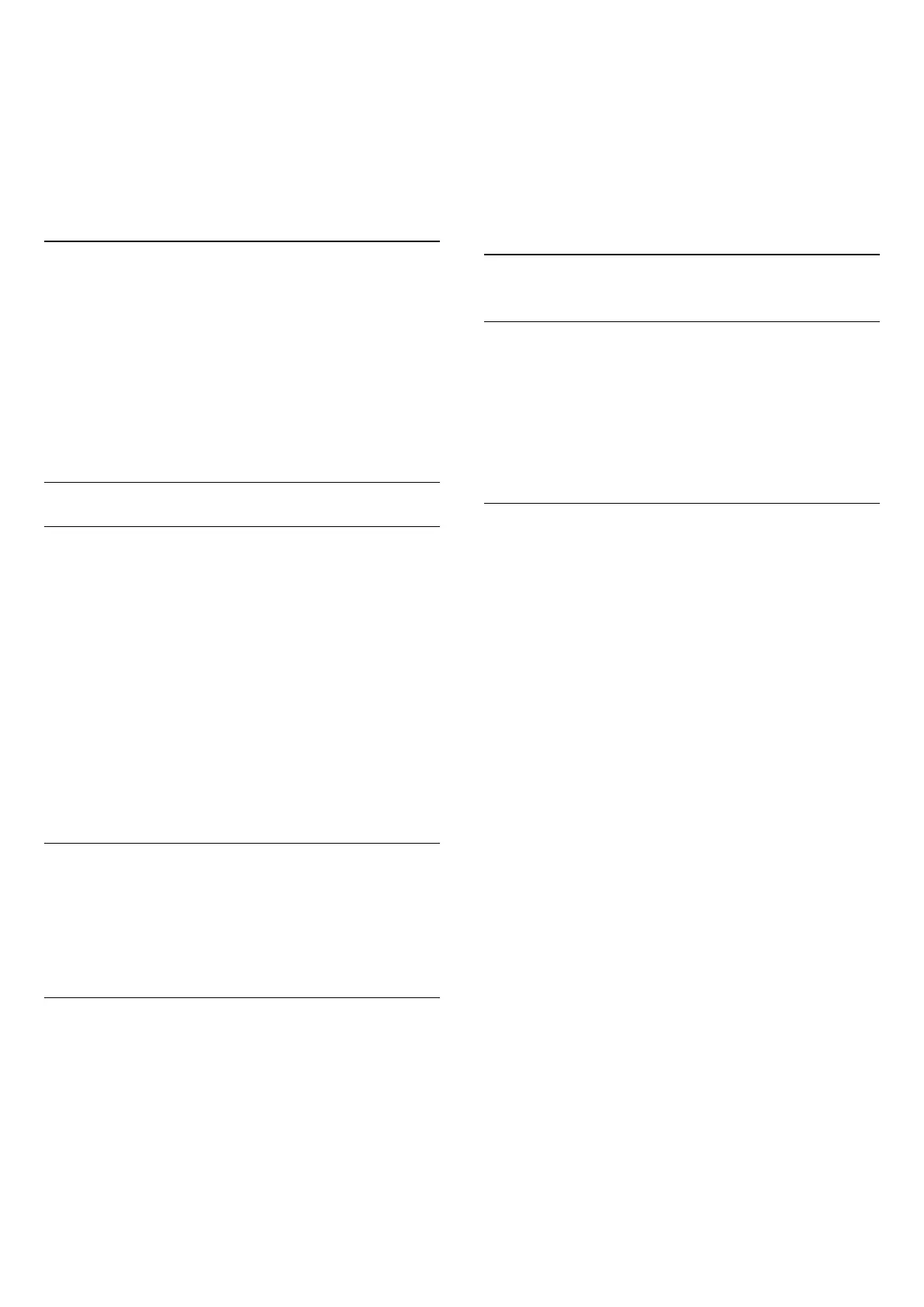3 - Select from the available languages, then
press OK.
Note:
If you have selected Alternate audio for analog
channels, select between:
• Main: Primary audio language or
• SAP: Secondary audio language
Menu language
To change the language or the TV menus and
messages . . .
1 - Press
and select Setup and press OK.
2 - Select TV settings > General settings > Menu
language and press OK.
3 - Select the language you want and press OK.
4 - Press
, repeatedly if necessary, to close the
menu.
Interactive TV
About interactive TV
With interactive TV, some digital broadcasters
combine their normal TV program with information or
entertainment pages.
Note:
• You cannot download files to your TV with this
feature.
• Not all TV programs, commercials and features
include closed captioning information.
• You cannot respond to the digital content.
Visit the broadcaster's Internet website for more
information.
What you need
Interactive TV is only available on digital TV channels.
To enjoy the full benefits of Interactive TV, you need
a high-speed (broadband) Internet connection to the
TV.
Use interactive TV
Open iTV pages
Most channels that offer HbbTV or iTV invite you to
press the
key or OK key to open their
interactive program.
Navigate iTV pages
You can use the arrow and color keys, the number
keys and the
key to navigate the iTV pages.
You can use the
(Play),
(Pause), and
(Stop)
keys to watch videos within iTV pages.
Close iTV pages
Most iTV pages inform you which key to use to close.
To force an iTV page to close, switch to the next TV
channel and switch back.
7.2
Channel installation
Update channels
1 - Press
and select Setup and press OK.
2 - Select Search for channels and press OK.
3 - Select Update channels and follow the
instructions on screen. The update may take a few
minutes.
Reinstall channels
You can search for and reinstall channels and leave
all other TV settings untouched. Alternatively, you can
do a full new TV installation.
If a child lock code is set, you will need to enter this
code before you can reinstall channels.
Reinstall channels
To reinstall the channels only . . .
1 - Press
and select Setup and press OK.
2 - Select Search for channels > Reinstall
channels and press OK.
3 - Follow the instructions on screen.
Full installation
To redo a full TV installation . . .
1 - Press
and select Setup and press OK.
2 - Select TV settings > General
settings > Reinstall TV and press OK. The
installation may take a few minutes. Follow the on-
screen instructions.
Factory settings
Factory settings sets the TV back to the original
picture and sound settings. To switch back to the
original Factory settings . . .
1 - Press
and select Setup and press OK.
2 - Select TV settings > General
settings > Factory settings and press OK.
3 - Press OK to confirm.
4 - Press
, repeatedly if necessary, to close the
menu.
27
