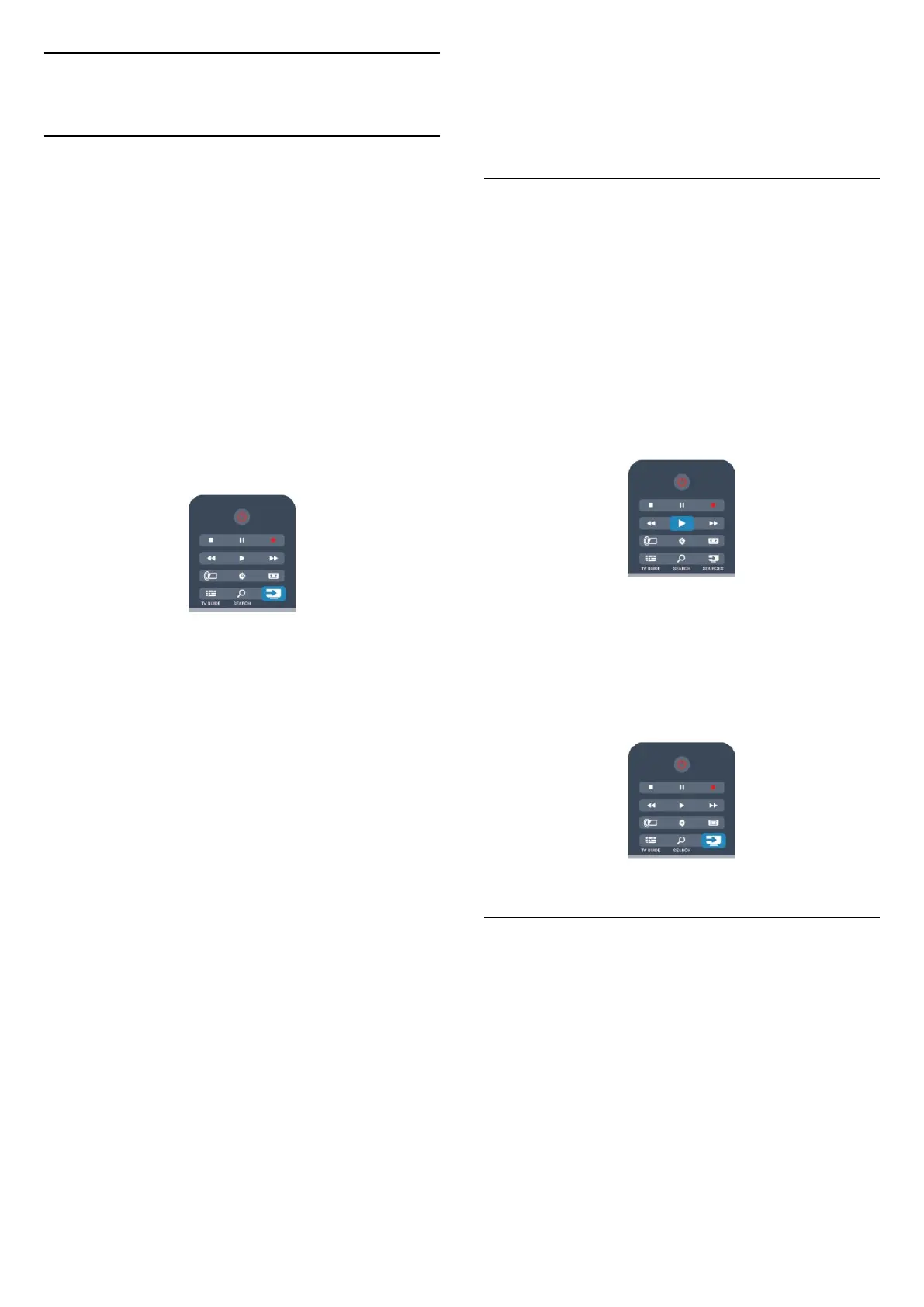10
Sources
10.1
Sources list
In the list of connections (Sources menu), you can
find the devices connected to the TV. From the
Sources menu, you can switch to a device.
Sources menu
To open the Sources menu, press
SOURCES .
To switch to a connected device, select the device
with the arrows
(left) or
(right) and press OK.
For some devices (HDMI-CEC devices), you can
select an activity directly in the list underneath the
device icon.
Select the device and an activity, then press OK.
To close the Source menu without switching to a
device, press
SOURCES again.
Automatic detection
When you connect a new device to the TV, the device
is detected automatically and put in the Sources
menu. The device is shown as an icon (the device
type) and has a name. If the device type does not
correspond with the device, e.g. the TV says it is a
player but it is not, you can change the type.
To change the type of the device, press
Change
type and select a type that fits the device and
press OK.
If the name does not fit the device or you want to give
the device a name of your own, press
Rename .
Use the remote control keypad to enter a new name.
An appropriate device type helps you in using the
device. The device type determines picture and
sound styles, resolution values, specific settings or the
position within the Sources menu.
When you connect a new device to the TV, the icon
of the device jumps to the front of the Sources menu.
If the TV does not detect the device automatically,
select the connection you used to connected the
device and adjust the Device type and name.
Original name and icon
To restore the device icon to its original name and
type icon, press
OPTIONS. Select the Original
name and icon and press OK.
Scan connections
To rescan all TV connections and update the Sources
menu, press
OPTIONS. select Scan
connections and press OK.
10.2
From standby
With the TV in standby, you can turn on a connected
device with your TV remote control.
Play
To turn on both the disc player and TV from standby
and start playing the disc or program immediately,
press
(play) on the TV remote control.
The device should be connected with an HDMI cable
and both TV and device must have HDMI CEC turned
on.
Home Theater System
You can turn on your Home Theater System to listen
to an audio disc or a radio channel and leave the TV
in standby.
To only turn on the HTS, with the TV in standby,
press
SOURCES on the TV remote control.
10.3
EasyLink
With EasyLink, you can operate a connected device
with the TV remote control. EasyLink uses HDMI CEC
to communicate with connected devices. Devices
must support HDMI CEC and be connected using
HDMI.
For more information, press
Keywords and look
up EasyLink.
31
