
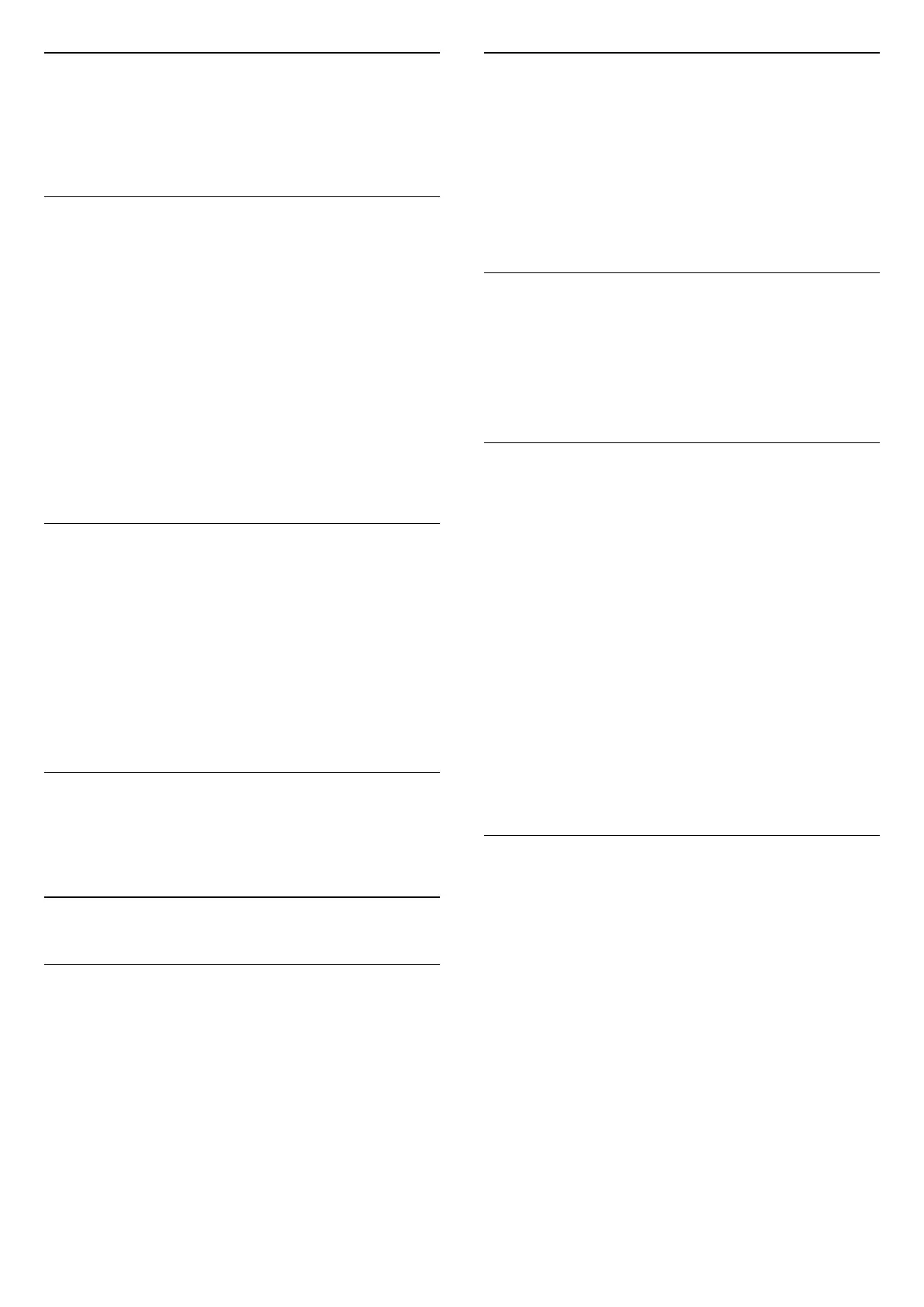 Loading...
Loading...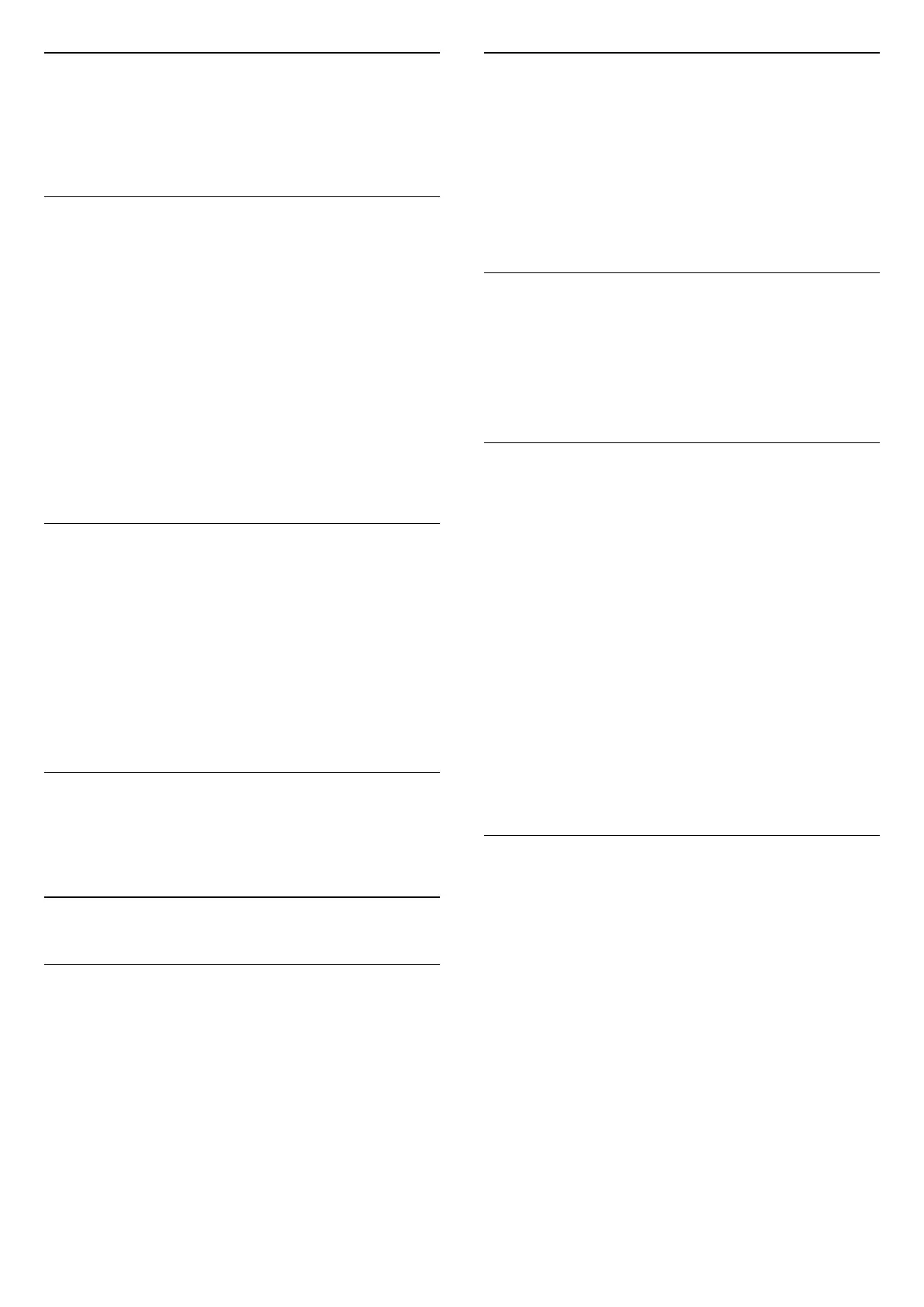
Do you have a question about the Philips 43PUS7608 and is the answer not in the manual?
| Screen shape | Flat |
|---|---|
| Response time | - ms |
| Display diagonal | 43 \ |
| Display brightness | - cd/m² |
| Display technology | LED |
| Native aspect ratio | - |
| Native refresh rate | 60 Hz |
| Supported video modes | 576p, 720p |
| Display diagonal (metric) | 108 cm |
| Supported graphics resolutions | 640 x 480 (VGA), 1920 x 1080 (HD 1080), 2560 x 1440, 3840 x 2160 |
| Display refresh rates supported | 24 Hz, 25 Hz, 30 Hz, 50 Hz, 60 Hz |
| Game features | Auto Low Latency Mode (ALLM), Variable Refresh Rate (VRR) |
| Processor cores | 2 |
| Subtitles function | Yes |
| Teletext standards | Hyper-text |
| Audio formats supported | AAC, FLAC, MP3, WAV, WMA, WMA-PRO |
| Image formats supported | BMP, GIF, HEIF, JPEG, PNG |
| Video formats supported | AVI, HEVC/H.265, MKV, MPEG1, MPEG2, MPEG4, VP9 |
| Subtitle formats supported | ASS, SMI, SRT, SSA, SUB, TXT |
| Picture processing technology | Philips Pixel Precise Ultra HD |
| High Dynamic Range (HDR) technology | High Dynamic Range 10 (HDR10), Hybrid Log-Gamma (HLG) |
| Cables included | AC |
| Stand type | Legs stand |
| Stand color | Gray |
| Product color | Anthracite, Grey |
| Panel mounting interface | 200 x 100 mm |
| Battery type | AAA |
| Tuner type | Analog & digital |
| Analog signal format system | PAL, SECAM |
| Digital signal format system | DVB-C, DVB-S, DVB-S2, DVB-T, DVB-T2, DVB-T2 HD |
| RF connector type | F, IEC |
| HDMI ports quantity | 3 |
| USB 2.0 ports quantity | USB 2.0 ports have a data transmission speed of 480 Mbps, and are backwards compatible with USB 1.1 ports. You can connect all kinds of peripheral devices to them. |
| Ethernet LAN (RJ-45) ports | 1 |
| Consumer Electronics Control (CEC) | EasyLink |
| Video apps | Amazon Prime Video, Netflix, YouTube |
| Operating system installed | tvOS |
| Programming period | 8 day(s) |
| Firmware upgradeable via | Auto upgrade wizard, Network, USB |
| Wi-Fi standards | Wi-Fi 4 (802.11n) |
| Audio decoders | Dolby Atmos, Dolby Digital, Dolby MS12 |
| RMS rated power | 20 W |
| AC input voltage | 220 - 240 V |
| AC input frequency | 50/60 Hz |
| Energy efficiency scale | A to G |
| Power consumption (standby) | 0.3 W |
| Power consumption (typical) | - W |
| Package type | Box |
| Package depth | 140 mm |
| Package width | 1100 mm |
| Package height | 695 mm |
| Package weight | 9100 g |
| Repairability index | 7.7 |
| Stand depth | 299 mm |
|---|---|
| Stand width | 795 mm |
| Depth (with stand) | 223 mm |
| Width (with stand) | 958 mm |
| Height (with stand) | 587 mm |
| Weight (with stand) | 6800 g |
| Depth (without stand) | 87 mm |
| Height (without stand) | 567 mm |
| Weight (without stand) | 6700 g |
Guides on running TV diagnostics and self-checks.
Details the top section of the remote control and its buttons.
Explains the buttons in the middle and bottom sections of the remote.
Emphasizes reading safety information before TV use.
Instructions for connecting the TV to a power source.
Procedure to turn the TV on from standby mode.
How to put the TV into standby mode.
Details on using HDMI for best picture and sound quality.
Connecting audio devices via HDMI ARC/eARC and Optical.
Using the app to control the TV via smartphone/tablet.
Connecting a computer to use the TV as a monitor.
Guides for setting up TV channels via antenna or cable.
How to perform automatic channel updates and scans.
Steps to search for and install satellite channels.
Navigating and interacting with the TV Guide.
Step-by-step guide to navigating and using Freeview Play.
Playing photos, videos, and music from USB devices.
Accessing common TV settings via Quick Menu.
Detailed picture settings and preset styles.
Adjusting color, contrast, sharpness, and black level.
Advanced picture adjustments and HDR settings.
Choosing preset sound styles and personalizing settings.
Advanced audio adjustments including virtualizers and EQ.
Detailed sound settings for connected HDMI devices.
Settings for users with hearing, visual, or speech impairments.
Connecting the TV to your home network.
Initial configuration for using Smart TV features.
Browsing and installing apps, and accessing the internet.
Step-by-step guide to enable and configure Alexa on the TV.
Guide to enable and control the TV using Google Assistant.
Methods for updating TV software via internet or USB.
Basic advice for resolving TV problems.
Troubleshooting steps for power-on and remote control problems.
Solutions for issues with finding or installing channels.
Resolving problems with channel lists, satellite reception, and missing channels.
Diagnosing and fixing issues with picture display and quality.
Resolving issues with sound output and quality.
Addressing problems with HDMI connections and Ultra HD signals.
Important safety guidelines to prevent electric shock, fire, injury, or damage.
Precautions regarding TV stability and battery handling.











