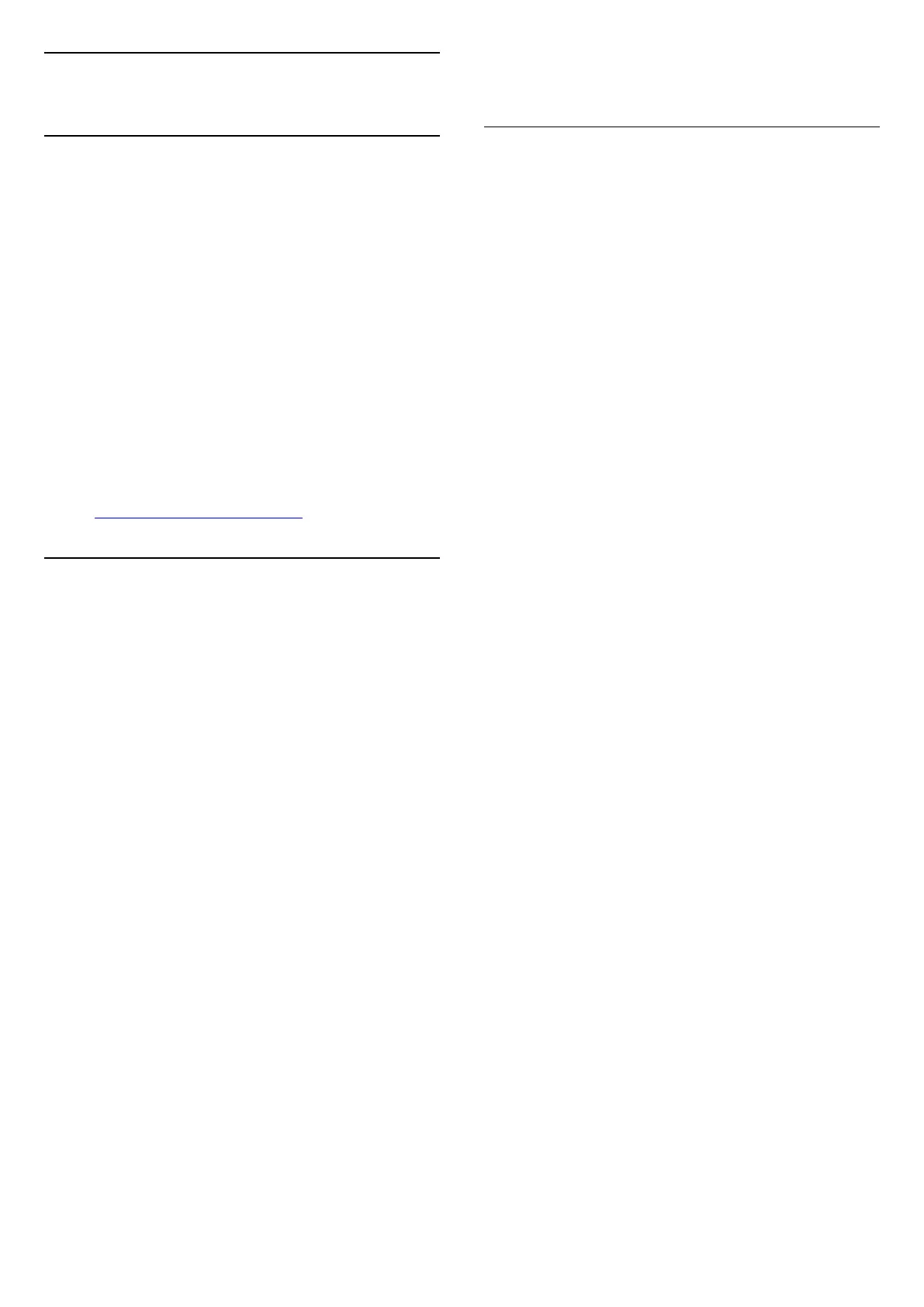2
Get Support
2.1
Identify and Register your TV
Identify your TV - TV model number and serial
number
You might be asked to provide the TV product model
number and serial number. Find these numbers on
the packaging label or on the type label on the back
or bottom of the TV.
Register your TV
Register your TV and enjoy a range of benefits
including full support (including downloads),
privileged access to information about new products,
exclusive offers and discounts, the chance to win
prizes and even participate in special surveys about
new releases.
Go to www.philips.com/TVsupport
2.2
TV Help and User Manual
(Home) > Settings > Help
You can use Help function to diagnose and get more
information about your TV.
• TV information - View the Model name, Serial
number and Software version of your TV.
• How to - You can see instructions on how to
install channels, sort channels*, update TV software,
connect external devices and use Smart functions on
your TV.
• TV diagnose - Run the TV diagnose to check the
condition of your TV.
• Self-diagnose - You can check if the picture, sound,
network and other settings are working fine.
• Update software - Check available software
updates.
• User manual - Read the user manual for TV
information.
• Troubleshooting - Find a solution for frequent ask
questions.
• Factory settings - Reset all settings to factory
settings.
• Reinstall TV - Reinstall and redo the complete TV
installation.
• Contact info - Show the telephone number or web
address for your country or region.
* Sorting channels is only applicable for certain
countries.
** Ambilight setting is only for models which support
Ambilight function.
2.3
TV Diagnose and Self-
diagnose
TV diagnose
You can run the TV diagnose test to check the
condition of your TV. At the end of the diagnose, TV
will clear the cache memory and close any unused
apps to continue the smooth functioning of your TV.
To run the TV diagnose test:
1 - Select Quick
Menu > Help > TV diagnose and press OK.
2 - Select Start to run a series of diagnostic tests.
3 - When the test completed, you can view the
status of following items.
- Power
- Picture
- Sound
- Connect external devices
- Network
- TV tuner
- Clear cache memory
- Apps
4 - Select OK to close the result page and go back to
TV diagnose wizard.
5 - Press Back to exit from TV diagnose, select
Self-diagnose to do other diagnostic check, select
View results to view the result page again.
Self-diagnose
Self-diagnose can help you to do troubleshooting of
your TV by checking the configurations of the TV.
To run the Self-diagnose:
1 - Select Quick Menu > Help > Self-
diagnose and press OK.
2 - Select following items to check the
configurations.
• Check the TV - You can check if the picture, sound
and other settings are working fine..
• Check the network - Check the network
connection.
• Check the remote control - Perform the test to verify
the TV bundled remote control functionality.
• View weak signal history - Display the list of
channel numbers that were automatically saved
when signal strength was weak.
• Optimize internal storage - Free up space in TV’s
internal storage for optimal performance.
5
