
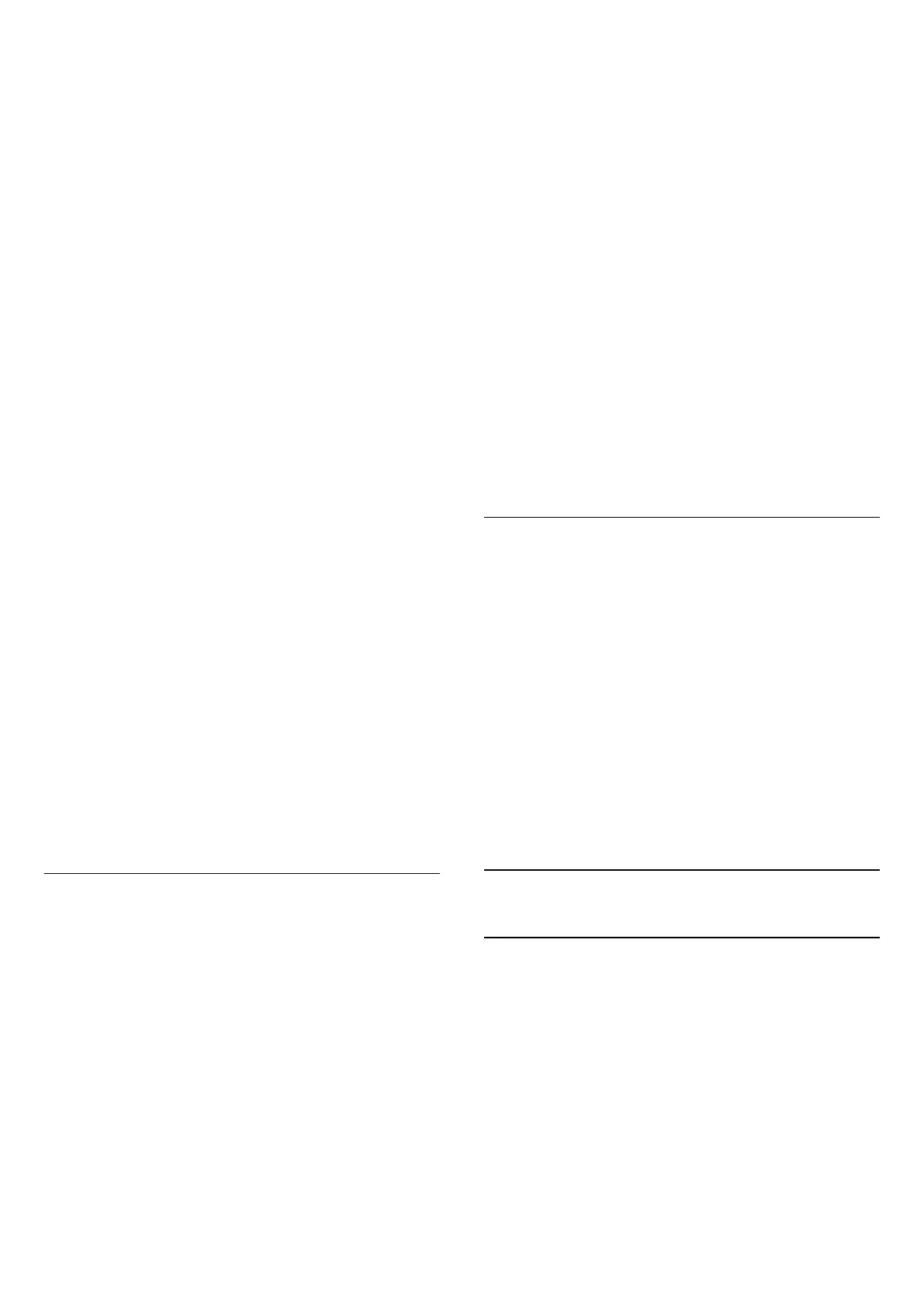 Loading...
Loading...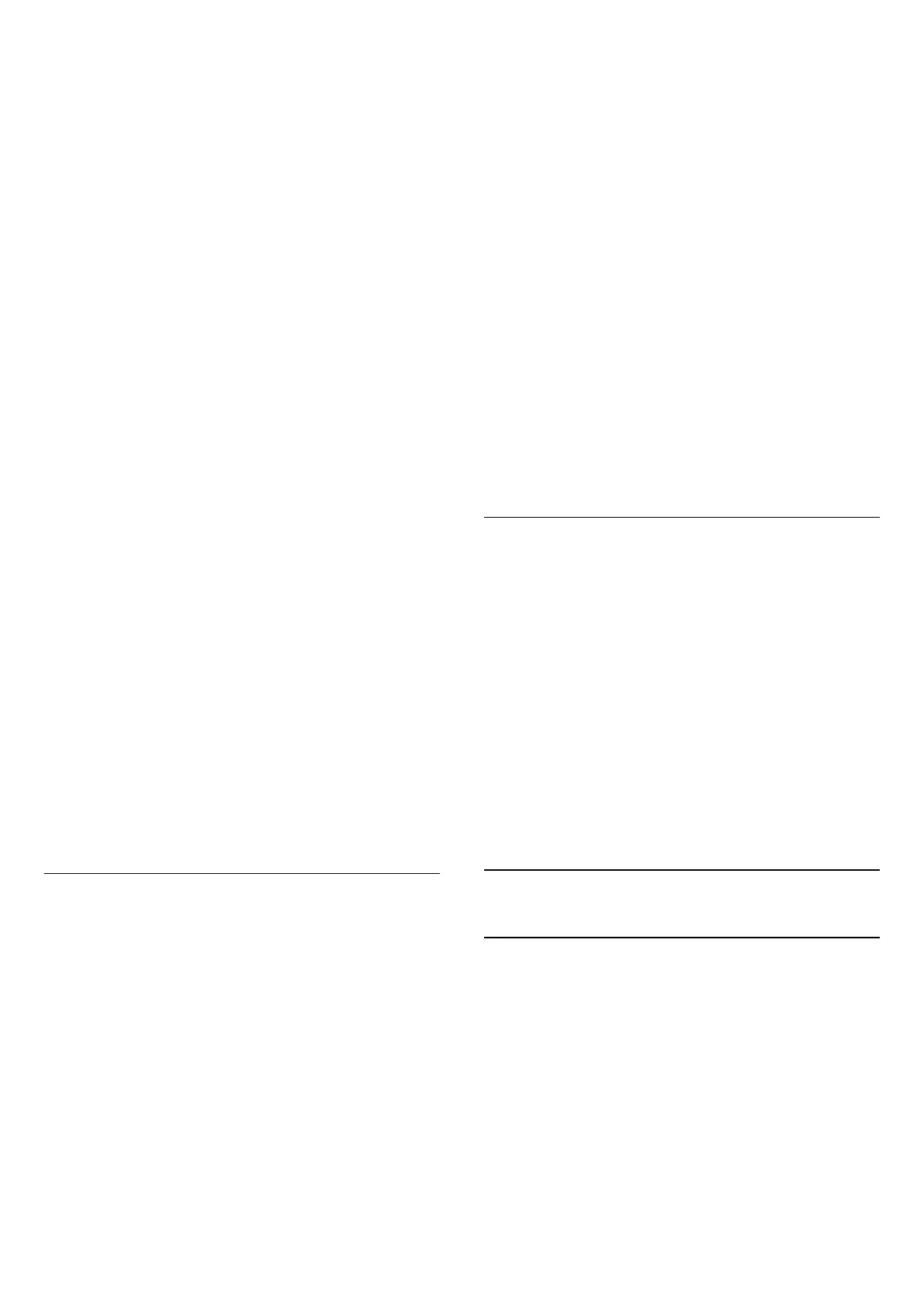
Do you have a question about the Philips 43PUS8007 and is the answer not in the manual?
| AC input voltage | 220 - 240 V |
|---|---|
| AC input frequency | 50 - 60 Hz |
| Energy efficiency scale | A to G |
| Power consumption (standby) | 0.3 W |
| Screen shape | Flat |
| Response time | - ms |
| Display diagonal | 43 \ |
| Display brightness | - cd/m² |
| Display technology | LED |
| Native aspect ratio | 16:9 |
| Native refresh rate | 60 Hz |
| Display diagonal (metric) | 108 cm |
| Supported graphics resolutions | 3840 x 2160 |
| Motion interpolation technology | - |
| Audio decoders | Dolby Atmos |
| RMS rated power | 20 W |
| Number of speakers | 2 |
| Auto volume leveler | Yes |
| Noise reduction | No |
| Processor cores | 4 |
| Teletext standards | Hyper-text |
| Audio formats supported | AAC, MP3, WAV, WMA, WMA-PRO |
| Image formats supported | BMP, GIF, HEIF, JPEG, PNG |
| Video formats supported | AVI, HEVC/H.265, MKV, MPEG1, MPEG2, MPEG4, VP9 |
| Subtitle formats supported | ASS, SMI, SRT, SSA, SUB, TXT |
| High Dynamic Range (HDR) technology | Dolby Vision, High Dynamic Range 10+ (HDR10 Plus), Hybrid Log-Gamma (HLG) |
| Cables included | AC |
| Manual languages | German |
| Package type | Box |
| Package depth | 140 mm |
| Package width | 1070 mm |
| Package height | 650 mm |
| Package weight | 10100 g |
| Stand color | Black |
| LED indicators | Signal strength |
| Panel mounting interface | 100 x 200 mm |
| USB 2.0 ports quantity | USB 2.0 ports have a data transmission speed of 480 Mbps, and are backwards compatible with USB 1.1 ports. You can connect all kinds of peripheral devices to them. |
| Ethernet LAN (RJ-45) ports | 1 |
| USB 3.2 Gen 1 (3.1 Gen 1) Type-A ports quantity | 0 |
| Wi-Fi standards | Wi-Fi 4 (802.11n) |
| Bluetooth version | 5.0 |
| Programming period | 8 day(s) |
| Firmware upgradeable via | USB |
| Video apps | Amazon Prime Video, BBC iPlayer, Disney+, Netflix, YouTube |
| Operating system version | 11 |
| Operating system installed | Android |
| Tuner type | Analog & digital |
| Analog signal format system | PAL, SECAM |
| Digital signal format system | DVB-C, DVB-S, DVB-S2, DVB-T, DVB-T2, DVB-T2 HD |
| Depth (with stand) | 226.6 mm |
|---|---|
| Width (with stand) | 962.8 mm |
| Height (with stand) | 585.2 mm |
| Weight (with stand) | 8600 g |
| Depth (without stand) | 78.1 mm |
| Height (without stand) | 558.2 mm |
| Weight (without stand) | 8500 g |
Explains the Home launcher, apps, Live TV, and Play Next channel features.
Instructions to read safety guidelines in the manual.
Information on mounting the TV stand or using a wall mount bracket.
Instructions for connecting the power cable.
Instructions for connecting the antenna cable.
Instructions for connecting the satellite F-type connector.
Details the functions of the top and middle buttons on the remote.
How to turn the TV on using the remote or joystick.
How to put the TV into standby mode.
Instructions for completely powering off the TV.
Guide for initial channel setup during first TV installation.
How to scan and install channels based on TV source.
Instructions for satellite channel installation and tuning.
Instructions for antenna channel installation.
Instructions for cable channel installation.
Instructions for automatic and manual channel updates.
How to watch and switch between TV channels.
How to lock channels, programmes, and input sources.
Step-by-step guide to pair a Bluetooth device.
Connecting the TV to a home network via Wi-Fi or Ethernet.
How to sign in with a Google Account for full functionality.
Adjusting picture modes, brightness, contrast, and other visual settings.
Adjusting sound modes, speakers, and audio output settings.
How to reset all TV settings to factory defaults.
How to update TV software locally or via the internet.
Solutions for common issues like power, sound, and remote problems.
Troubleshooting tips for picture issues.
Troubleshooting tips for sound issues.
Troubleshooting network connection problems.
Troubleshooting Bluetooth pairing and connection issues.
Information on contacting support and repair services.
Important safety instructions for using the TV.
Precautions to avoid electric shock or fire hazards.
Safety measures to prevent injury or damage.
Warnings about TV stability and furniture placement.
Safety precautions related to batteries.
Instructions to prevent overheating.
Safety measures during lightning storms.
Precautions for headphone usage.
How to clean and care for the TV screen.











