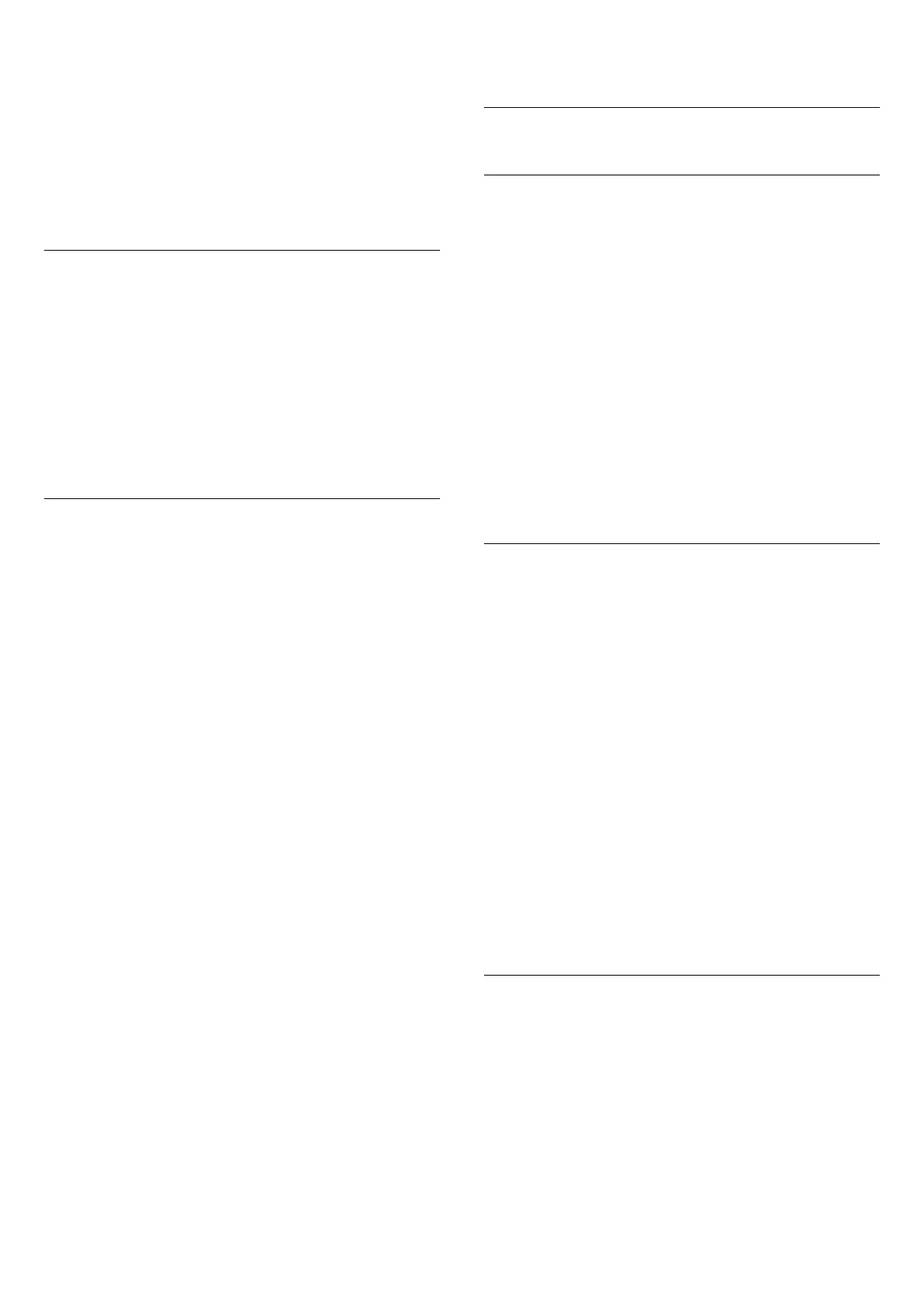3 - Select Channel Setup > Channel Scan and
press OK.
Alternatively, while watching a TV channel, you can
perform the channel scan by...
MENU > Navigation Keys up
> Channels > Channel
Favourite Network Select
To select the favourite network...
1 - While watching TV, press MENU > TV
options > Settings > Channel > Channels and
press OK.
2 - Select Favourite Network Select and press OK.
3 - Follow the on-screen instructions.
4 - Press Back, repeatedly if necessary, to close the
menu.
5.5
Cable Installation
Please note that before installing channels, you
should first change the Channel Installation Mode to
the one you want to install. For the Cable channel
installation, you need to change Channel Installation
Mode to Cable first and then start the installation.
To install Cable channels…
1 - Press Home > Settings > Channel > Channel
Installation Mode and press OK.
2 - Select Cable and then go back to Channel.
3 - Select Channel Setup > Channel Scan and
press OK.
4 - Press Navigation keys left or right to select a
scan mode.
Full scan
1 - Select Full.
2 - Select Scan and press OK to start. This can
take a few minutes.
Quick or Advance scan
1 - Select Quick or Advance.
2 - You can set the Frequency (KHz) and Network
ID.
3 - Select Scan and press OK to start. This can
take a few minutes.
Alternatively, while watching a TV channel, you can
perform the channel scan by...
MENU > Navigation Keys up > Channels >
Channel
5.6
Channel Installation Options
Single RF Scan and Reception Quality
You can check the quality and signal strength of a
digital channel. If you have your own antenna, you
can reposition the antenna to try and improve the
reception.
To check the reception quality of a digital channel…
1 - While watching TV, press MENU > TV options >
Settings > Channel > Channel Setup > Single RF Scan
and press OK.
2 - Select RF Channel.
3 - Press Navigation keys left or right to select a
channel and press OK. The signal level and signal
quality is shown for this channel.
4 - Press Back, repeatedly if necessary, to close the
menu.
Channel Scan or Store Type
You can set the channel type for scanned or stored.
To set the channel scan type...
1 - While watching TV, press MENU > TV
options > Settings > Channel > Channel Setup
and press OK.
2 - Select Channel Scan Type and press OK.
3 - Select the scan type you want and press OK.
4 - Press Back, repeatedly if necessary, to close the
menu.
To set the channel store type...
1 - While watching TV, press MENU > TV
options > Settings > Channel > Channel Setup
and press OK.
2 - Select Channel Store Type and press OK.
3 - Select the store type you want and press OK.
4 - Press Back, repeatedly if necessary, to close the
menu.
Channel Hide
You can hide the channels you do not want to watch.
To set to hide the channels ...
1 - While watching TV, press MENU > TV
options > Settings > Channel > Channel Setup
and press OK.
2 - Select Channel Hide* and press OK.
3 - Select the channels you want to hide and
press OK. The check mark is shown.
4 - Press Back, repeatedly if necessary, to close the
13
