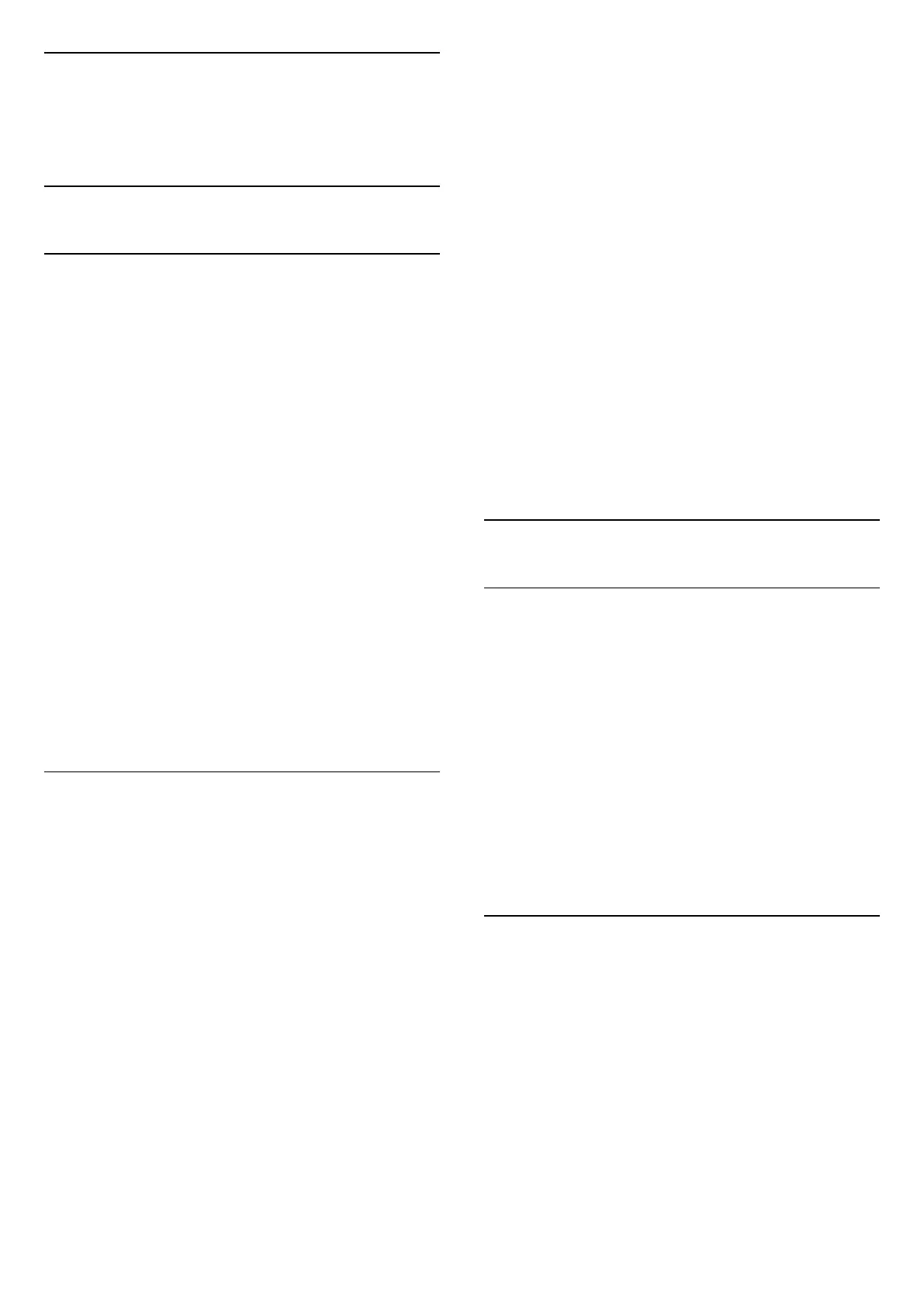17
Remote and
Accessories
17.1
Bluetooth® On or Off
Pair Accessory
Position the Bluetooth® device within a distance of 5
meters from the TV. Read the user manual of the
device for specific information on pairing and on
wireless range. Make sure the Bluetooth® setting on
TV is switched on.
Once a Bluetooth® device is paired, you can select it
to play the TV sound. When a device is paired, you do
not need to pair it again unless you remove the
device.
To pair a Bluetooth® device with the TV:
1 - Switch on the Bluetooth® device and place it
within range of the TV.
2 - Select Settings > Remote &
accessories > Pair accessory.
3 - Select Search and press OK. Follow the
instructions on screen. You will pair the device with
the TV and the TV will store the connection. You
might need to unpair a paired device first if the
maximum number of paired devices was reached.
4 - Press (left) repeatedly if necessary, to close
the menu.
Device Operation
To connect or disconnect a Bluetooth® device:
1 - Select Settings > Remote & accessories >
ACCESSORIES.
2 - In the list, select a Bluetooth® device.
3 - Select Connect or Disconnect to connect or
disconnect a Bluetooth® device.
4 - Press (left) repeatedly if necessary, to close
the menu.
To rename a Bluetooth® device:
1 - Select Settings > Remote & accessories >
ACCESSORIES.
2 - In the list, select a Bluetooth® device.
3 - Select Rename to rename a Bluetooth® device.
4 - Press (left) repeatedly if necessary, to close
the menu.
You can connect or disconnect a wireless Bluetooth®
device. You can also remove a Bluetooth® device
further. If you remove a Bluetooth® device, the
device will be unpaired.
To remove Bluetooth® device:
1 - Select Settings > Remote & accessories >
ACCESSORIES.
2 - In the list, select a Bluetooth® device.
3 - Select Forget to remove the Bluetooth® device.
4 - Press (left) repeatedly if necessary, to close
the menu.
To view the information of Bluetooth® device:
1 - Select Settings > Remote & accessories >
ACCESSORIES.
2 - In the list, select a Bluetooth® device.
3 - The information of Bluetooth® device is listed on
the bottom.
4 - Press (left) repeatedly if necessary, to close
the menu.
17.2
Remote Control
Pair Remote Control
Pairing or pairing again
When you start the initial TV installation, the TV
invites you to press the Home + Back key to pair the
remote control. If the pairing with the remote control
was lost, you can pair it again by pressing the Home +
Back key.
Alternatively, go to Settings > Remote &
accessories > Remote control settings > Pair
remote control, then follow the on-screen
instructions.
A message appears when the pairing is successful.
Remote Control Info
View the remote control information
Settings > Remote & accessories > Remote
control settings > Remote control info.
You can select Version to check the embedded
software version of remote control or select Battery
level to see current battery percentage.
62
