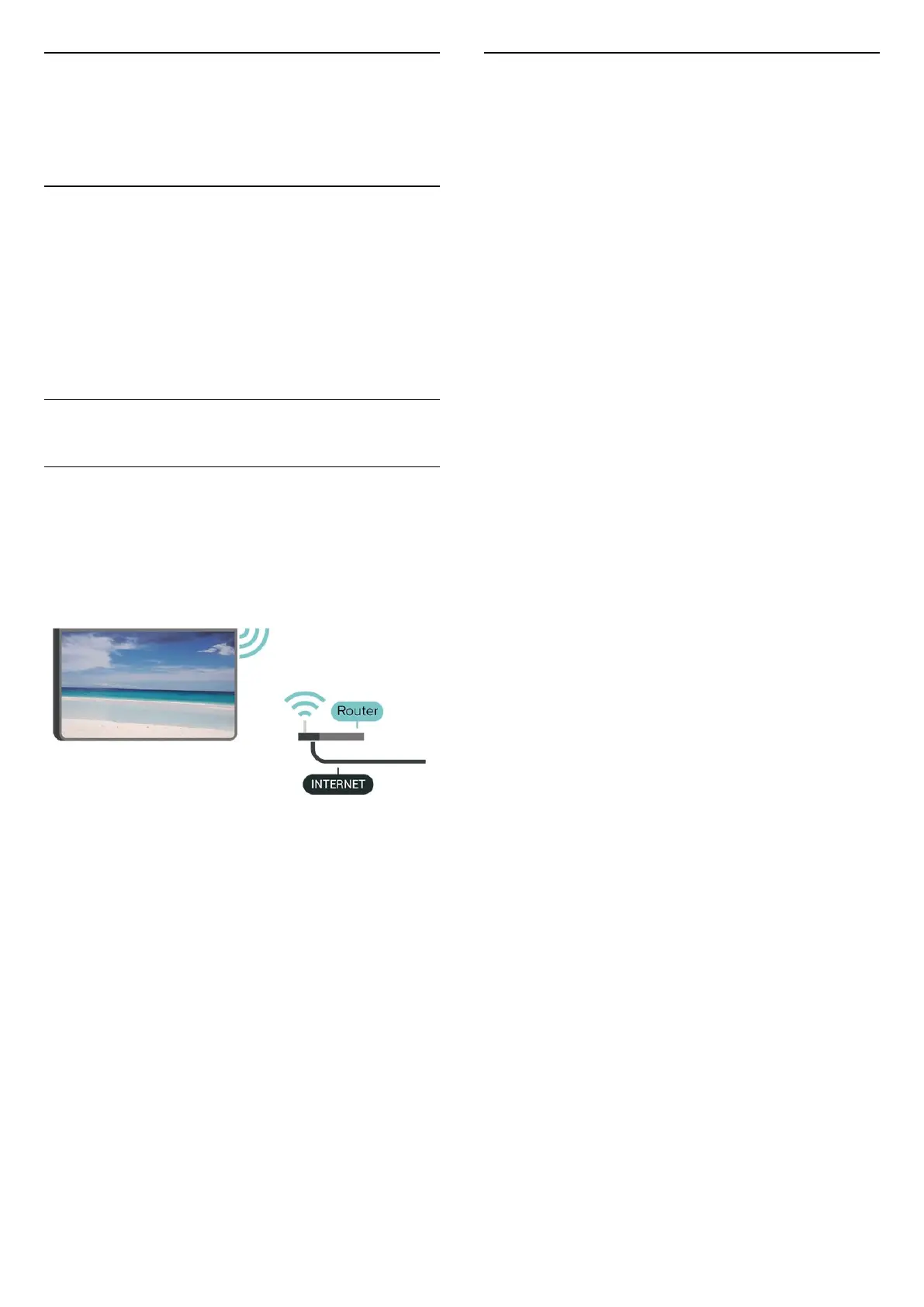13
Wireless and
Networks
13.1
Home Network
To enjoy the full capabilities of your Philips Smart TV,
your TV must be connected to the Internet.
Connect the TV to a home network with a high-speed
Internet connection. You can connect your TV
wirelessly or wired to your network router.
13.2
Connect to Network
Wireless Connection
What You Need
To connect the TV to the Internet wirelessly, you need
a Wi-Fi router with a connection to the Internet. Use
a high-speed (broadband) connection to the Internet.
Make the Connection - Wireless
(Home) > Settings > Wireless & networks > Wi-
Fi > Connect to network > Wireless (Wi-Fi)
1 - In the list of found networks, select on your
wireless network. If your network is not in the list
because the network name is hidden (you switched
off the SSID broadcast of the router), select Add New
Network to enter the network name yourself.
2 - Enter your encryption key. If you entered the
encryption key for this network before, you can
select OK to make the connection immediately.
3 - A message will be shown when the connection is
successful.
Turn Wi-Fi On or Off
(Home) > Settings > Wireless & networks > Wi-
Fi > Wi-Fi On/Off
13.3
Wireless and Network
Settings
View Network Settings
(Home) > Settings > Wireless & networks > Wi-
Fi > View network settings
You can view all current network settings here. The IP
and MAC address, signal strength, speed, encryption
method, etc.
Network Configuration - Static IP
(Home) > Settings > Wireless & networks > Wi-
Fi > Network Configuration > Static IP
If you are an advanced user and want to install your
network with Static IP addressing, set the TV to Static
IP.
Network Configuration - Static IP Configuration
(Home) > Settings > Wireless & networks > Wi-
Fi > Static IP configuration
1 - Select Static IP configuration and configure the
connection.
2 - You can set the number for IP
Address, Netmask, Gateway, DNS 1, or DNS 2.
Switch On with Wi-Fi (WoWLAN)
(Home) > Settings > Wireless & networks > Wi-
Fi > Switch On with Wi-Fi (WoWLAN)
You can switch this TV on from your smartphone or
tablet if the TV is in Standby. The setting Switch On
with Wi-Fi (WoWLAN) must be switched on.
Digital Media Renderer - DMR
(Home) > Settings > Wireless & networks > Wi-
Fi > Digital Media Renderer - DMR
If your media files do not play on your TV, make sure
that the Digital Media Renderer is switched on. As a
factory setting, DMR is switched on.
Switch on Wi-Fi connection
(Home) > Settings > Wireless & networks > Wi-
Fi > Wi-Fi On/Off
You can switch on or off Wi-Fi connection on your
TV.
42