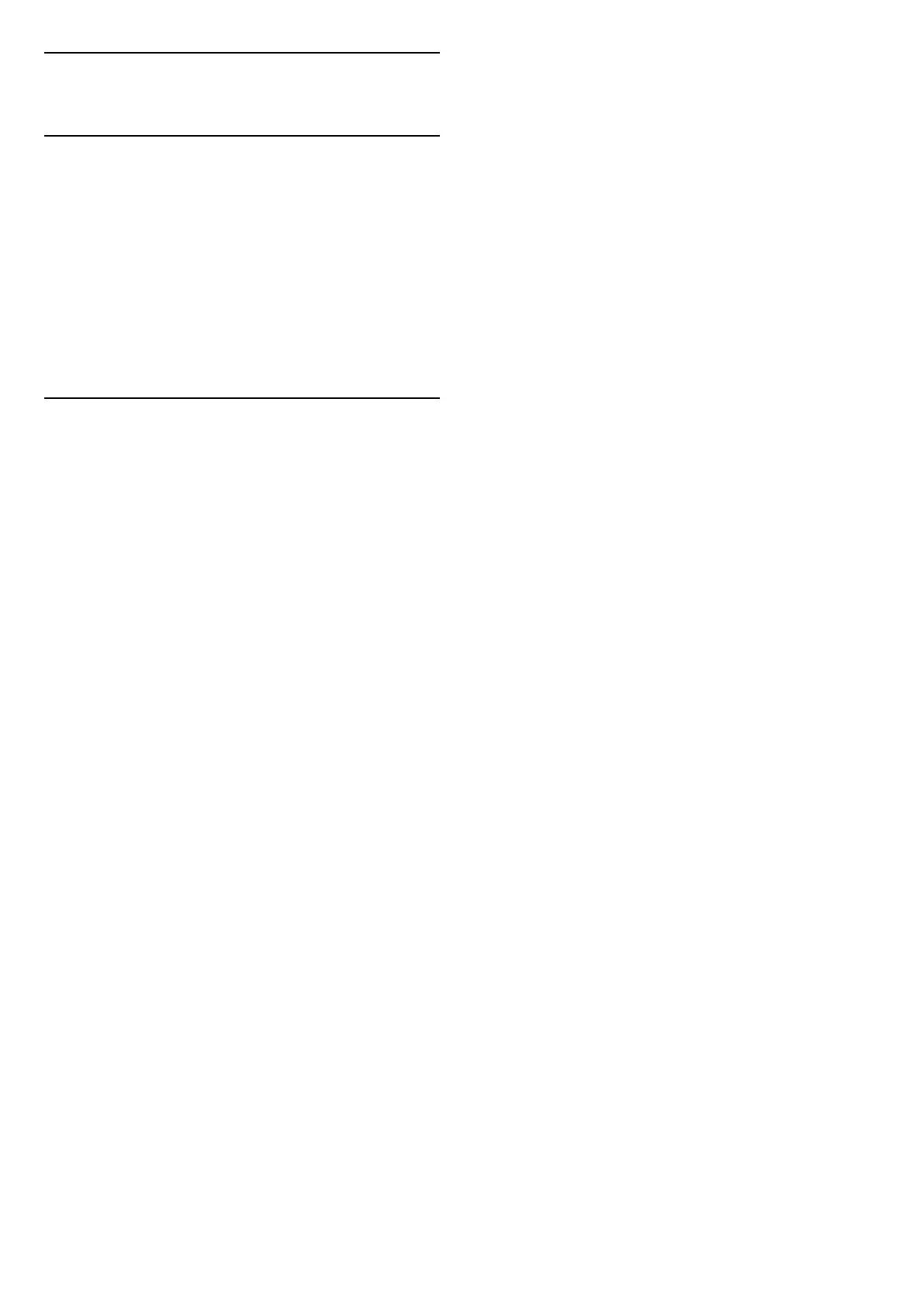6
Switch Source
6.1
Source List
• To open the sources menu, press SOURCES .
• To switch to a connected device, select the device
with the arrows (Right) or (Left) and press OK.
• To view the technical information of the connected
device you are watching, press OPTIONS and
select Device info.
• To close the source menu without switching to a
device, press SOURCES again.
6.2
Rename Device
(Home) > Settings > All settings > General
settings > Input sources > Source > Edit
1 - Select one of the device icons and press OK, the
preset name appears in the typing field.
2 - Press (up) to move to the typing field, press
OK, then enter new name using on-screen keyboard.
- Press (red) key to enter with lower-case
- Press (green) key to enter with upper-case
- Press (yellow) key to enter number and
symbol
- Press (blue) key to delete a character
3 - Select Enter when complete the editing.
17