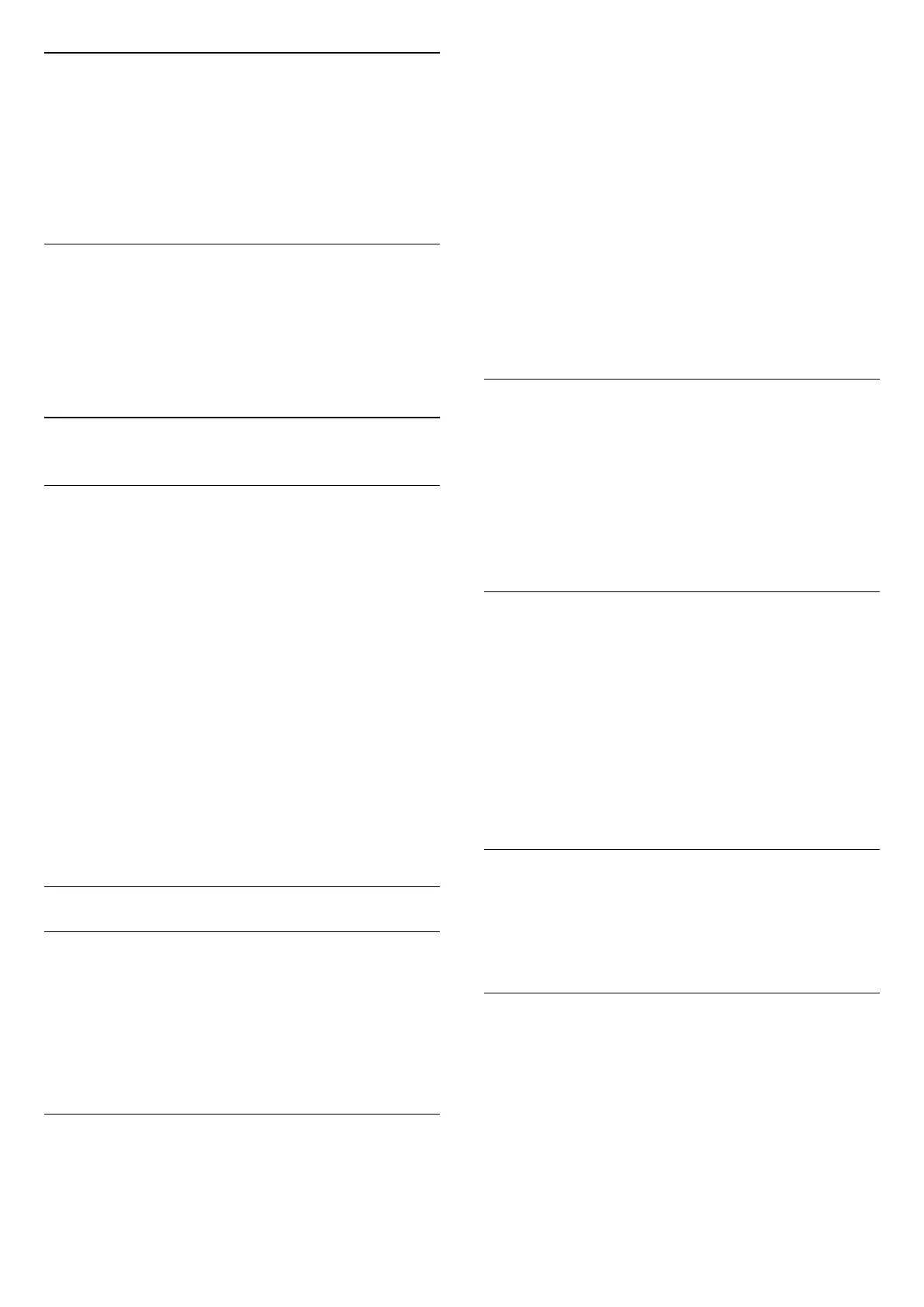Universal Access
Only available when Universal access set to On.
(Home) > Settings > All settings > Universal
access > Universal access > On.
To read more information, in Help, press the colour
key Keywords and look up Universal Access.
Video Selection
Digital TV channels can offer multi video signals (multi-
feed broadcast), different camera viewpoints or
angles of the same event or different programmes on
one TV channel. The TV shows a message if any such
TV channels are available.
7.3
Channel List
Open Channel List
To open the current channel list…
1 - Press , to switch to TV.
2 - Press OK to open the channel list if Interactive
Service is not available, or long press TV Guide to
open the channel list.
3 - Press OPTIONS > Select channel list.
4 - Select one channel list you want to watch.
5 - Press Back to close the channel list.
The channels displayed in All Channel list is listed
based on genre*. For example: Premium, Premium
News, Premium Local, Children, Sport and etc. The
Premium genre are top broadcast channels
positioned with market share above 3%.
* Note: The listed by genre function is only apply to
Germany.
Channel List Options
Open Option Menu
To open the channel list option menu...
• Press , to switch to TV.
• Long press TV Guide to open the channel list.
• Press OPTIONS , and select one of options.
• Press Back to close the channel list.
Rename Channel
1 - Press , to switch to TV.
2 - Long press TV Guide to open the channel
list..
3 - Select one channel you want to rename.
4 - Press OPTIONS > Rename channel, and
press OK.
5 - In the typing field, press OK to open on-screen
keyboard, or press Back to hide the on-screen
keyboard.
6 - Use navigation keys to select a character, then
press OK.
- Press (red) key to enter with lower-case
- Press (green) key to enter with upper-case
- Press (yellow) key to enter number and
symbol
- Press (blue) key to delete a character
7 - Select Done when complete the editing.
8 - Press Back to close the channel list.
Select Channel Filter
1 - Press , to switch to TV.
2 - Long press TV Guide to open the channel
list.
3 - Press OPTIONS > Digital/analogue,
Free/scrambled
4 - Select one of channel combinations showing in
the channel list.
Create or Edit Favourites Channel List
> OK > OPTIONS > Create favourites list
Select a channel then press OK to add in a
favourites channel list, once completed,
press Done.
> OK > OPTIONS > Edit favourites
Select a channel then press OK to add in or remove
from a favourites channel list, once completed, press
Done.
Select Channel Range
> OK > OPTIONS > Select channel range
Select a range of channels in a favourites channel
list, once completed, press OK.
Select Channel List
> OK > OPTIONS > Select channel list
Select a range of channels in a favourites channel
list, once completed, press OK.
23