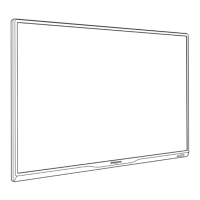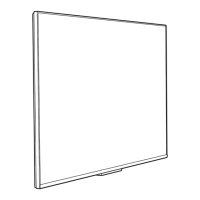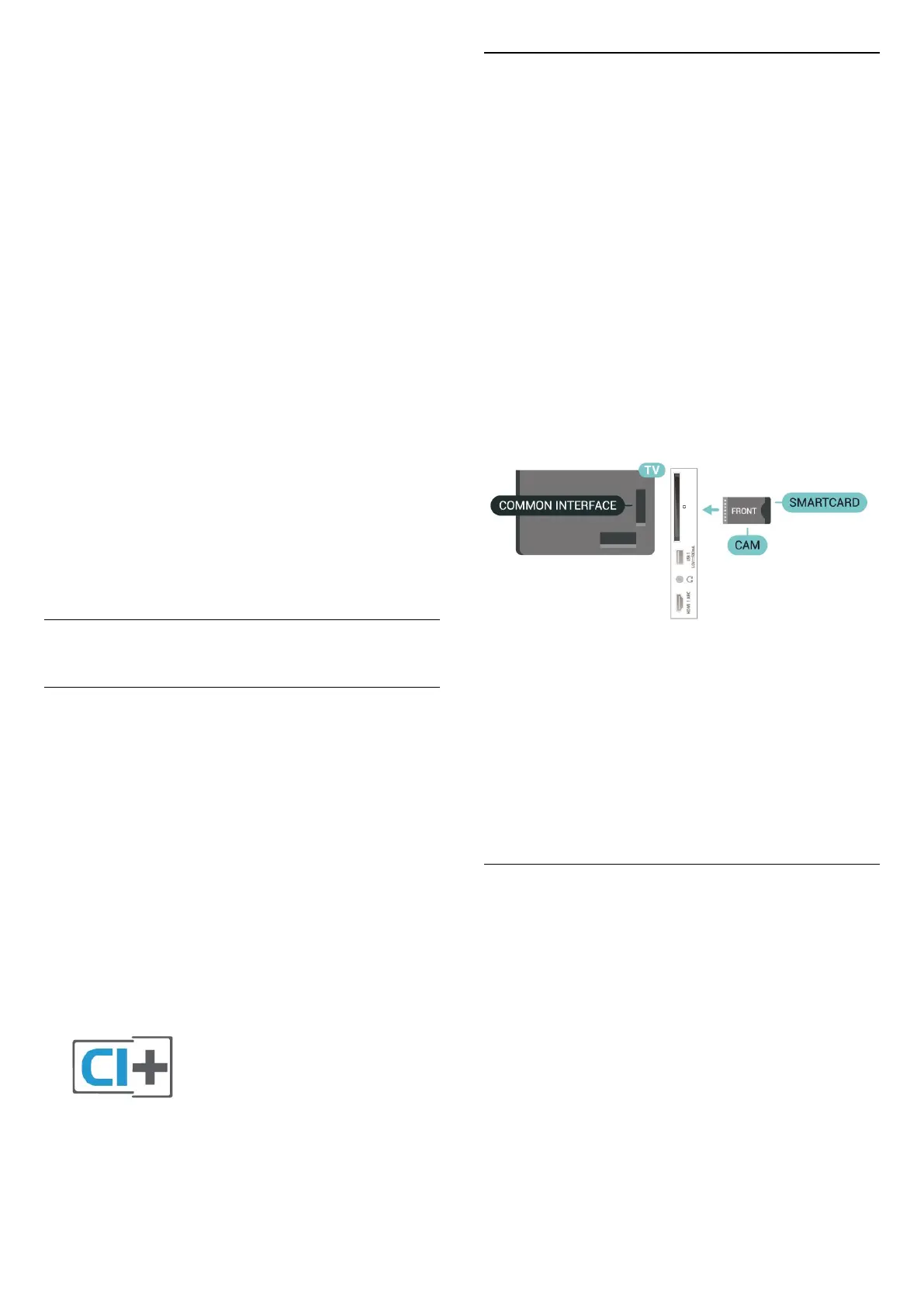 Loading...
Loading...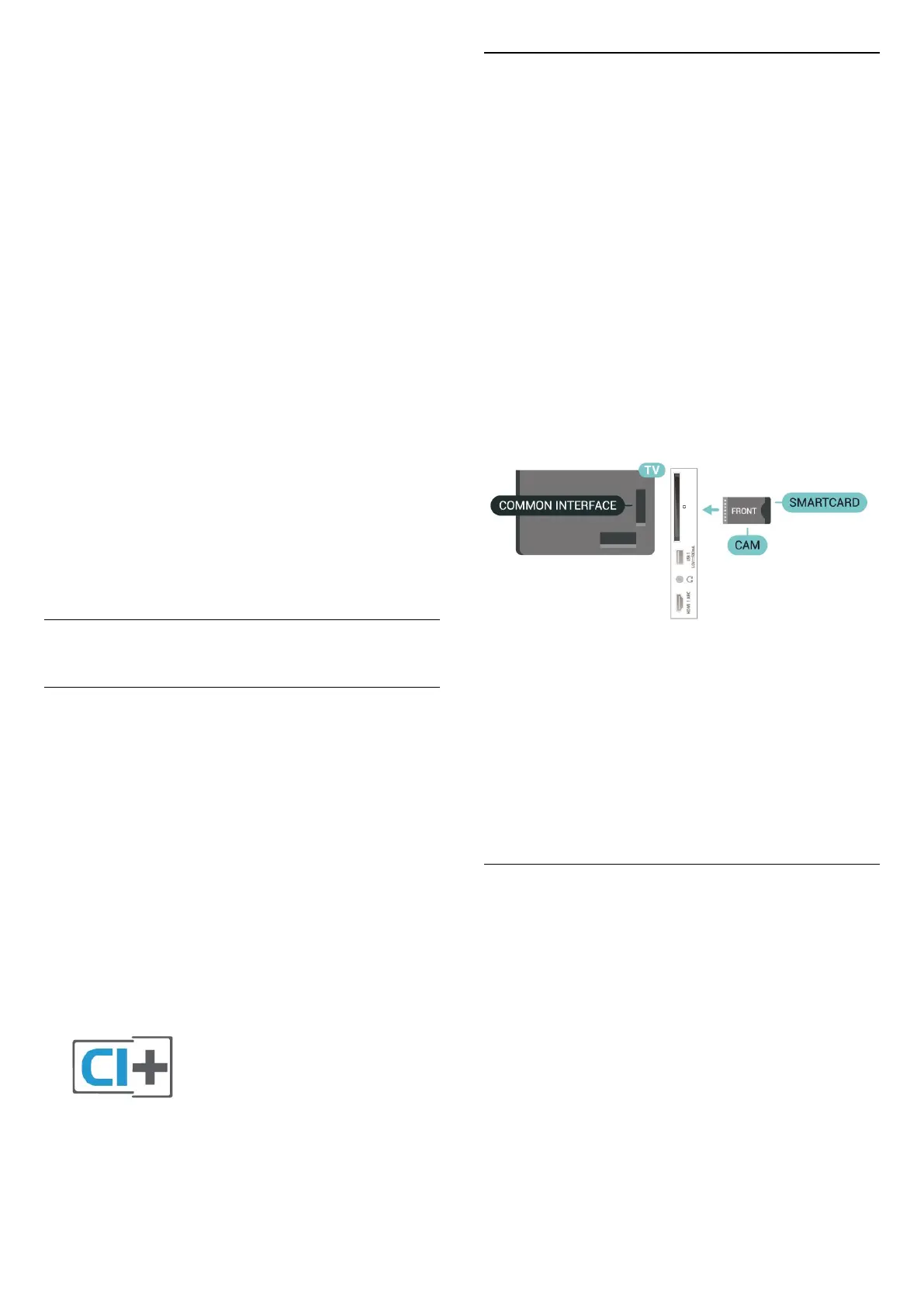
Do you have a question about the Philips 8007 Series and is the answer not in the manual?
| Smart TV | Yes |
|---|---|
| Operating System | Android TV |
| HDR | Yes |
| HDMI Ports | 4 |
| Resolution | 4K (3840 x 2160) |
| Screen Size | 55 inch, 65 inch |
| HDR Support | HDR10+, Dolby Vision, HLG |
| Bluetooth | Yes |
| Wi-Fi | Yes |
| Voice Control | Google Assistant |
Emphasizes reading safety instructions before using the TV.
Provides instructions for TV stand installation and VESA wall mounting.
Details how to connect the power cable securely and safely.
Explains the functions of the top and middle buttons on the remote control.
Instructions for powering the TV on, switching to standby, and completely off.
Guide for initial channel installation during TV setup.
Steps to scan and install digital or analogue channels.
Instructions for Satellite Installation and Re-scan.
How to watch TV channels and switch between them.
Instructions to tune into channels using SOURCES or Home screen.
How to switch channels using channel up/down or number keys.
How to lock/unlock channels using a PIN code.
Setting rating restrictions for programmes.
Instructions for changing the parental control PIN code.
Explains HDMI ARC for audio return channel.
How to use HDMI CEC for device control and auto power features.
Using HDMI for best picture and sound quality.
Using optical connection for audio output to HTS.
Viewing photos, music, and videos from a USB flash drive.
Connecting a computer to use the TV as a PC monitor.
Steps to pair a Bluetooth device with the TV.
How to select a paired wireless device for audio output.
How to disconnect or unpair a Bluetooth device.
Connecting the TV to a home network for internet access.
Steps for connecting via Wi-Fi or wired Ethernet.
Instructions for signing into your Google Account on the TV.
Using Google Play for Movies & TV, Music, and Games.
Downloading and installing new apps from the Google Play Store.
Setting parental controls for app maturity levels in Google Play.
Instructions on how to start and stop applications on the TV.
How to switch between connected devices and sources.
Instructions on how to open and navigate the TV Guide.
Selecting preset picture styles like Standard, Vivid, Movie, Game.
Fine-tuning backlight, black level, saturation, hue, sharpness, and gamma.
Selecting preset sound modes like Game, Movie, Music, Dialogue, AI.
Setting digital audio output for optical and HDMI ARC.
Advanced Dolby settings like Volume Leveler and Dolby Atmos.
Setting preferred audio languages and channels.
Updating TV software from local or internet sources.
Activating special functions for hearing and visually impaired.
Important safety instructions to follow before using the TV.
Precautions to prevent electric shock and fire hazards.
Safety guidelines for lifting, mounting, and handling the TV.
Precautions against TV tipping and overheating.
Safety warnings regarding batteries in remote controls.
Instructions to prevent TV overheating and lightning damage.
Warning about high volume usage of earphones/headphones.
Guidelines for cleaning and protecting the TV screen.