
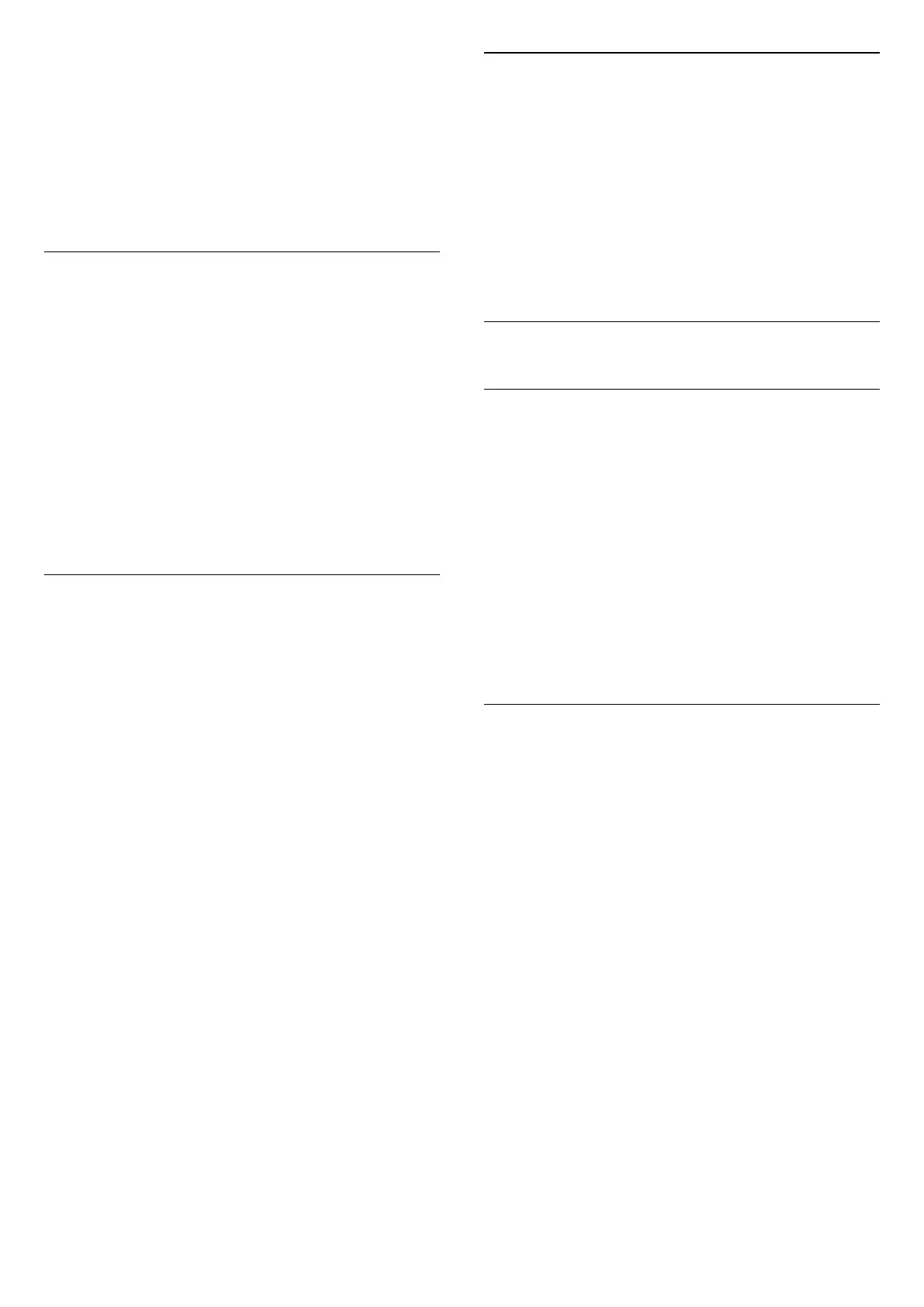 Loading...
Loading...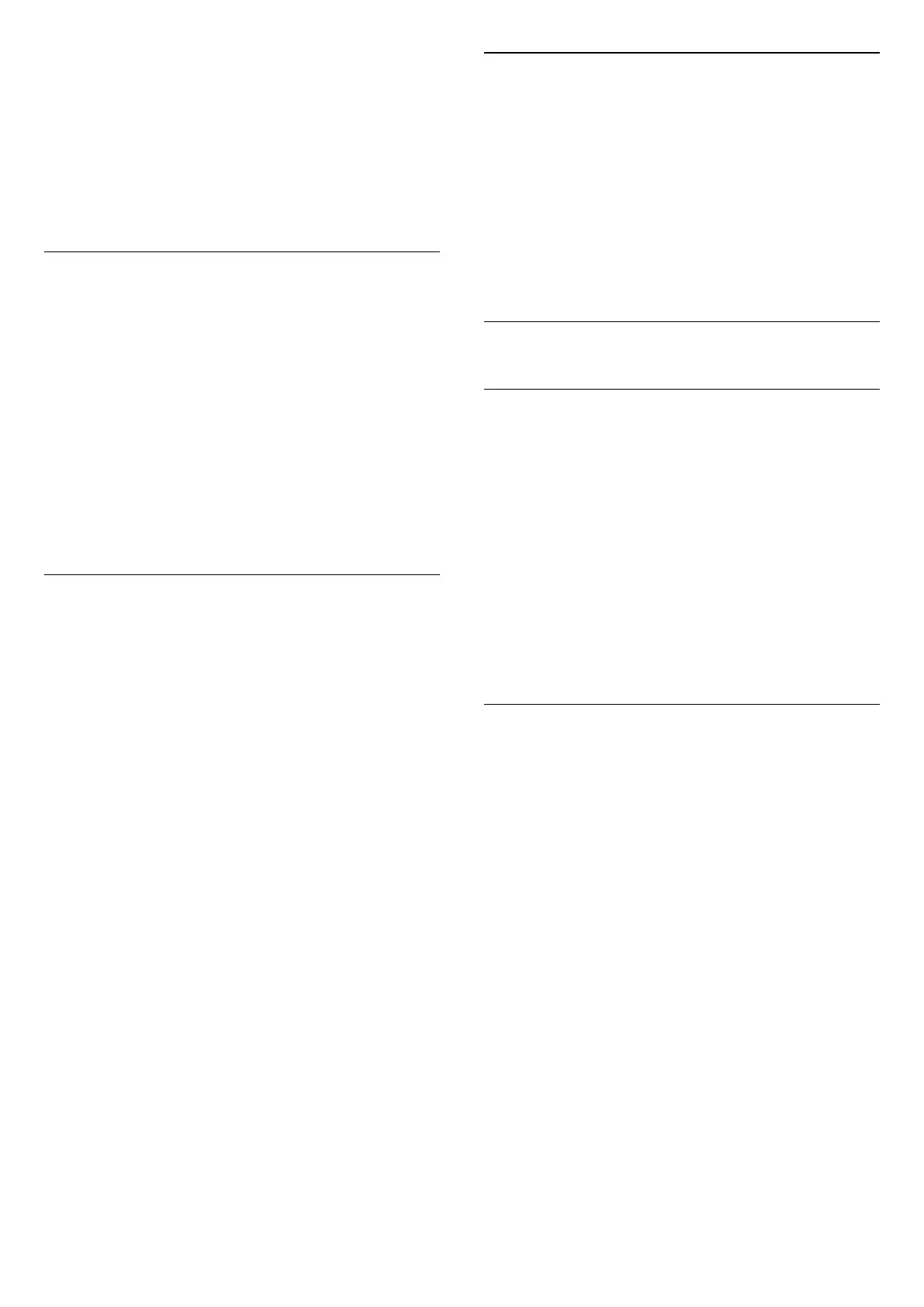
Do you have a question about the Philips 8818 Series and is the answer not in the manual?
| Display Type | LED |
|---|---|
| Smart TV | Yes |
| Operating System | Android TV |
| Ambilight | 3-sided |
| HDMI Ports | 4 |
| USB Ports | 2 |
| Wireless Connectivity | Wi-Fi 802.11ac, Bluetooth 5.0 |
| Refresh Rate | 60 Hz |
| Sound Output | 20W |
| Resolution | 4K Ultra HD (3840 x 2160) |
| Screen Size | 65 inches |
| HDR Support | HDR10+, Dolby Vision |
Overview of Google TV and Home screen features, including content discovery and app access.
Accessing settings, device controls, and notifications via the Dashboard panel.
Comparison of features between Google TV and Basic Mode for user interface.
Importance of reading safety instructions before operating the TV.
Instructions for installing the TV stand or mounting the TV on a wall.
Recommendations for optimal TV placement regarding light and viewing distance.
Guidance on connecting and safely using the TV's power cable.
Detailed explanation of all buttons on the remote control (Type 1 & 2).
Instructions for switching the TV on, to standby, and rebooting.
How to perform basic TV operations using the TV's physical keys.
Guide to installing satellite channels, configuring settings, and searching.
Steps to copy the current channel list to a USB flash drive.
Instructions for uploading a channel list to another TV.
Information about channel lists, icons, and radio stations.
How to open and select different filtered or favorite channel lists.
Procedure to search for a specific channel within main lists.
Steps to create a new list for collecting favorite channels.
How to open and close Teletext pages using the remote control.
Procedure to select specific Teletext pages by number or navigation.
How to open and navigate interactive TV pages using remote controls.
Information about the availability and source of TV Guide data.
How to open, tune to programs, and view program details.
How to look up scheduled programs by genre like movies or sports.
General guidance on connecting devices and ensuring cable quality.
Information on HDMI ports, quality, and copy protection (HDCP).
Details about connecting devices using HDMI ARC and eARC.
Using CI+ for conditional access and watching premium programmes.
Instructions for inserting the smart card and CAM module into the TV.
Connecting a USB keyboard to the TV for text input.
Installing and configuring the USB keyboard layout.
Viewing Ultra HD photos and videos from USB devices.
Connecting the TV to a home network for internet access.
Requirements and steps for setting up a wireless network connection.
Requirements for establishing a wired network connection.
Signing in with a Google Account for full TV capabilities.
How to start and use the TV's built-in internet browser.
How to switch between connected devices and the TV tuner.
Accessing TV functions and settings via Quick Menu.
Overview of picture settings menu and adjustments.
Selecting preset picture styles for different viewing scenarios.
Restoring picture styles to their default settings.
Automatically setting picture style based on detected film content.
Adjusting contrast, brightness, and related advanced settings.
Settings for HDR tone mapping and HDR effect levels.
Adjusting picture to fill the screen using basic or manual options.
Configuring sound output to TV speakers or connected audio systems.
Settings for optical and HDMI ARC sound signal formats.
Enabling or disabling the Ambilight feature.
Setting Ambilight to follow video, audio, or color dynamics.
Setting the Ambilight brightness level.
Setting the Ambilight saturation level.
Launching the Aurora application for ambient lighting effects.
Finding and installing apps from the Google Play Store.
Playing music content using the YouTube Music app.
Renting or buying movies and TV shows via the Google TV app.
Playing games on the TV via Google Play Games.
Steps to download and install an app from the Google Play Store.
Hiding apps based on user maturity level using PIN codes.
Features for users with hearing, visual, or speech impairments.
Updating the TV software via internet or USB.
Using network-provided time or system time settings.
Choosing what the TV displays upon powering on.
Setting automatic TV display turn-off for energy saving.
Steps to cast content from a mobile device to the TV.
Setting or changing the child lock PIN code.
Selecting the TV's location mode (Home or Shop).
Pairing and managing Bluetooth devices connected to the TV.
Connecting, disconnecting, and renaming Bluetooth devices.
Steps to pair the remote control with the TV.
Viewing remote control information like version and battery status.
Viewing media from computers or NAS on your home network.
Adding and viewing favorite media files.
Viewing most popular and last played media files.
Viewing media files directly from connected USB drives.
Playing video files from USB or network sources.
Opening photo folders and marking them as favorites.
Viewing individual photos and using slideshow options.
Using the Philips TV Remote App for channel and volume control.
Requirements for playing games on the TV, including internet and Google Account.
Connecting and using wireless gamepads with the TV.
Connecting game consoles or computers to play games on the TV.
Information display and settings control for gaming sessions.
Enabling Spatial Audio feature for Netflix content.
Overview of Amazon Alexa voice control capabilities on the TV.
Steps to set up and use Alexa voice control on the TV.
European Energy Label, disposal, and conformity information.
TV power specifications and energy-saving features.
Details about the TV's Android operating system.
List of supported computer/video resolutions and refresh rates.
List of available TV connections like USB, Ethernet, and Wi-Fi.
Supported media containers, codecs, and subtitle formats.
Benefits and process for registering your TV for full support.
Accessing and using the TV's built-in help system.
Running diagnostic tests to check the TV's condition.
Troubleshooting TV configurations by checking settings.
Resolving issues with no picture or distorted display.
Troubleshooting when sound is present but no picture is displayed.
Tips to improve antenna reception quality.
Ensuring picture settings are saved correctly.
Adjusting picture format to correctly fit the screen.
Resolving issues with no sound or poor audio quality.
Troubleshooting common HDMI connection issues.
Resolving Wi-Fi connection problems.
Troubleshooting internet connectivity issues.
Locating TV model and serial numbers for support.
Important safety instructions for using the TV.
Precautions against electric shock and fire hazards.
Preventing TV from falling and causing injury.
Safety warnings and handling instructions for batteries.
Trademarks and ownership of Google TV software.
HDMI terms, logos, and trademarks.
Information on HEVC patents and advanced decoding.
Trademarks and copyright for Dolby Vision and Atmos technologies.











