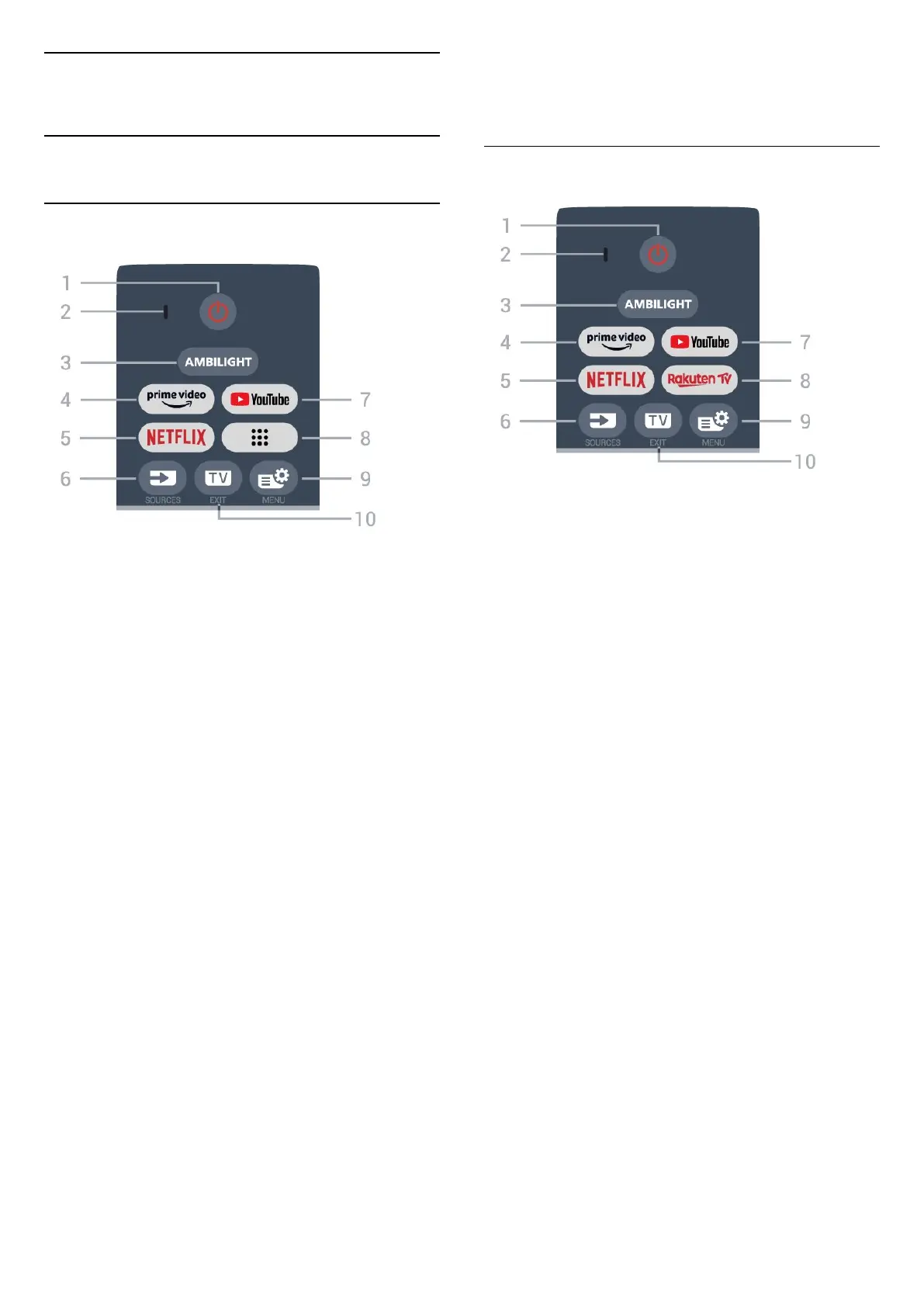3
Remote Control
3.1
Key Overview
Top (Type 1)
1 - (Standby / On)
To switch the TV on or back to Standby. Long press
for three seconds to reboot the TV.
2 - VOICE microphone
3 -
To select one of the Ambilight style.
4 -
To launch the Amazon prime video App.
5 -
• If you have a Netflix membership subscription, you
can enjoy Netflix on this TV. Your TV must be
connected to the Internet.
• To launch the Netflix, press to open Netflix
immediately with the TV switched on or from
standby.
www.netflix.com
6 - (SOURCES)
To open or close the Sources menu.
7 - YouTube
To launch the YouTube App.
8 - (Apps)
To launch Your apps page to display the list of Apps
that are pre-installed, or installed by user.
9 - (Quick Menu/MENU)
To open the Quick Menu with typical TV functions.
Hold the MENU key to show the Gaming control bar
when game signal detected and game mode enabled.
10 - (EXIT)
To switch back to watch TV or to stop an interactive
TV application. However, it might not work on some
applications; behaviour is dependent on third party
TV apps.
Top (Type 2)
1 - (Standby / On)
To switch the TV on or back to Standby. Long press
for three seconds to reboot the TV.
2 - VOICE microphone
3 -
To select one of the Ambilight style.
4 -
To launch the Amazon prime video App.
5 -
• If you have a Netflix membership subscription, you
can enjoy Netflix on this TV. Your TV must be
connected to the Internet.
• To launch the Netflix, press to open Netflix
immediately with the TV switched on or from
standby.
www.netflix.com
6 - (SOURCES)
To open or close the Sources menu.
7 - YouTube
To launch the YouTube App.
8 -
To launch the Rakuten TV App.
9 - (Quick Menu/MENU)
To open the Quick Menu with typical TV functions.
Hold the MENU key to show the Gaming control bar
when game signal detected and game mode enabled.
10 - (EXIT)
To switch back to watch TV or to stop an interactive
TV application. However, it might not work on some
applications; behaviour is dependent on third party
TV apps.
8
