
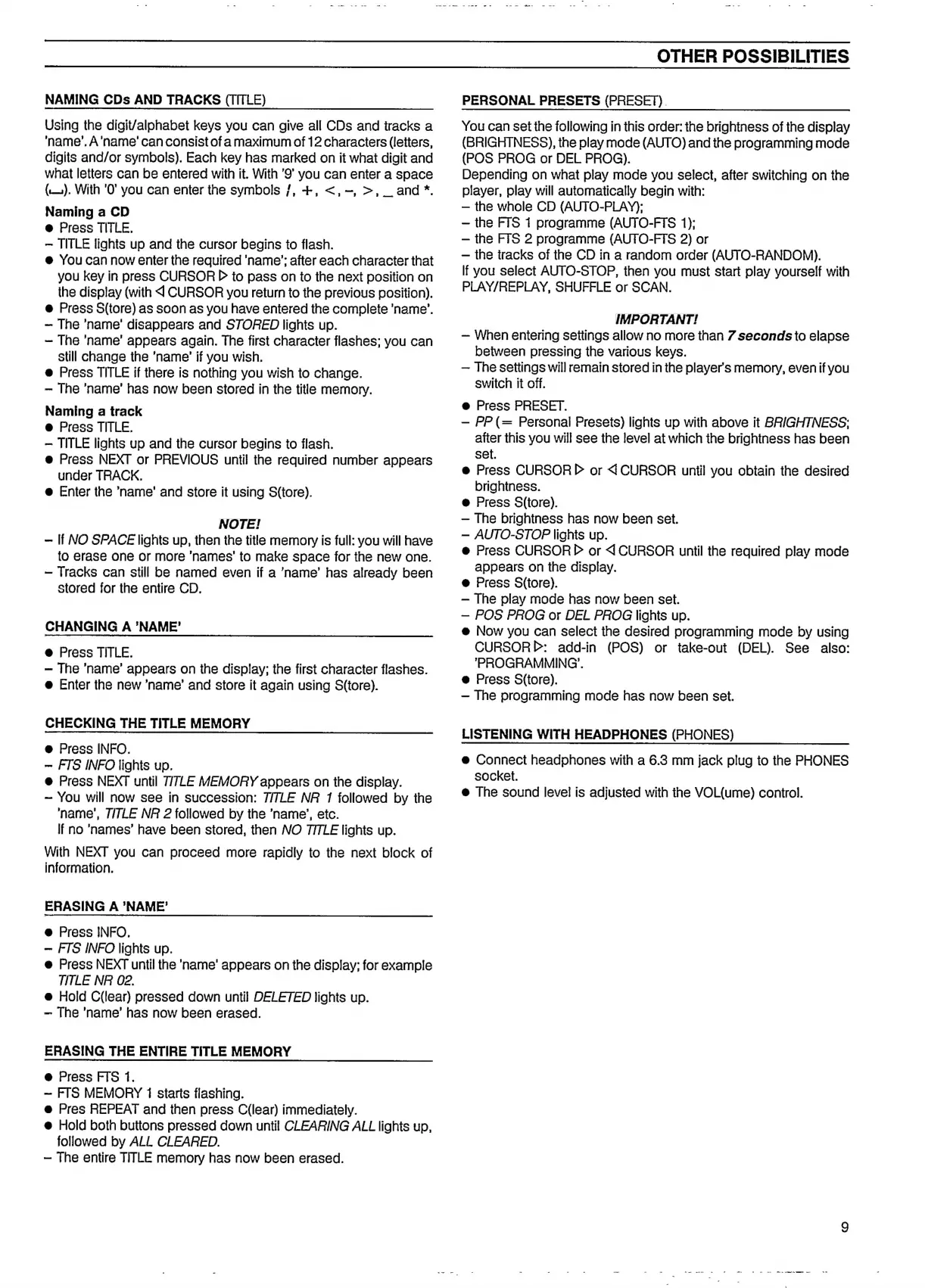 Loading...
Loading...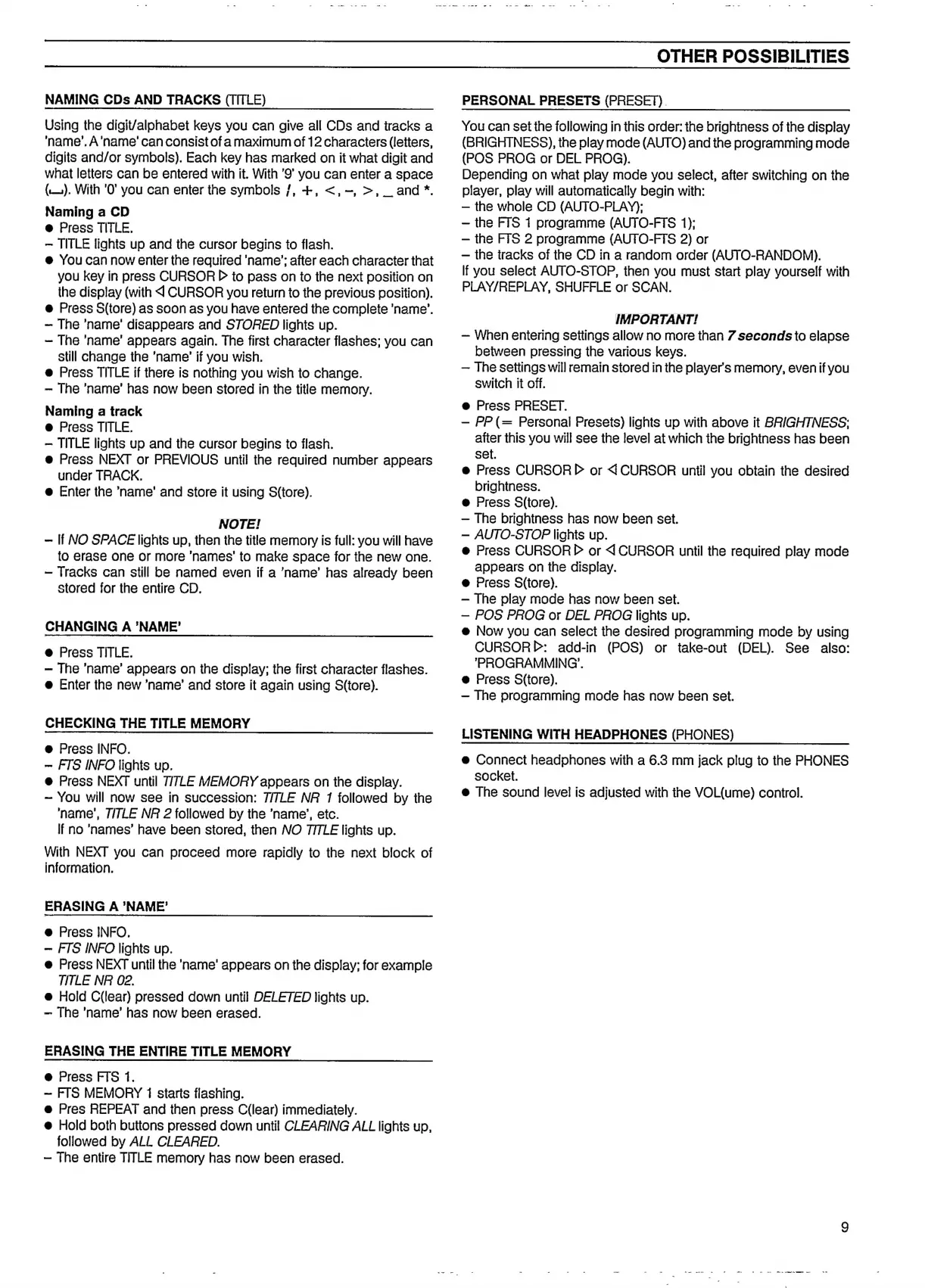
Do you have a question about the Philips CD 850 and is the answer not in the manual?
| Disc format | CD |
|---|---|
| Dynamic range | 96 dB |
| Total Harmonic Distortion | 0.0025% |
| Channel separation | 100 dB |
| Digital Outputs | Coaxial |
| Weight | 5.5 kg |
| Transport | CDM-1 Mk II |
| Frequency response | 20 Hz - 20 kHz |
| Output Voltage | 2 Vrms |
| Digital to Analog Converter | TDA1541A |
| Line Output | 2 Vrms |