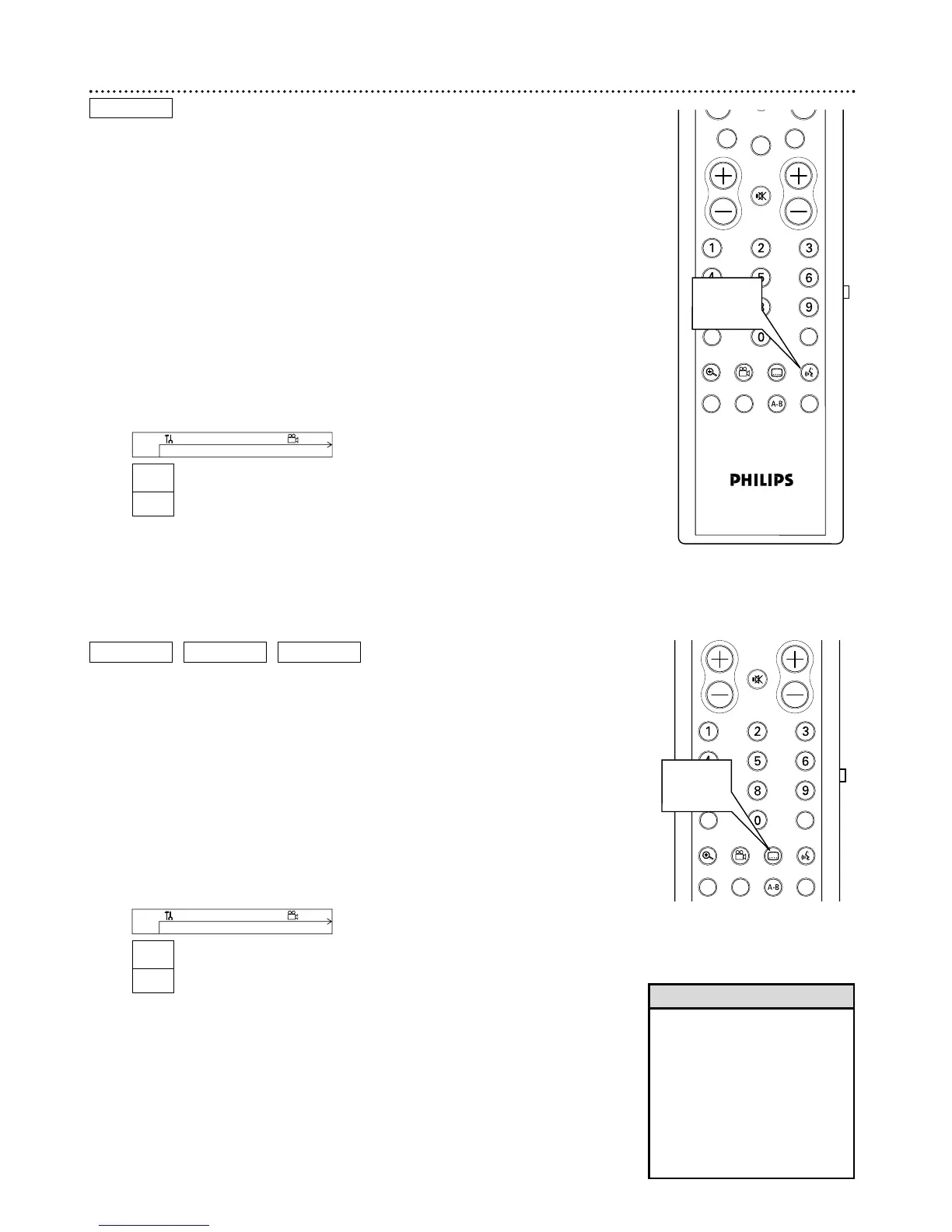T/C
ZOOM ANGLE SUBTITLE AUDIO
DIM REPEAT REPEAT SCAN
A/CH
MUTE
1,2
CLEAR
CH
SELECT
TIMER
T/C
ZOOM ANGLE SUBTITLE AUDIO
DIM REPEAT REPEAT SCAN
A/CH
MUTE
VOL
1,2
Audio Language, Subtitles 29
Audio Language
Some DVDs are recorded in different languages. For example, you may be
able to watch the same movie in French, Spanish, etc. The movie may have
special audio features, such as a director’s commentary or music sound-
track. If these are available on the DVD, access the different languages or
featured soundtracks by following these steps.
1
During DVD playback, press the AUDIO
YY
button.
Y Audio will be selected in the Menu Bar.
2
Within five seconds, press the AUDIO
YY
button repeatedly
to see the different languages available. Or, press 8 or 9
repeatedly to see the different languages. The language you select
will be audible in a few seconds. The Menu Bar will disappear auto-
matically in a few seconds.
The languages or options may be abbreviated. For example, French
may be Fr. See your Disc case for details on available audio features
and explanations.
W X Y Z a
1 2 1en 1en
K
L
no off
~
LF
RW play
0:29:40
0:00:07
sB
W X Y Z a
1 2 1en
K
L
1 no off
~
LF
DVD play
0:29:40
0:00:07
sB
DVD
Subtitles
Some DVDs include subtitles in different languages. Or, material you
recorded onto a DVD+RW or DVD+R might include subtitles. To choose
subtitles, follow these steps.
1
During playback, press the SUBTITLE
ZZ
button.
ZZ
(Subtitle) will be selected in the Menu Bar.
2
Within five seconds, press the SUBTITLE
ZZ
button
repeatedly to see the different subtitle languages. Or, press
89 to see the different subtitle languages. Subtitles will appear
after a few seconds. The Menu Bar will disappear automatically in a
few seconds.
You can choose subtitles only if they are available on the Disc.
DVD
DVD+RW DVD+R
• If you record from a digital cam-
corder using the DV i-LINK jack
on the front of the Recorder, the
Recorder will store the recording
date and time as a subtitle.
Press the SUBTITLE
ZZ
button
to see the recording date and
time in the bottom right corner
of the TV screen during play-
back.
Helpful Hint
