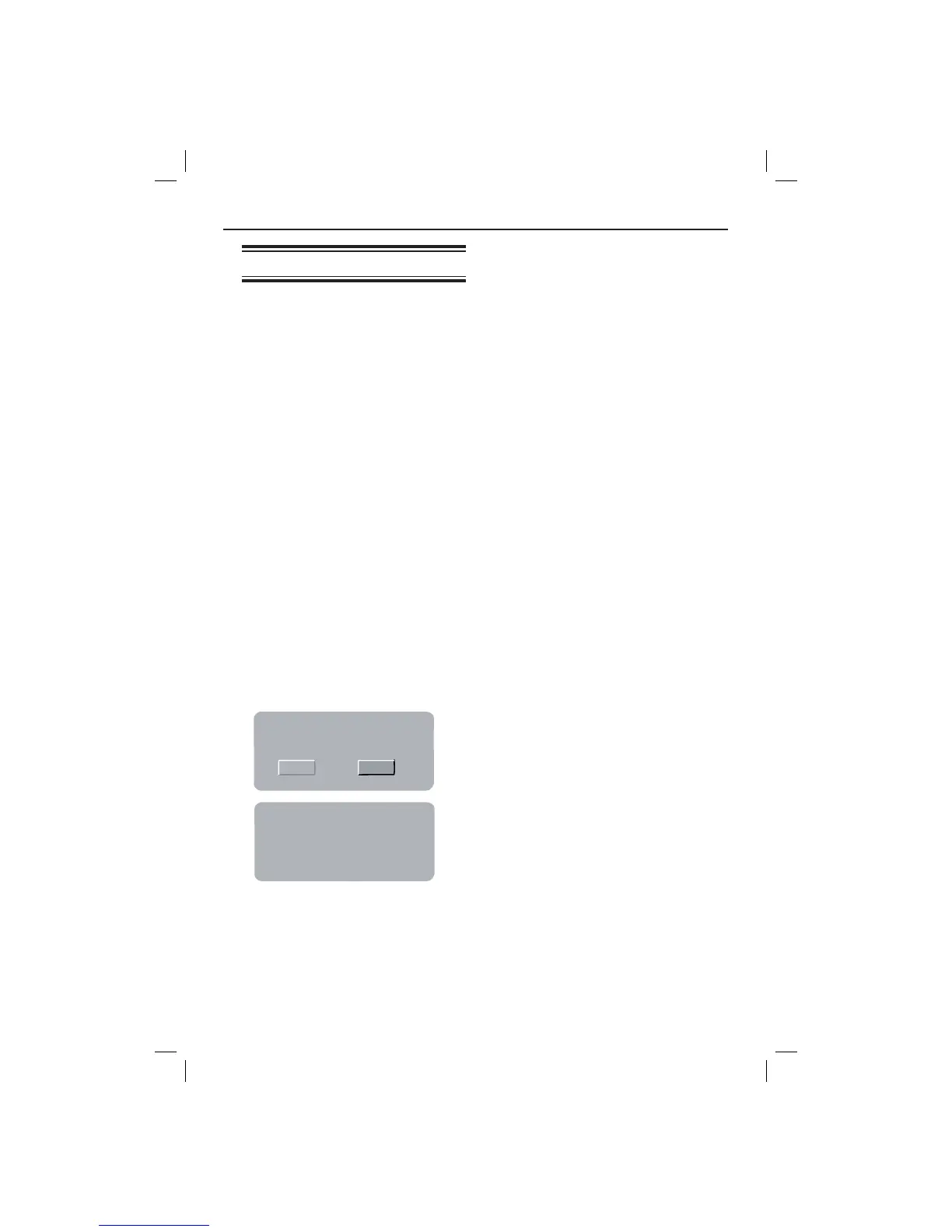37
Others
Software upgrade
Periodically Philips will issue software
upgrade to enhance your user
experience.
IMPORTANT!
– Power supply must not be
interrupted during upgrade!
To check the current software version of
this DVD player;
A Press OPEN/CLOSE ç on the DVD
player to open the disc tray.
The disc tray will open.
B Press numeric keypad ‘966’ on the
remote control.
The software installed in the DVD
player appears on the TV screen.
To download and install the latest
software to the DVD player;
A Visit the Philips website ‘www.philips.
com/support’ to check the availability of
the latest software upgrade.
B Download the software to a CD-R.
C Insert the CD-R to the disc slot.
The menu appears.
Firmware Update
CancelStart
Erase and Program
Firmware Update
Programming, please wait......
Do not switch the player off!
D Press W X to select { START }, then
press OK to con rm.
The latest software will be
downloaded in the DVD player.
dvp3144_75_eng2.indd 37dvp3144_75_eng2.indd 37 2007-04-16 1:41:03 PM2007-04-16 1:41:03 PM
