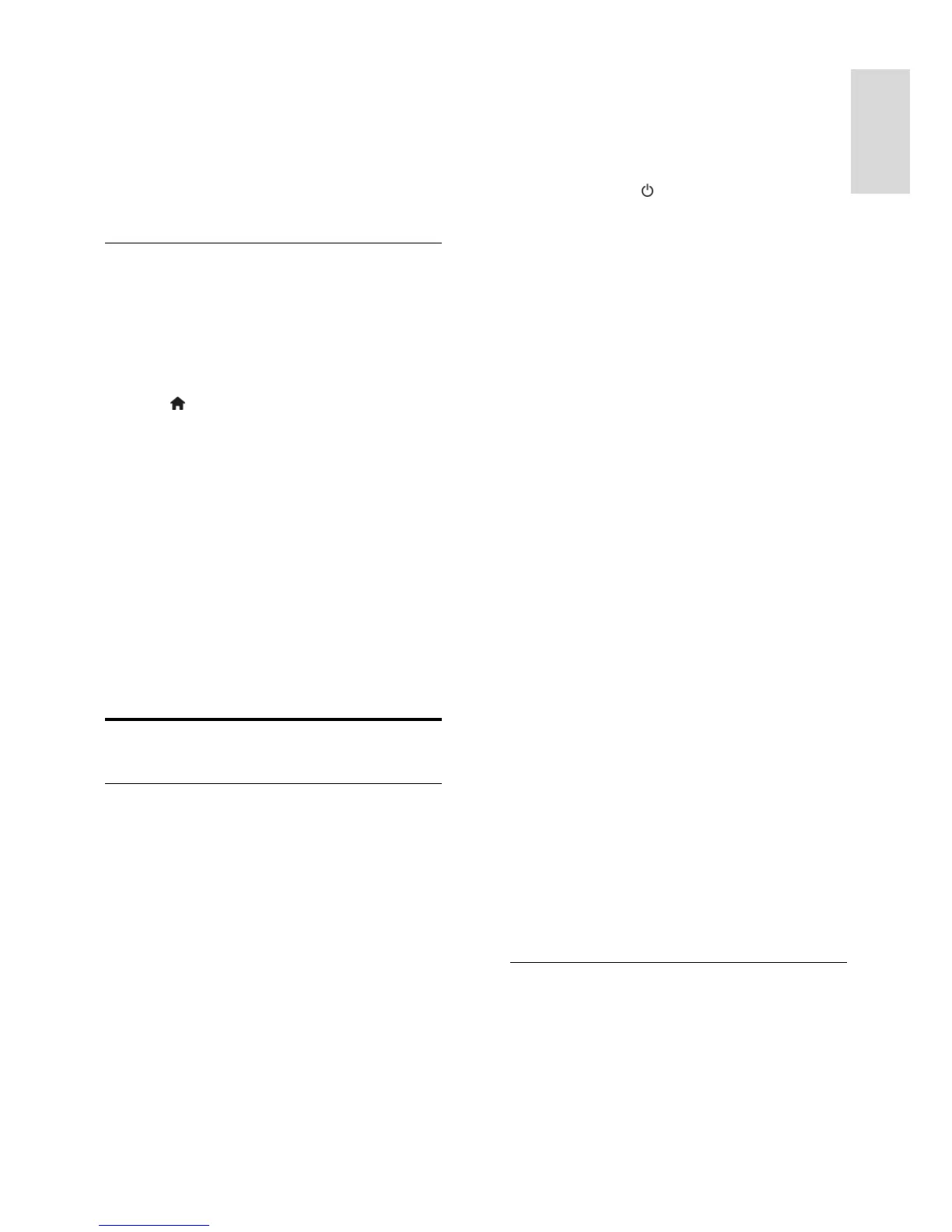Lock or unlock channels
1. In the child lock menu, select [Channel
lock].
2. Enter the child lock code with the
Numeric buttons. The [Channel lock] menu
appears.
3. Select channels to lock or unlock.
Parental rating
You can set your TV to display only
programs with age ratings lower than your
child’s age. This restriction only applies to
digital channels from broadcasters that rate
their programs according to age.
1. Press .
2. Select [Setup] > [Channel settings].
3. Select [Child lock] > [Parental rating].
A message prompts you to enter the child
lock code.
4. Enter the child lock code with the
Numeric buttons.
5. Select an age rating, then press OK.
All programs above the selected age rating
are blocked.
For information on child lock codes, see Use
more of your TV > Set locks and timers >
Child lock.
Use EasyLink
What you can do
You can get the most out of your
HDMI-CEC-compliant devices with Philips
EasyLink enhanced control features. Connect
your HDMI-CEC compliant devices through
HDMI to your TV and control them at the
same time with your TV remote control.
Note: Other brands describe HDMI-CEC
functionality differently. Some examples are
Anynet (Samsung), Aquos Link (Sharp) or
BRAVIA Sync (Sony). Not all brands are fully
compatible with Philips EasyLink.
After you switch on Philips EasyLink, the
following features are available:
One-touch play
When you play an HDMI-CEC compliant
device, the TV switches on from standby and
switches to the correct source.
One-touch standby
When you press on the TV remote
control, the TV and all HDMI-CEC
compliant devices switch to standby mode.
EasyLink remote control
You can control multiple HDMI-CEC
compliant devices with your TV remote
control.
System audio control
If you connect an HDMI-CEC compliant
device that includes speakers through the
HDMI ARC connector, you can choose to
hear the TV audio from those speakers
instead of the TV speakers.
Synchronize audio
If you connect your TV to a home theater,
you can synchronize the audio and video to
avoid lag between the picture and sound.
Retain picture quality
If your TV picture quality is affected by the
picture-processing features of other devices,
you can switch on Pixel Plus Link to retain
picture quality.
Maximize display for subtitled video
Some video subtitles can create a separate
subtitle bar under the video, which limits the
video display area. To maximize the video
display area, you can switch on auto subtitle
shift and display the subtitles on top of the
video image.
Hear another device when TV is in standby
You can hear a connected HDMI-CEC
compliant device through the TV speakers,
even when the TV is in standby.
What you need
Connect at least two HDMI-CEC
compliant devices through HDMI. See
Connect your TV > About cables >
HDMI (Page 35).
Configure each HDMI-CEC compliant
device properly
Switch on EasyLink