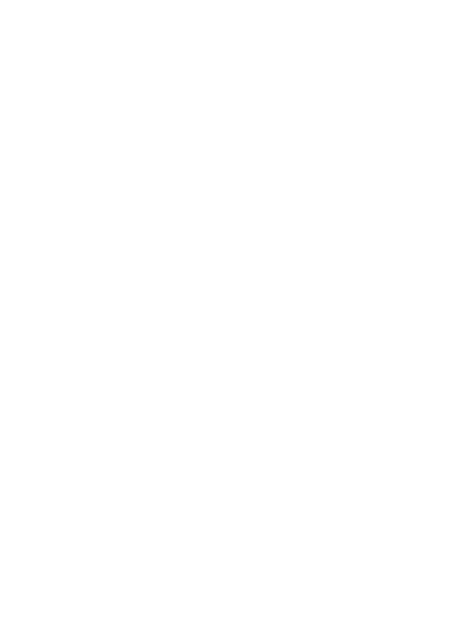36
• Head Control Mode
If the controller is not connected, you can interact with the home screen by
moving your head to direct the crosshairs over your intended selection and
clicking the HOME, CONFIRM, and BACK buttons on the VR Headset.
• Screen re-centering
If you find the images have drifted o-center, look straight ahead, press and
hold the HOME button of the controller for more than 1 second to re-center
the screen.
• Add a new controller in headset control mode
If you need to add a new controller (VR Headset can only connect one control-
ler at the same time), or connect it again after untying the controller, you can
press the controller HOME button to turn it on, enter “Settings” -> “Controller”,
and select the controller you need to connect to complete the connection.
• Audio volume adjustment
You can use the VOLUME button of the VR Headset to turn up or turn down the
volume, and press it to continuously adjust the volume.
• VR Headset reset
If the picture in the VR Headset is stuck, or the VR Headset does not respond
after short-press the HOME button or the POWER button, you can press the
Power button of VR Headset for more than 10 seconds to reboot the VR Head-
set.
• Sleep/Wake up
Option 1 (Proximity Sensor):
Take o VR Headset for automatic sleeping; wear the VR Headset for auto-
matic waking up.
Option 2 (POWER Button):
Press the POWER button for manual sleeping or waking up.
