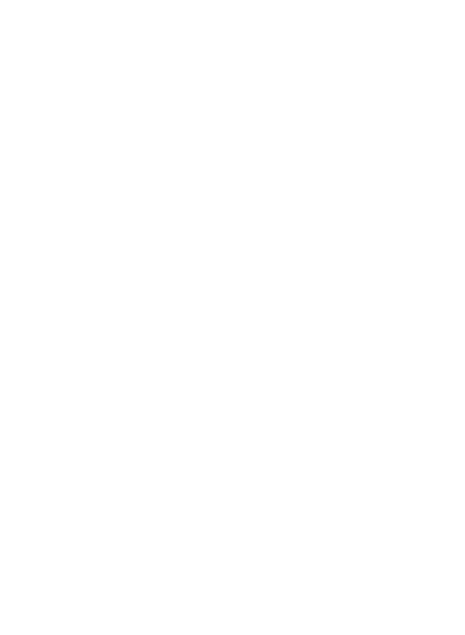40
• Screen Re-centering
Wear the VR Headset and look straight ahead, press and hold the HOME but-
ton of the controller for more than 1 second to re-center the screen.
• Disconnect the controller
You do not need to shut down the controller, the controller will automatically
shut down to save power in the following state:
- When VR Headset went into sleep mode (take o VR headset for a period
of time)
- When the VR headset bluetooth is turned o
- When the VR headset is turned o
• Add a new controller
If you need to add a new controller (VR Headset can only connect one con-
troller at the same time), or connect it again after disconnected the control-
ler, you can press the controller’s HOME button to turn the controller on, enter
“Settings” -> “Controller”, and select the controller you need to connect to
complete the connection.
• Controller hardware reset
If your controller does not appear to be responding to your actions and the
virtual controller does not move, please reset your controller by removing the
batteries and reinserting them once more. If the issue persists, please try a new
set of fresh batteries.
