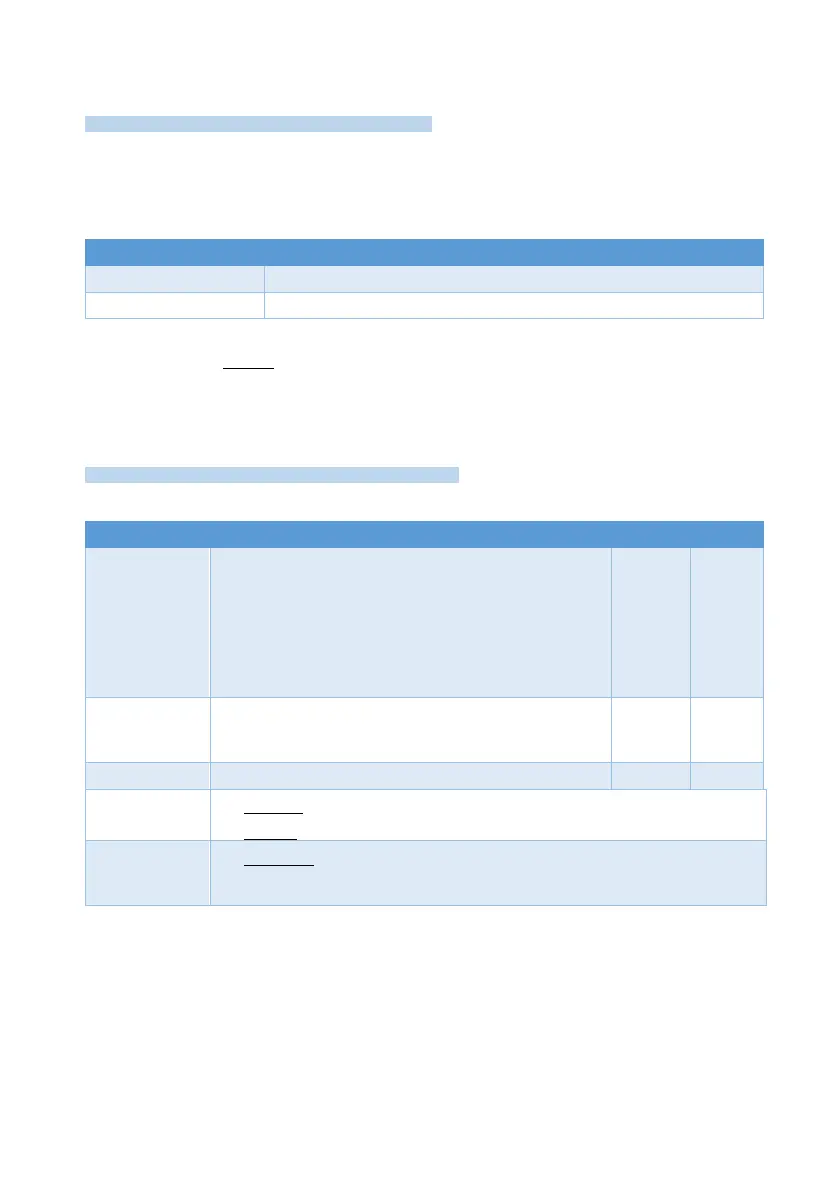3: Peripherals
7
3.3 Keypad Settings
2
System Configuration
Peripherals
Keypad Settings
Press * or # to select a keypad. Note that the
Keypad Settings
menu applies only for
addressable keypads, and it includes the following sub-menus:
1) Name: user text, up to 16 characters.
2) Options
The keypad will illuminate during the alarm time
The keypad will illuminate during the exit/entry delay times
3) Partitions: select the keypad’s partitions by pressing the desired numbers; the selected
partition/s will stay on.
3.4 Wireless peripherals
Note: The
FORCE
system supports 2-way wireless peripherals by control panel with firmware
ver. 1.6 and up.
System Configuration
Peripherals
Wireless Peripherals
1) Global Settings
The no. of wireless receivers. Note, that FORCE
automatically allocates wireless zones with numbers
higher than any hardwired zone. If a hardwired zone
expander is installed when wireless zones are already
defined, FORCE will reallocate the wireless zones.
One 2-way receiver can be installed or two 1-way. The 2-
way receiver must be the first one (number 1).
An interval during which, if the control panel receives
no wireless event, it transmits a
Supervision Loss
report.
Alarm and report when the receiver is jammed
• Selected: any event (detection, tamper) can be used for enrollment.
• Cleared: only “Enrollment” event can be used for enrollment.
• Selected: do not send 'Start Delayed Siren' at the beginning of entry
delay. If not selected, the siren will be activated if disarming is not
received by the siren at the end of the entry delay.
2) Enroll and delete
After the receiver installation and before peripherals enrollment, please enter the following
menu:
Installer Menu Diagnostic Wireless Peripherals Receiver
Record the displayed
Noise Level
If the value is greater than 15 – relocate the receiver or track the noise origin.
While enrolling, make sure that the received signal strength of each peripheral exceeds the
recorded noise level.
▪ Detectors
