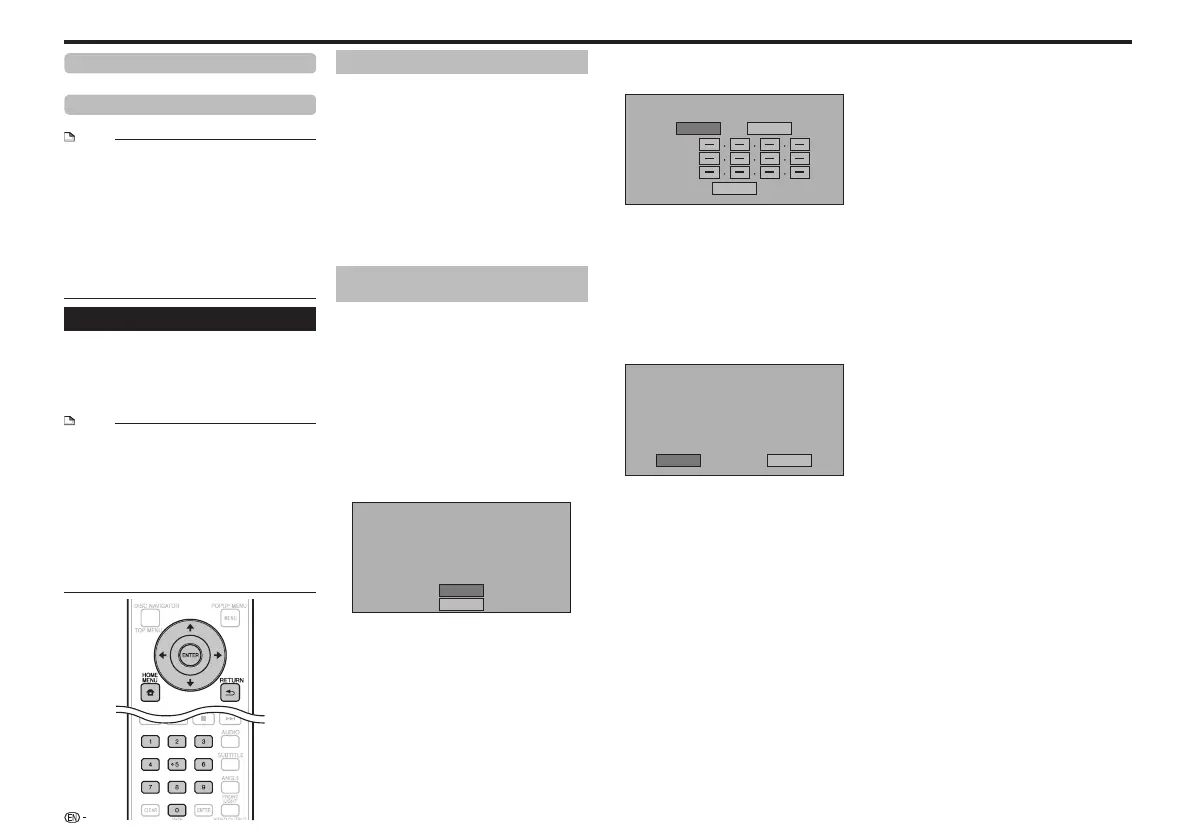Communication Setup
By connecting to the Internet, you can enjoy BD-LIVE
functions as well as update this Player’s software. This
section describes the procedure for making network
settings. You can connect to the Internet either by
using a LAN cable or by connecting a USB Wireless
LAN Adaptor to one of the USB ports.
NOTE
Check that LAN cable or USB Wireless LAN Adaptor is •
properly connected (page 11).
When USB Wireless LAN Adaptors are connected to both •
the USB ports on the player’s front and rear panels, the
USB Wireless LAN Adaptor last connected is used.
Check the following information about the wireless LAN •
access point beforehand:
Type of encryption and encryption key −
SSID (network name) −
For manually performing the setting, the following •
information of the connected router or modem is required.
Confirm the information prior to the setting.
IP address, netmask, gateway, DNS IP address −
This player cannot be connected to a network when a •
proxy server is used.
Selecting the connection method
Press 1 HOME MENU to display the HOME
MENU screen.
Press
2 to select “Settings”, then press
ENTER.
Press
3 to select “Communication Setup”,
then press ENTER.
Press
4 to select “Cable/Wireless Select”,
then press ENTER.
Press
5 to select the connection type, then
press ENTER.
Cable: Select this to connect to the network using a •
LAN cable.
Wireless: Select this to connect to the network using a •
USB Wireless LAN Adaptor.
Changing the communications
settings
Press 1 HOME MENU to display the HOME
MENU screen.
Press
2 to select “Settings”, then press
ENTER.
Press
3 to select “Communication Setup”,
then press ENTER.
Press
4 to select the connection method you
want to set, then press ENTER.
Ethernet Setup(Cable): Change the settings for •
connecting to the network using a LAN cable.
Ethernet Setup(Wireless): Change the settings for •
connecting to the network using a USB Wireless LAN
Adaptor.
Press 5 to select “Change”, then press
ENTER.
Current Ethernet setup info.
IP Address : Auto Setup
Netmask : Auto Setup
Gateway : Auto Setup
DNS : Auto Setup
Change
Initialize
For initializing the current setting, select “Initialize”, •
then press ENTER.
When “Ethernet Setup(Cable)” was selected at step 4, •
proceed to step 10.
Press 6 to select the access point, then
press ENTER.
Press
7 to set the type of encryption, then
press ENTER.
When “OPEN” is selected, proceed to step 9.•
When “WEP”, “WPA” or “WPA2” is selected, input •
the encryption key. Select “security key”, then press
ENTER. For instructions on inputting characters, see
page 23.
Press 8 to select “Next”, then press
ENTER.
Settings
Press 9 ENTER to test the connection.
For setting the IP address, press
10 to select
“Yes” or “No”, then press ENTER.
Do you obtain the IP address
automatically?
IP Address
Netmask
Gateway
Next
Yes
No
If selecting “Yes”: The IP address is automatically •
obtained.
If selecting “No”: The IP address, netmask, gateway •
and primary and secondary DNS IP addresses are
manually entered using the screen for inputting
characters. (Page 23)
Press 11 to select “Next”, then press ENTER.
For testing the connection to the internet, after
12
confirming the settings, press to select
“Test”, then press ENTER.
“Test” is available only when setting to obtain the IP •
address automatically. “Test” cannot be selected if the
IP address has not been obtained automatically.
Confirm the current setting.
: xxx xxx xxx xxx
: xxx xxx xxx xxx
: xxx xxx xxx xxx
: xxx xxx xxx xxx
: xx:xx:xx:xx:xx:xx
IP Address
Netmask
Gateway
DNS Address
MAC Address
Test
Complete
As a result of the test, if the internet connection fails, •
enter the setup values manually.
Press 13 to select “Complete”, then press
ENTER.
22
DivX Register
Displays the registration code of your player.
DivX Deactivate
Deactivate your player and display the deactivation code.
NOTE
ABOUT DIVX VIDEO-ON-DEMAND:•
This DivX Certified® device must be registered in order to
play purchased DivX Video-on-Demand (VOD) movies. To
obtain your registration code, locate the DivX VOD section
in your device setup menu. Go to vod.divx.com for more
information on how to complete your registration.
To play copyright-protected DivX files, connect the HDMI •
OUT terminal to the TV.
When “HDMI” is selected from the “Video Out Select” •
menu, video signals are not output from the VIDEO
OUTPUT or COMPONENT VIDEO OUTPUT terminals.
When “Component” is selected from the “Video Out •
Select” menu, file playback may stop. If this happens, set
“Component Video Out” to “576/480i” or “576/480p”.
