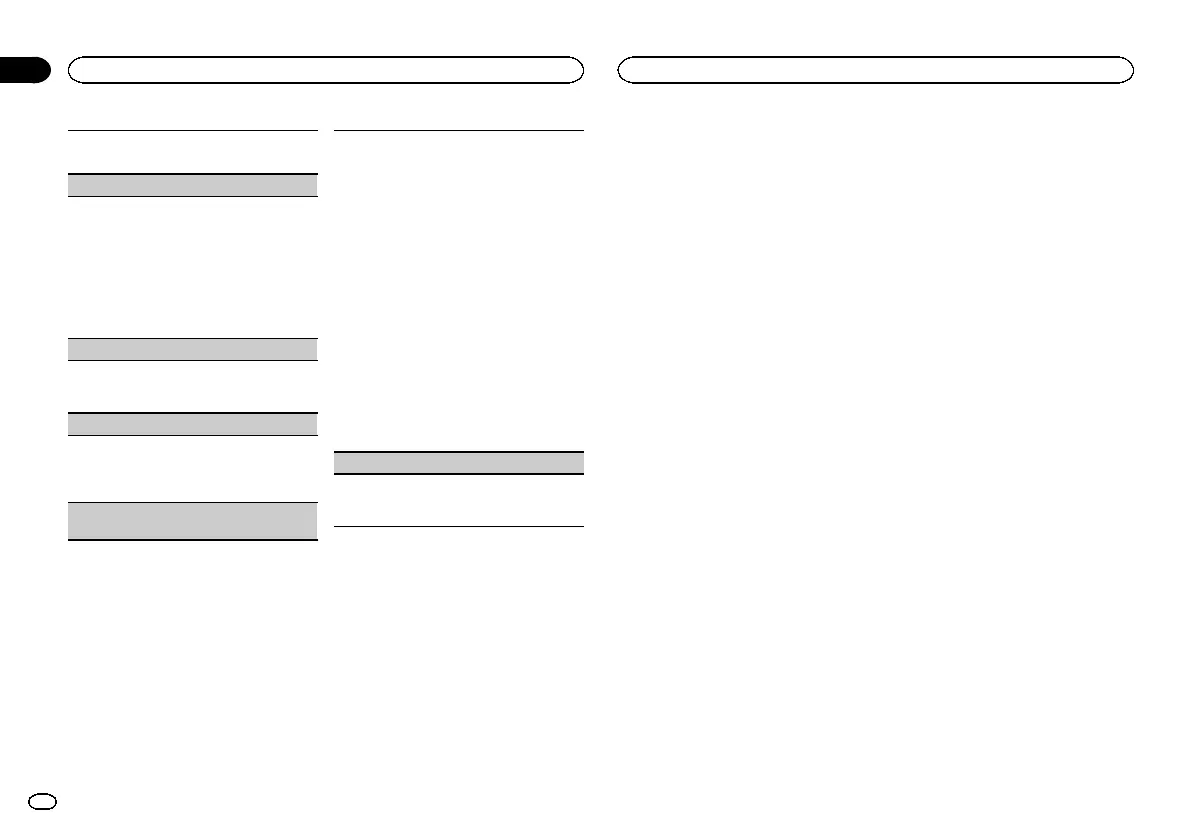1 Press M.C. to select the desired setting.
12H (12-hour clock)—24H (24-hour clock)
INFO DISPLAY (sub information)
The type of text information displayed in the sub
information section can be toggled.
1 Press M.C. to display the setting mode.
2 Turn M.C. to select the desired setting.
SPEANA—LEVEL METER—SOURCE—CLOCK
—OFF
! The signal bar indicator displays for SPEANA
or LEVEL METER when the source is set to
TUNER.
AUX (auxiliary input)
Activate this setting when using an auxiliary de-
vice connected to this unit.
1 Press M.C. to turn AUX on or off.
BT AUDIO (Bluetooth audio activation)
You need to activate the BT AUDIO source in order
to use a Bluetooth audio player.
1 Press M.C. to turn the BT AUDIO source on or
off.
BT MEM CLEAR (clearing the Bluetooth device
data stored on this unit)
Bluetooth device data stored on this unit can be
cleared. To protect personal information, we rec-
ommend that you clear this data before transfer-
ring this unit to other persons. The following types
of data on this unit will be cleared in such cases.
! Device list
! PIN code
! Call history
! Phone book
! Preset phone numbers
1 Press M.C. to show the confirmation display.
YES is displayed. Clearing memory is now on
standby.
If you do not want to clear the Bluetooth device
data stored on this unit, turn M.C. to display
CANCEL and press it again to select.
2 Press M.C. to clear the memory.
CLEARED is displayed and the Bluetooth de-
vice data is cleared.
! While this function is in use, do not turn
off the engine.
BT VERSION (Bluetooth version display)
You can display the system versions of this unit
and of Bluetooth module.
1 Press M.C. to display the information.
Selecting the key color
Only for DEH-X6500BT and DEH-X65BT
You can select desired colors for the keys of this
unit.
1 Press M.C. to display the main menu.
2 Turn M.C. to display ILLUMI and press to
select.
3 Turn M.C. to display KEY COLOR and
press to select.
4 Turn M.C. to select the illumination color.
You can select any one of the options in the fol-
lowing list:
! Preset colors (ranging from WHITE to ROSE)
! SCAN (cycle through all colors)
! Sets of colors (WARM, AMBIENT, CALM)
! CUSTOM (customized illumination color)
Notes
! When SCAN is selected, the system auto-
matically cycles through the preset colors.
! When WARM is selected, the system auto-
matically cycles through the warm colors.
! When AMBIENT is selected, the system au-
tomatically cycles through the ambient col-
ors.
! When CALM is selected, the system auto-
matically cycles through the calm colors.
! When CUSTOM is selected, the customized
color saved is selected.
Selecting the display color
Only for DEH-X6500BT and DEH-X65BT
You can select the desired colors for the display
of this unit.
1 Press M.C. to display the main menu.
2 Turn M.C. to display ILLUMI and press to
select.
3 Turn M.C. to display DISP COLOR and
press to select.
4 Turn M.C. to select the illumination color.
You can select any one of the options in the fol-
lowing list:
! Preset colors (ranging from WHITE to ROSE)
! SCAN (cycle through all colors)
! Sets of colors (WARM, AMBIENT, CALM)
! CUSTOM (customized illumination color)
Note
For details about colors on the list, refer to Se-
lecting the key color on this page.
Selecting key and display color
Only for DEH-X6500BT and DEH-X65BT
You can select the desired colors for the keys
and display of this unit.
1 Press M.C. to display the main menu.
2 Turn M.C. to display ILLUMI and press to
select.
3 Turn M.C. to display BOTH COLOR and
press to select.
4 Turn M.C. to select the illumination color.
You can select any one of the options in the fol-
lowing list:
! Preset colors (ranging from WHITE to ROSE)
! SCAN (cycle through all colors)
Notes
! Once you select a color in this function, col-
ors on the keys and display of this unit auto-
matically switch to the color you selected.
! For details about colors on the list, refer to
Selecting the key color on this page.
Selecting the key colors
displayed when a call is
received
Only for DEH-X6500BT and DEH-X65BT
You can select the desired key colors to display
when an incoming call is received.
1 Press M.C. to display the main menu.
2 Turn M.C. to display ILLUMI and press to
select.
Operating this unit
14
Section
Operating this unit
En
02