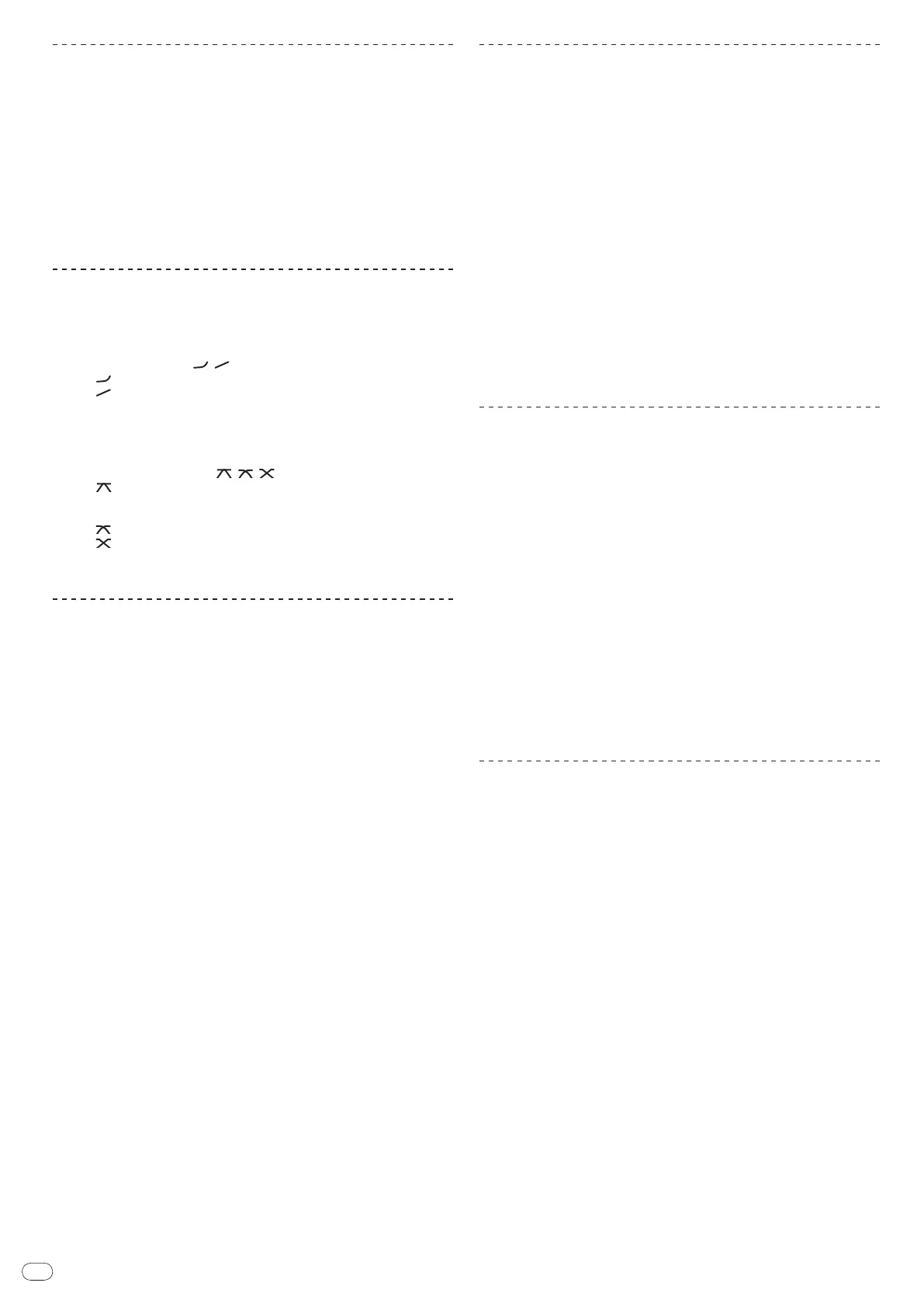14
Monitoring the sound of the computer
1 Connect headphones to the [PHONES] jack.
2 Connect a computer on which rekordbox is installed.
For instructions on connections, see Connecting input terminals on page 8.
3 Selecting the track to be monitored with rekordbox
4 Press [CUE] button for [LINK].
The track selected with rekordbox is output from the headphones.
! Monitoring is canceled when [CUE] is pressed again.
! The same operation as at Monitoring sound with headphones (steps 3 to 5)
can be performed.
Switching the fader curve
Select the channel fader curve characteristics.
Switch the [CH FADER (
, )] switch.
— [ ]: The curve rises suddenly at the back side.
— [ ]: The curve rises gradually (the sound gradually increases as the
channel fader is moved away from the front side).
Select the crossfader curve characteristics.
Switch the [CROSS FADER (
, , )] switch.
— [ ]: Makes a sharply increasing curve (if the crossfader is moved away
from the [A] side, audio signals are immediately output from the [B]
side).
— [ ]: Makes a curve shaped between the two curves above and below.
— [ ]: Makes a gradually increasing curve (if the crossfader is moved
away from the [A] side, the sound on the [B] side gradually increases,
while the sound on the [A] gradually decreases).
Starting playback on a DJ player using the fader
(fader start)
When connected to a Pioneer DJ player by LAN cable (included with this unit) or
control cord (included with the DJ player), operations such as starting playback
on the DJ player can be controlled with this unit’s fader.
Connect this unit and Pioneer DJ player beforehand. For instructions on connec-
tions, see Connecting input terminals on page 8.
Start playback using the channel fader
1 Set [CROSS FADER ASSIGN (A, THRU, B)] to [THRU].
2 Set [FADER START] to [ON].
For instructions on setting, see Changing the settings on page 25.
3 Set the channel fader to the outermost position.
4 Set the cue on the DJ player.
The DJ player pauses playback at the cue point.
5 Set the channel fader to the inner position.
Playback starts on the DJ player.
! If you set the channel fader back to the original position, the player instanta-
neously returns to the cue point already set and pauses playback (back cue).
Start playback using the crossfader
1 Set [CROSS FADER ASSIGN (A, THRU, B)] to [A] or [B].
2 Set [FADER START] to [ON].
For instructions on setting, see Changing the settings on page 25.
3 Set the crossfader.
Set to the edge opposite the side on which the channel you want to use with the
fader start function is set.
4 Set the cue on the DJ player.
The DJ player pauses playback at the cue point.
5 Set the crossfader.
Playback starts on the DJ player.
! If you set the crossfader back to the original position, the player instanta-
neously returns to the cue point already set and pauses playback (back cue).
Using a microphone
1 Connect the microphone to the microphone input jack.
2 Set [OFF, ON, TALK OVER] to [ON] or [TALK OVER].
— [ON]: The indicator lights.
— [TALK OVER]: The indicator flashes.
! When set to [TALK OVER], sound other than that from the [MIC] terminal is
attenuated by 20 dB (default value) when sound of –15 dB (default value) or
greater is input to the microphone.
3 Turn the [MIC LEVEL] control.
This adjusts the audio level output from the [MIC] terminal.
! Pay attention that rotating to the extreme right position outputs a very loud
sound.
4 Input audio signals to the microphone.
Adjusting the sound quality
Turn the [EQ (HI, LOW)] control for [MIC] channel.
Refer to Specifications on page 29 for the range of sound that can be adjusted by
each control.
Switching between monaural and stereo audio
This switches the sound output from the [MASTER1], [MASTER2], [BOOTH], [REC
OUT], [PHONES], [DIGITAL OUT] and [USB] terminals between monaural and
stereo.
Switch the [MONO, STEREO] switch.
— [MONO]: Outputs monaural audio.
— [STEREO]: Outputs stereo audio.
Adjusting the L/
R balance of audio
The left/
right balance of the sound output from the [MASTER1], [MASTER2],
[BOOTH], [REC OUT], [PHONES], [DIGITAL OUT] and [USB] terminals can be
adjusted.
1 Set the [MONO, STEREO] switch to [STEREO].
2 Rotate [BALANCE].
The L/
R balance of audio varies according to the rotation direction and position
of the [BALANCE] control.
! Rotating to the rightmost position outputs only the right sound of stereo
audio. Rotating to the leftmost position outputs only the left sound of stereo
audio.
Audio is output from the [BOOTH] terminal
Rotate [BOOTH MONITOR].
Adjusts the level of audio signals output at the [BOOTH] terminal.
