
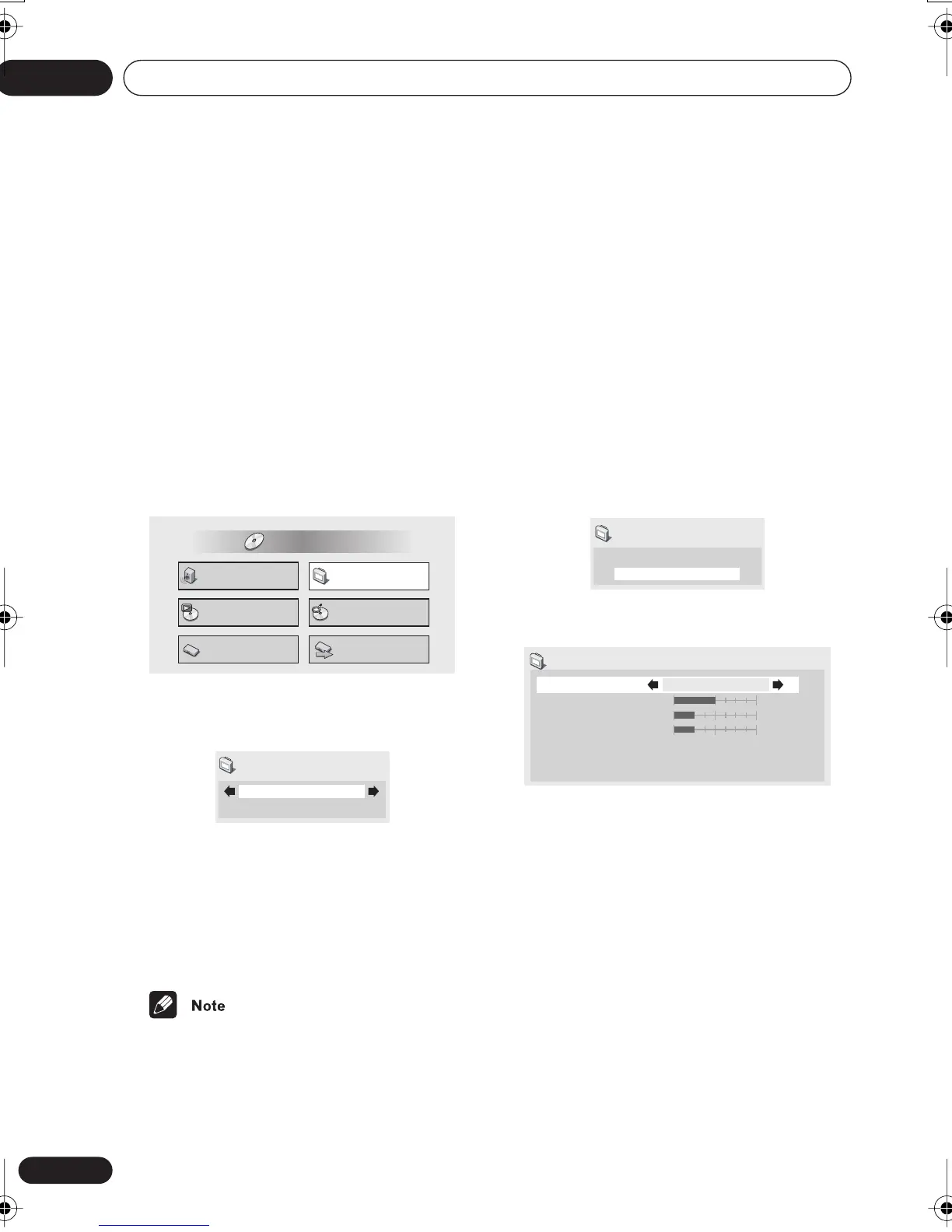 Loading...
Loading...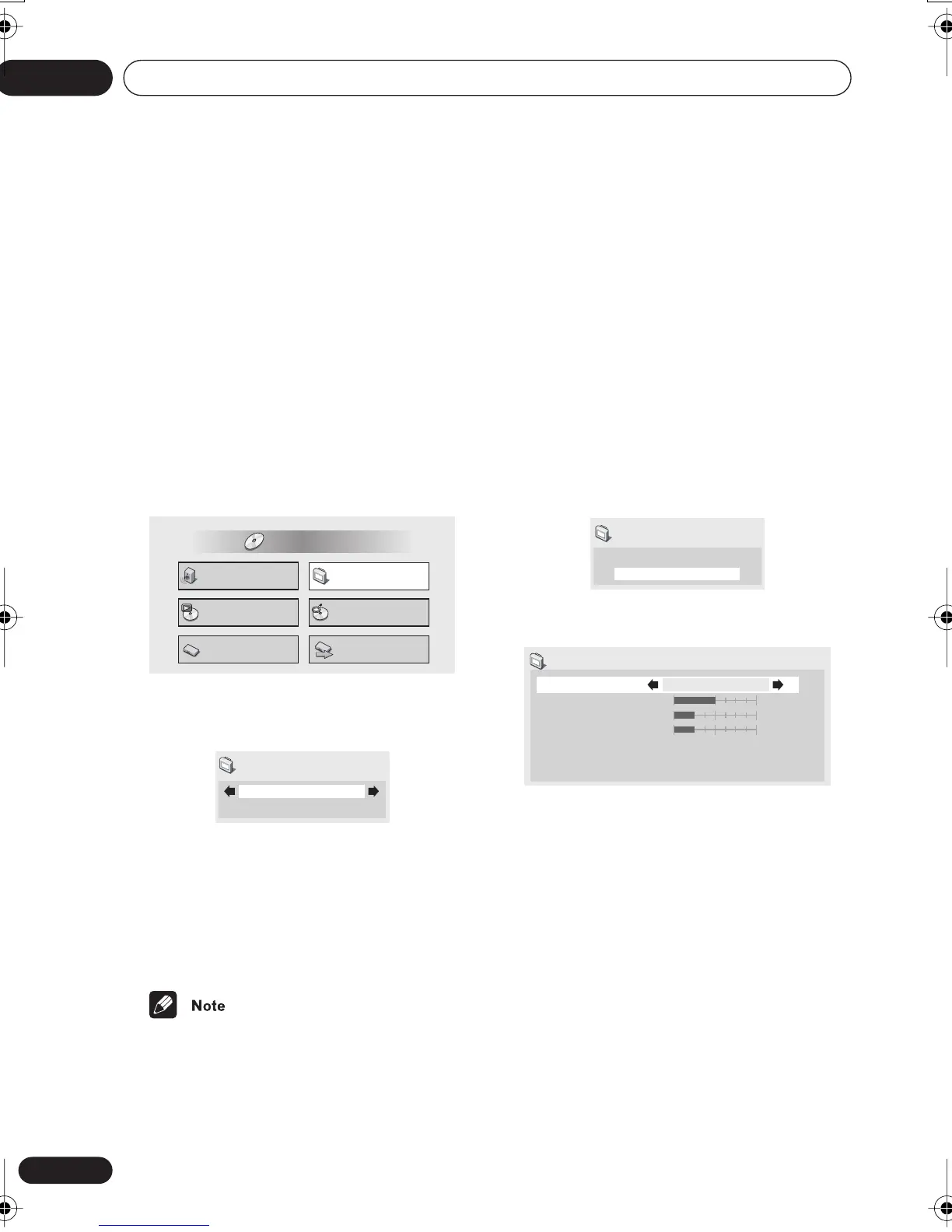
Do you have a question about the Pioneer DV-360 and is the answer not in the manual?
| Type | DVD Player |
|---|---|
| Audio Formats | Dolby Digital, DTS |
| Progressive Scan | Yes |
| Remote Control | Yes |
| Video DAC | 10-bit / 27MHz |
| Audio DAC | 24-bit / 96kHz |
| Playable Disk Types | DVD-Video, DVD-R, DVD-RW, CD, CD-R, CD-RW |
| Video Formats | MPEG-2 |
| Video Standard | NTSC |
| Output Resolution | 480p |
| Connections | Composite video, S-Video, Component video, Coaxial digital audio |
| Playback Formats | DVD-Video, DVD-R, DVD-RW, CD, CD-R, CD-RW |
Highlights key features like DAC, audio performance, and energy saving.
Lists included accessories and provides remote operation instructions.
Details supported media types, including CD, DVD, and PC-created discs.
Explains support for compressed audio (MP3, WMA) and JPEG files.
Details all input and output ports located on the player's rear panel.
Guides for simple stereo audio and higher-quality S-video output setup.
Instructions for SCART connections and connecting to AV receivers for surround sound.
Explains buttons, lights, and indicators on the player's front.
Details the meaning of symbols and text shown on the player's screen.
Comprehensive guide to all buttons and their operations on the remote control.
Steps for turning on the player and the first-time welcome screen.
How to use the player's menus and on-screen interface.
Step-by-step guided setup for optimal configuration.
Using Disc Navigator and basic playback controls.
Techniques for fast scan, slow motion, and frame advance.
Advanced playback modes and creating playlists.
Searching discs and adjusting subtitles, audio, zoom, and angles.
Starting and controlling JPEG slideshows, using Disc Navigator.
Adjusting the view of JPEG pictures during playback.
Adjusting dynamic range control for improved audio clarity.
Enabling simulated surround sound from stereo speakers.
Adjusting picture quality settings like contrast and brightness.
Saving personalized video quality settings for different discs.
Overview and configuration of digital audio connections.
Specific audio and video output configurations.
Setting preferred languages, display options, and parental restrictions.
Adjusting country-specific settings and PhotoViewer behavior.
Guidelines for maintenance, handling, and optimal player placement.
Screen size, TV system settings, and video format compatibility.
Definitions of terms, language codes, and detailed player specifications.