
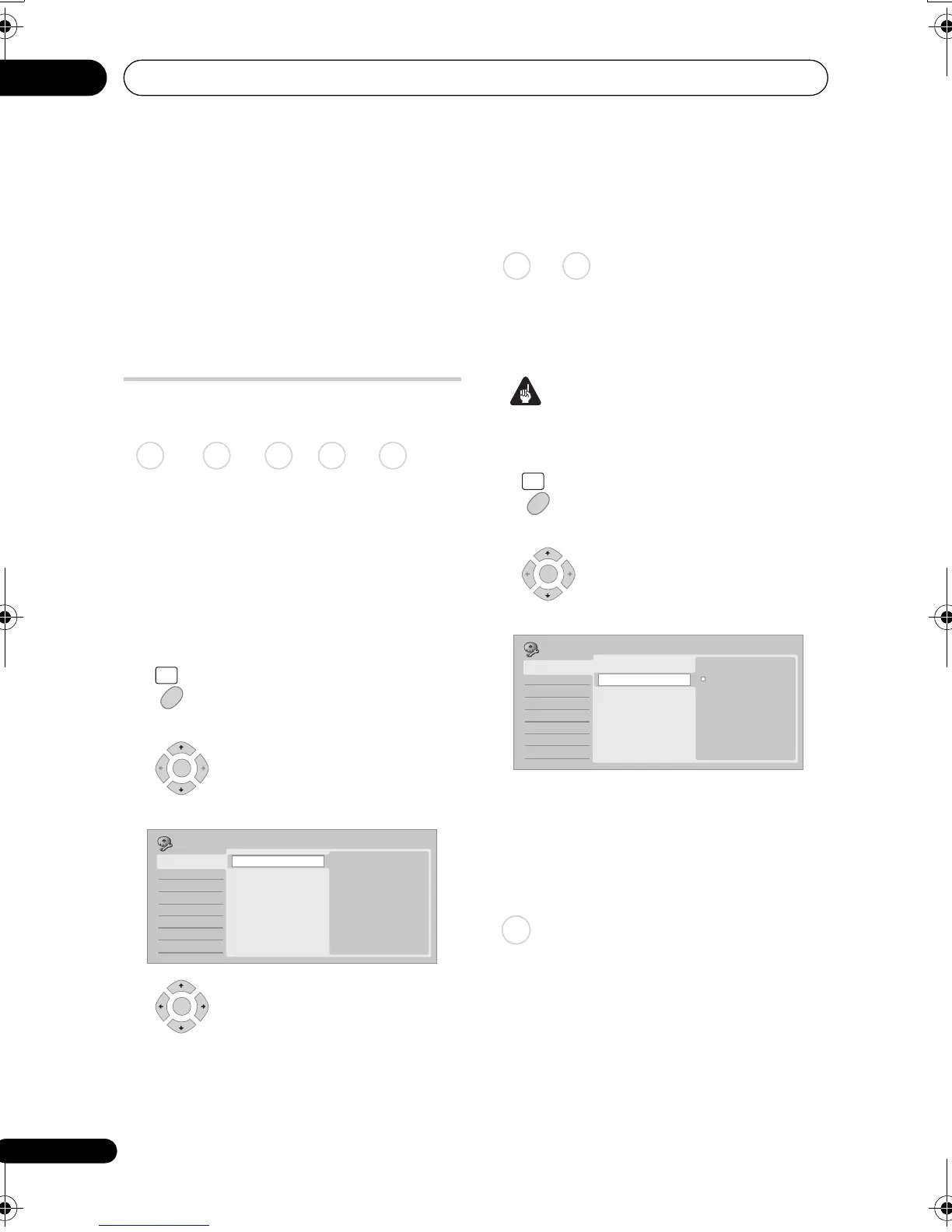 Loading...
Loading...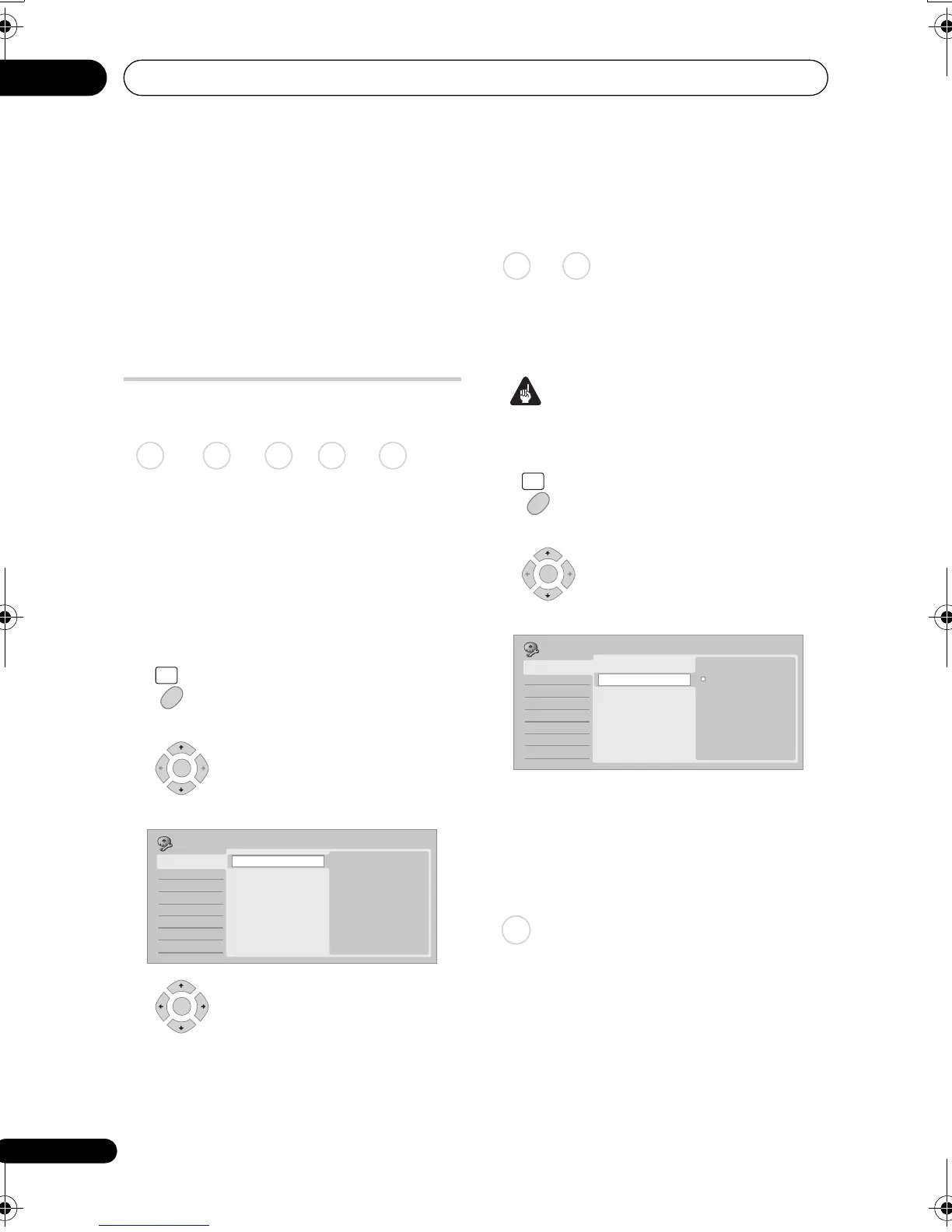
Do you have a question about the Pioneer DVR-LX70 and is the answer not in the manual?
| Brand | Pioneer |
|---|---|
| Model | DVR-LX70 |
| Category | DVD Recorder |
| Language | English |
Warnings about electric shock and laser radiation hazards.
Warnings about water exposure, fire hazards, and ventilation.
Specifies environmental conditions for operation and installation.
Caution about ensuring proper ventilation around the unit.
Cautions for handling and routing the power cord safely.
Introduces initial setup and basic information for the recorder.
Lists the accessories included with the recorder.
Guidelines for operating the remote control effectively.
Identifies and describes the connectors on the rear panel of the recorder.
Identifies and describes the connectors on the front panel of the recorder.
Basic setup guide for connecting the recorder and VCR to a TV.
How to connect the recorder to an HDMI-compatible display.
Details compatible media types and file system formats for playback.
Compares compatibility of different disc types for HDD/DVD recording/playback.
Information on using dual-layer DVD discs, including recording and playback.
Lists other disc types the recorder is compatible with.
Details DivX video format compatibility and file extensions.
Provides information on HDD care, limitations, and optimization.
Explains how to optimize HDD performance to prevent fragmentation issues.
Explains icons used throughout the manual for different disc types.
Details the buttons and indicators on the front panel of the recorder.
Describes the various indicators and information shown on the front panel display.
Explains the functions of the buttons on the remote control.
Outlines the first-time setup process using the Setup Navigator.
Settings for TV tuner: auto-channel, manual tuning, and channel swapping.
Settings for OSD, audio, and subtitle languages.
Settings for manual recording, optimized recording, and auto chapter marking.
Explains the process and modes for recording to various DVD types.
Limitations on recording copy-protected video material.
How to adjust picture quality and set recording time.
Step-by-step guide for performing basic TV recordings.
Instructions for programming timer recordings up to a month in advance.
A simplified method for setting timer recordings using an on-screen grid.
How to program timer recordings using G-Code numbers.
Change settings for an existing timer recording before it starts.
Remove unwanted timer recording schedules.
Skip the next scheduled event for a timer recording.
Lock controls to prevent changes to timer settings.
Allows watching a recording while it's still in progress.
Record video from connected external devices like camcorders or VCRs.
Automatic recording from satellite tuner or set-top box.
Information on playing back recordings on different DVD players.
Finalize discs for compatibility with other players.
How to initialize DVD-R/-RW discs for VR or Video mode recording.
Fundamental steps for playing back discs and HDD content.
Playback controls for DVD-Video and recordable DVD discs.
Playback controls for video content stored on the HDD.
Playback controls for Audio CDs and WMA/MP3 files.
Browse and edit video content on recordable DVDs and HDD.
Scan discs forwards or backwards at various speeds.
Play video content in slow motion.
Accesses search, repeat, and program play functions.
Set playback loop between two specified points.
Set repeat playback options for artists, albums, or tracks.
Program playback order of titles/chapters.
Display and change subtitle languages during playback.
Switch between audio soundtracks for DVD and DivX content.
Switch between main, SAP, or bilingual audio channels.
Switch camera angles on DVDs.
Display on-screen information about the disc or HDD content.
Steps to play back video from a connected DV camcorder.
Instructions for recording video from a connected DV camcorder.
Make an exact copy of DV source content to HDD or DVD.
Table of available editing commands for HDD and discs.
How to use the Disc Navigator screen for editing video content.
Difference between Video Mode Compatible and Frame Accurate Editing.
How to create a Play List and add titles to it.
How to erase unwanted titles from HDD or discs.
How to name or rename titles on discs and HDD.
How to change the thumbnail picture for a title.
Delete a specific part of a title, useful for removing commercials.
How to split a title into two separate titles.
Edit individual chapters within a title (erase, combine, divide).
Lock titles to prevent accidental editing or erasure.
Rearrange the order of titles in a Play List.
Combine two adjacent chapters into a single chapter.
Assign a genre to a title for better organization.
Apply commands to multiple selected titles simultaneously.
Undo the last editing action performed.
Common issues encountered during disc editing.
Copy protection measures and limitations for commercial discs.
Simple method for copying HDD to DVD or vice versa.
Create and manage title lists for copying, with editing options.
Step-by-step guide for copying content from the HDD to a DVD.
Select the recording quality for copying titles.
Select audio channels for copying dual mono/bilingual broadcasts.
Create a backup copy of finalized discs to HDD and then to another disc.
Steps for copying music from CDs or other devices to the recorder's HDD.
How to copy WMA or MP3 files from a USB device or PC to the HDD.
Connect a PC and use Windows Media Player for synchronization.
Select and play music tracks, albums, or artists from the Jukebox.
Set repeat playback options for artists, albums, or tracks.
Create and play custom playlists of favourite songs.
Erase, rename, or manage artists, albums, and tracks in the Jukebox.
Steps to find and access JPEG files from HDD, discs, or USB devices.
Customize display mode and thumbnail layout for photo viewing.
View photos as a slideshow, with options for audio playback.
How to import photo files to the HDD from cameras, discs, or USB.
Select multiple files or folders simultaneously for operations.
Copy photo files from HDD/USB camera to DVD-R/-RW.
Copy specific files/folders from HDD to DVD-R/-RW, creating slideshow.
Explains commands for editing and organizing pictures stored on the HDD.
How to rename files and folders stored on the HDD.
Protect files from accidental erasure or renaming.
Check detailed info about imported photos, such as camera settings.
How to print picture files from HDD, discs, or camera.
Basic disc settings including naming and locking.
Initialize discs for VR/Video mode recording or erase contents.
Finalize discs for playback on other devices.
Optimize HDD performance by cleaning fragmented files.
Optimize HDD performance by cleaning fragmented files.
Fix HDD file system corruption by initializing the HDD.
Adjust picture quality for tuner/external inputs using presets or custom settings.
Adjust picture quality for disc playback using presets or custom settings.
Access and use the Initial Setup menu for configuring recorder options.
Settings for TV tuner: auto-channel, manual tuning, and channel swapping.
Settings for input colour system, component video, and NTSC on PAL TV.
Settings for NICAM, tuner level, and external audio input.
Select audio channels for dual mono sources during recording.
Select audio channels for bilingual sources during recording.
Settings for digital audio output: Dolby Digital, DTS, PCM.
Enable or disable HDMI Control for connected Pioneer equipment.
Set recorder ID for using multiple remotes.
Restart a connected USB device if it's not responding.
Explains TV system settings: input line, colour system, NTSC on PAL.
How the recorder handles video signals based on input line system.
Select languages for OSD, audio, subtitles, and DVD menus.
Table of minimum HDD to DVD copying times for various modes.
Explains recording times and resolution for manual modes.
Guide to resolving common problems and malfunctions with the recorder.
Steps if the remote control is not functioning correctly.
Reasons discs recorded on this unit might not play on other players.
Troubleshooting steps for recording failures.
Steps to take if a USB device is not recognized by the recorder.
Troubleshooting common issues with HDMI/DVI connections and output.
Steps if the recorder freezes and buttons become unresponsive.
Troubleshooting if the HDMI Control function is not working.
Explains common error messages displayed on-screen and their meanings.
Explains error messages that appear on the front panel display.
Program remote to control TV using maker codes.
Lists of language and country codes for settings.
How programs display on different screen sizes and formats.
Recommendations for choosing a suitable location for the recorder.
Guidelines for handling discs to prevent damage and ensure proper playback.
Warnings about using damaged discs and their potential impact.
How to reset the recorder to its factory default settings.
Technical details: power, weight, dimensions, operating conditions.
Details on receivable channels and tuner specifications.
Specifications for all input and output terminals.











