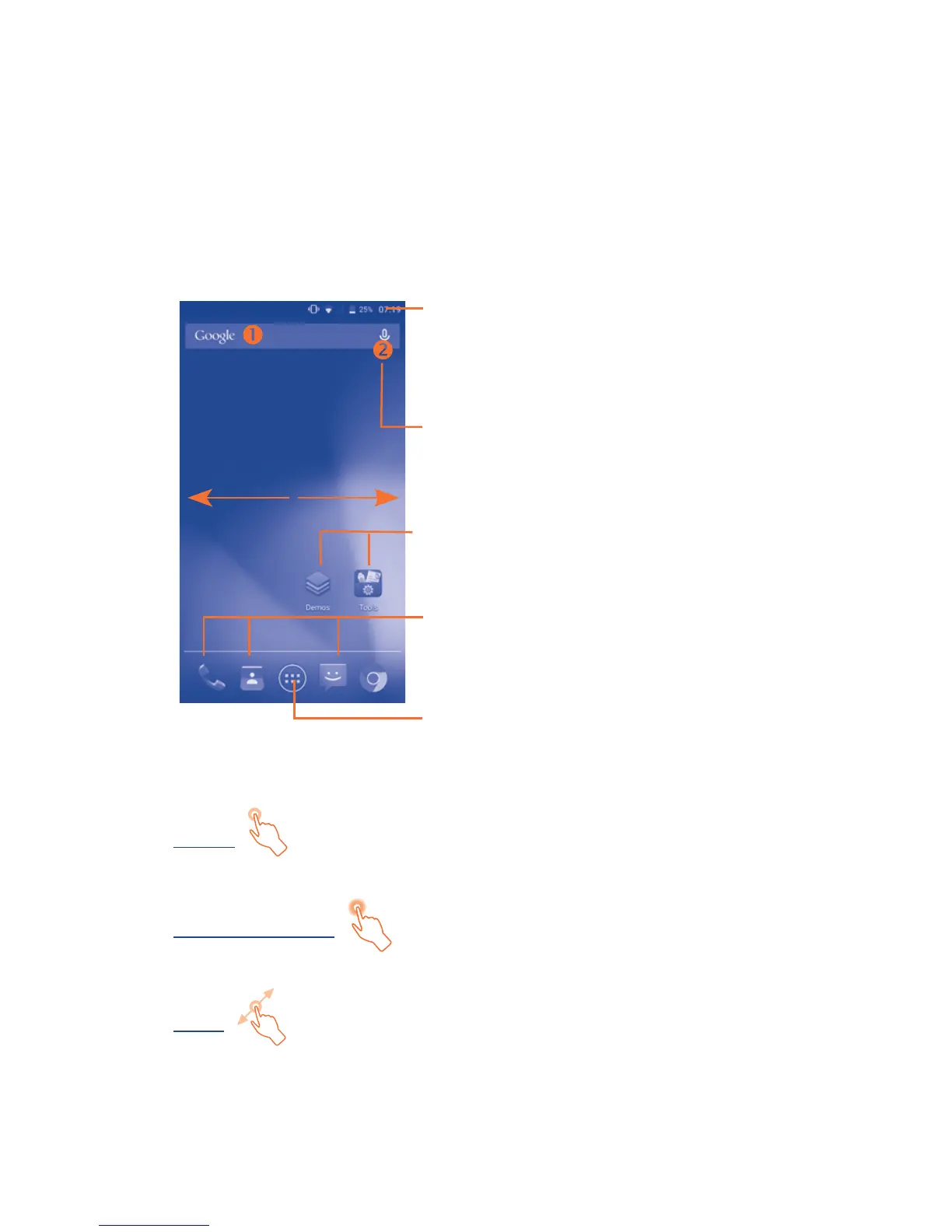7
1�2�3 Power off your device
Hold down the Power key from the Home screen until the device
options appear, select Power off.
1�3 Home screen
You can move all of items (applications, shortcuts, folders and
widgets) you use most frequently to your Home screen for quick
access. Touch the Home key to switch to the Home screen.
Touch to enter application list.
Status bar
• Status/Notification indicators
• Touch and drag down to open
the notification panel.
Touch an icon to open an application,
folder, etc.
Favorite tray applications
• Touch to enter the application.
• Touch and hold to move or
change applications.
Search bar
• Touch to enter text search screen.
• Touch to enter voice search screen.
1�3�1 Using the touchscreen
Touch
To access an application, touch it with your finger.
Touch and Hold
Touch and hold the item to enter the available options.
Drag
Place your finger on the screen to drag an object to another location.
