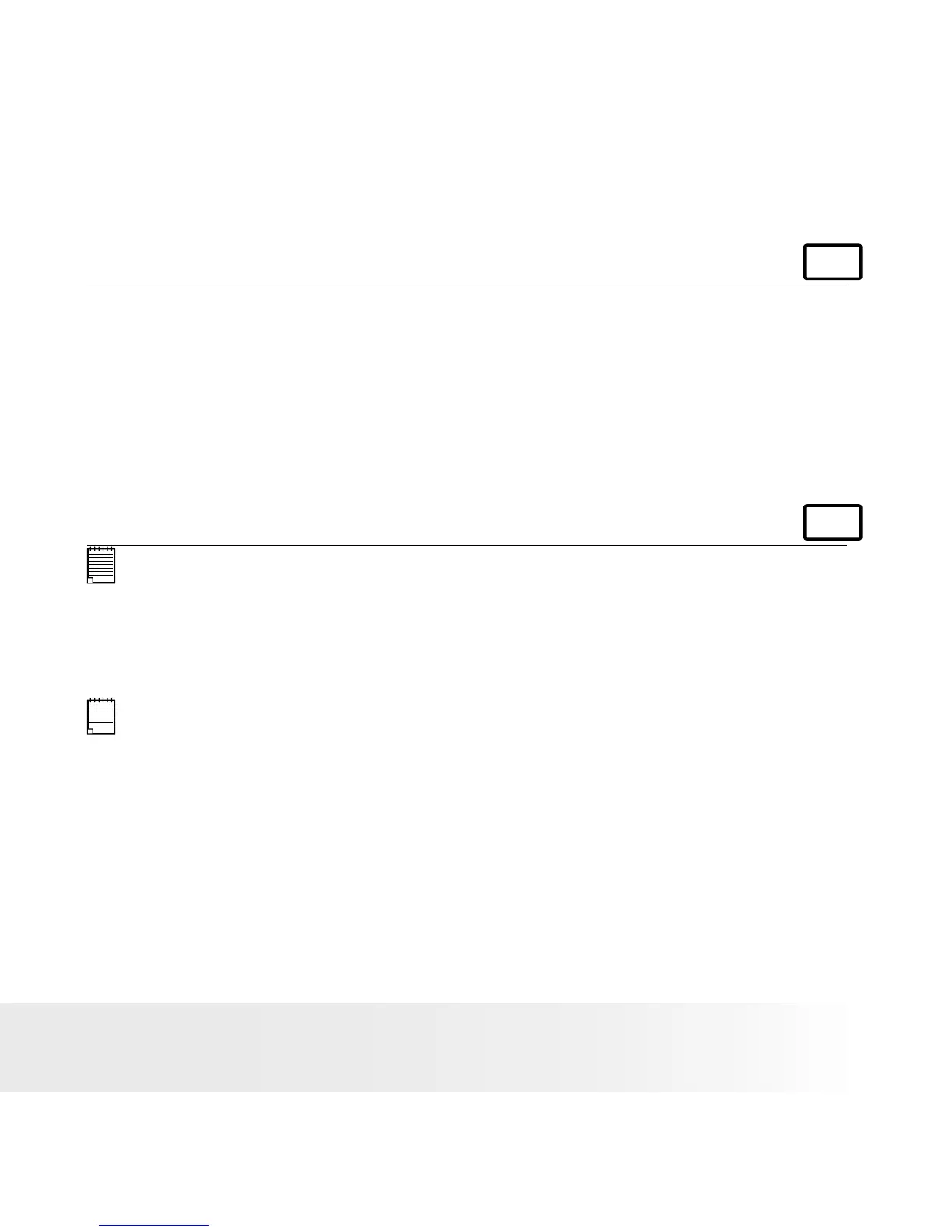69
Polaroid Digital Camera User Guide
www.polaroid.com
• Transferring Pictures and Video Clips via USB Cable
For Windows® Users:
PC
1. Connect the camera to a computer via the USB cable.
2. Double click on “My Computer” on your PC desktop and you will see
a “Removable Disk” drive.
3. Double click on “Removable Disk” —> double click “DCIM” —>
double click any directory folder under “DCIM”.
4. All the pictures and video clips are in the directory folder. Highlight the
pictures and video clips, and drag them to a folder of your choice.
For Macintosh Users:
Mac
NOTE:
For Mac users, directly plug-in the camera, no need to install the driver.
1. Connect the camera to Mac via the USB cable, the systems will
automatically recognize the MASS STORAGE drive. (System will
automatically create a Mass Storage named “Unlabelled”)
NOTE:
This drive name will vary from different version of Mac OS system.
2. Double click the folder “Unlabelled” to enter sub-folder “DCIM”.
3. Double click the folder “DCIM” and then any sub folder inside.
4. You can copy the pictures and video clips from this directory folder.
