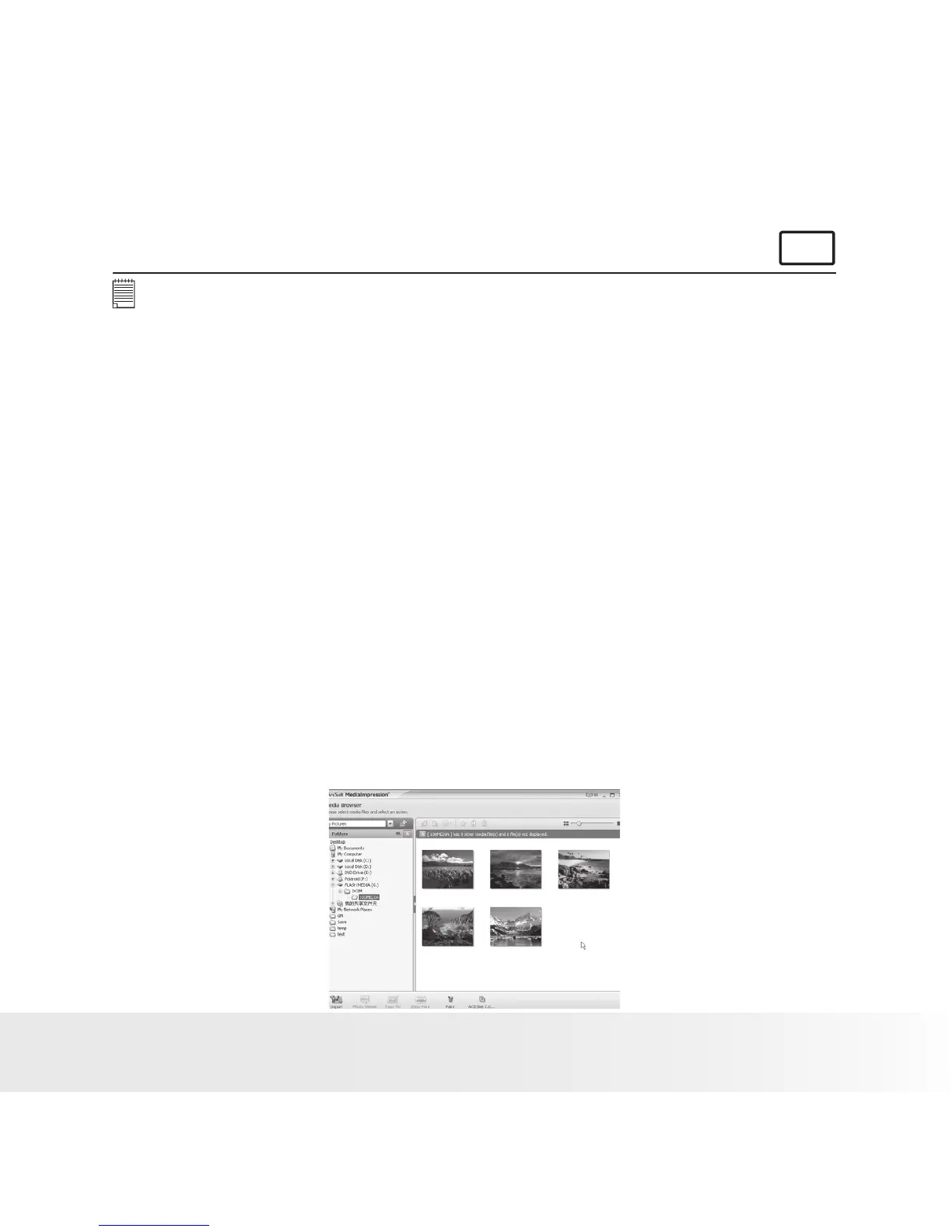• Transferring Pictures and Video Clips to a Computer
For Windows® Users:
PC
NOTE:
You can transfer pictures and video clips in any mode.
Way 1:
1. Turn on the camera.
2. Connect the camera to a computer via the USB cable to enter mass
storage mode.
3. Double click on “My Computer” on your PC desktop and you will see
a “Removable Disk” drive.
4. Double click “Removable Disk” -> double click “DCIM”-> double click
any directory folder under “DCIM”.
5. All the pictures, video and audio clips are in the directory folder.
Highlight the pictures, video and audio clips and drag them to a folder
of your choice. You can also create sub folders to group them or use
the Arcsoft software to edit and manage the pictures, video or audio
clips.
Way 2:
1. Turn on the camera.
2. Connect the camera to a computer via the USB cable to enter mass
storage mode.
3. On the launched software ArcSoft MediaImpression®, click the
“Import” button to import all the files from the Removable disk to your
destination folder.
