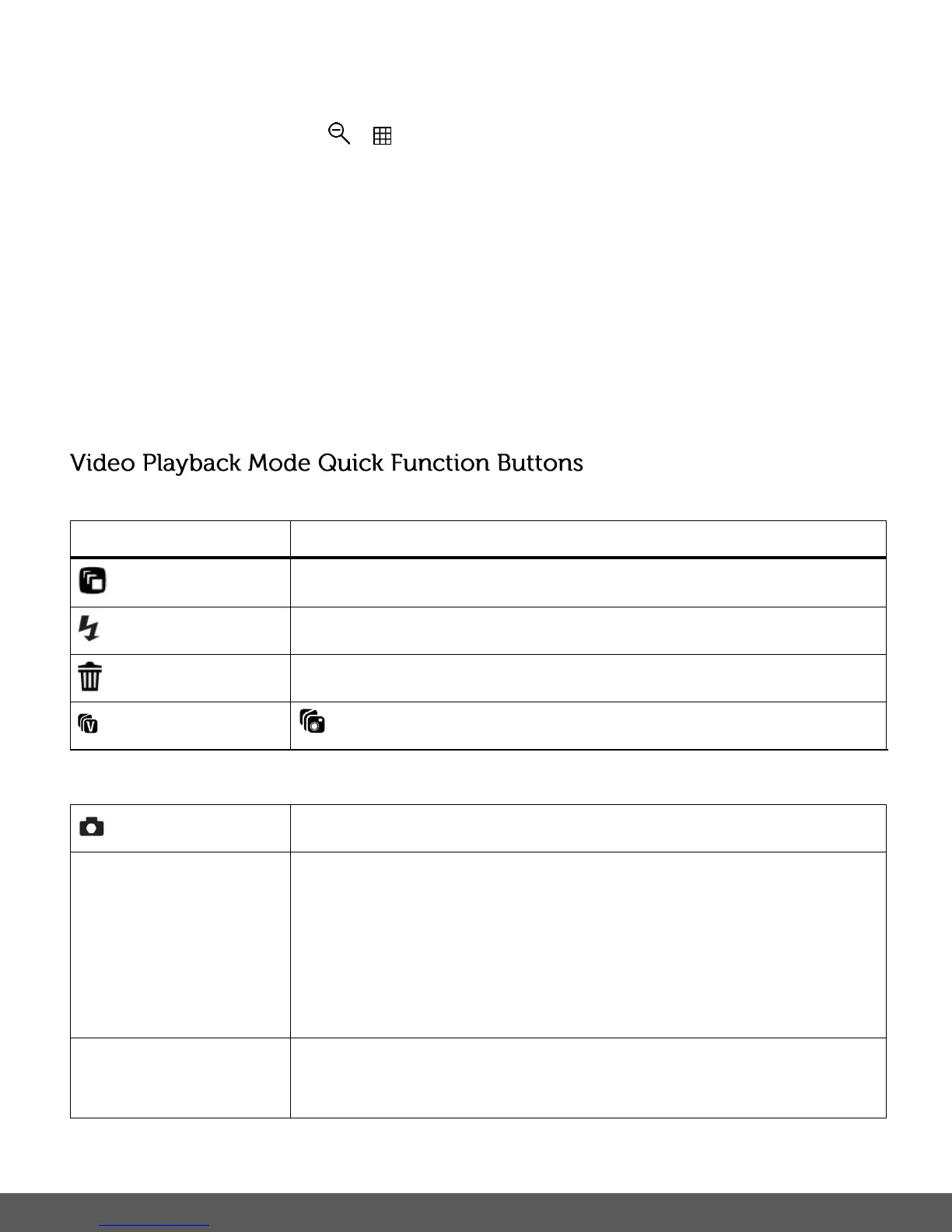To access the Thumbnail View:
1) Press the W / Zoom Out / button.
All the images on your camera appear in the Thumbnail View.
2) Use the UP / DOWN / LEFT / RIGHT direction buttons to scroll and select the image you
wish to view.
3) Press the SET button to enlarge the selected image full size.
4) Once the selected video is full size you can play and view the video.
Note: The camera does not have a speaker. In order to view your selected video with sound,
download and view the selected file from your computer.
Your digital camera has a four-directional pad that functions as Quick Function buttons.
PREVIOUS - Displays the PREVIOUS image.
NEXT - Displays the NEXT image.
INSTA SHARE – Opens the ‘INSTA Share for Videos’ menu
PLAY/PAUSE – Plays and pauses a playing video.
MENU - Opens the menu options for Video Playback Mode.
To navigate through the Menus, use the UP/DOWN/LEFT/RIGHT
direction control buttons.
SAVE SELECTION - Saves your selected menu option.
To navigate through the Menus, press the UP/DOWN/LEFT/RIGHT
direction control buttons.
STOP – Stops a playing video.
MODE SELECTION - Toggles between the Photo Capture Mode,
Video Capture Mode and Playback Mode.
Exits the menu screen.
