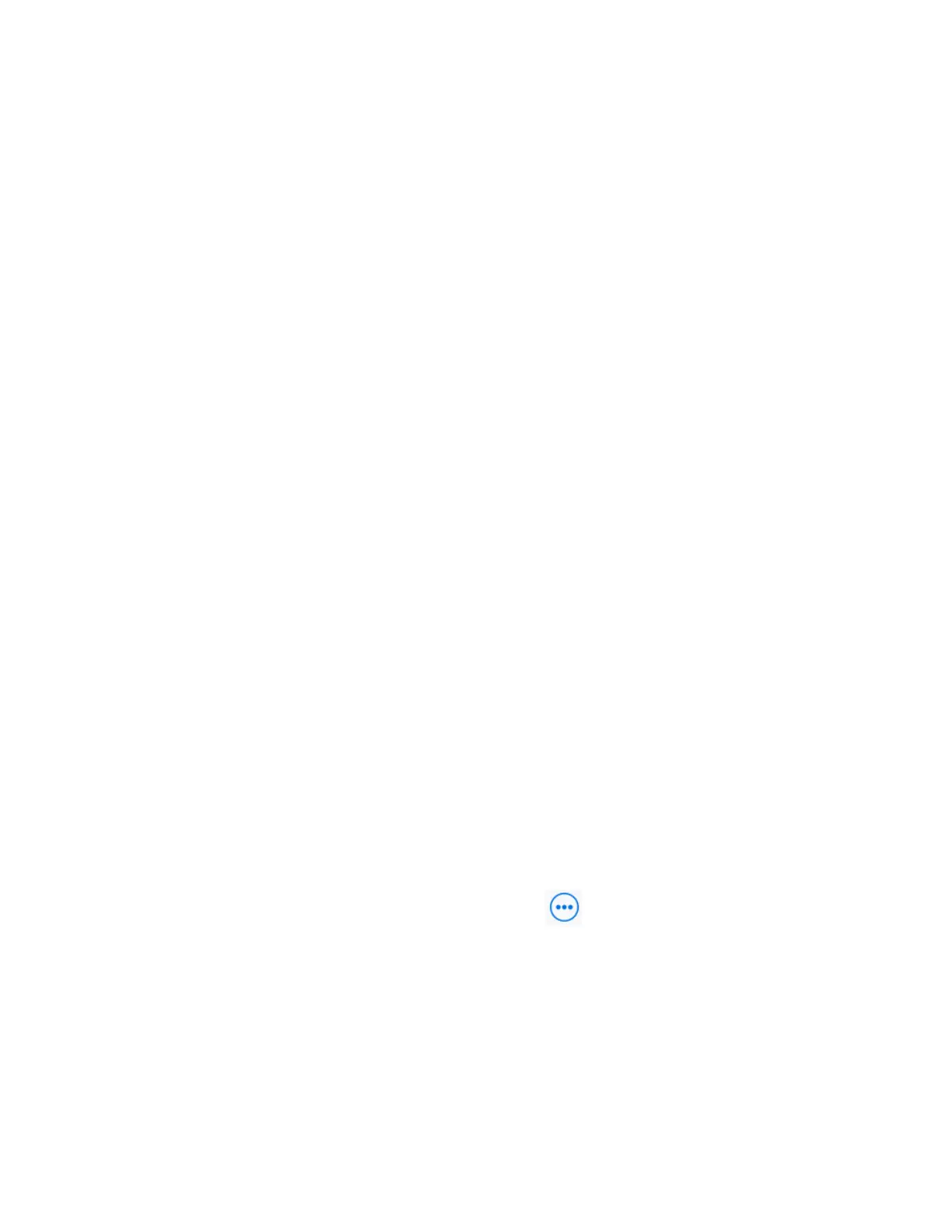Task
1 Launch Poly Lens Desktop.
2 Connect your device to your computer.
3 After Poly Lens Desktop detects your device, select the device from the list in the left sidebar.
4 Enter the password (the default password isPoly12#$).
5 Do one of the following:
• Select Import Configuration to import an existing configuration file to set up your device.
1 Enter the device name.
2 Select and import an existing configuration file.
• Select Begin Setup.
1 On the Get Started page, specify the following information:
– Country
– Device Name
– New Device Password: Enter a password that adheres to the onscreen requirements, or select Use Weak
Password to enter a simple password.
2 Select Next.
3 On the Network page, do one of the following:
– Select the Wi-Fi toggle and configure the Wi-Fi network. Select Next.
– Select Skip to ignore the settings.
4 On the Provisioning page, do one of the following:
– Configure the provisioning server and select Next.
– Select Skip to ignore the settings.
6 Select Finish.
After you choose Next or Skip for the provisioning settings, the Complete page displays with only a Back or Finish
option. You must select Finish to apply the configuration.
Pair Poly Studio R30 with a Bluetooth Device
Connect Poly Studio R30 via Bluetooth to your mobile phone, computer or laptop, or tablet to use Poly Studio R30 as the
speaker and microphone for your paired device.
Before you pair, you must turn on Bluetooth on Poly Studio R30.
Task
1 Launch Poly Lens Desktop.
2 Connect Poly Studio R30 to your computer, and select Poly Studio R30 from the list in the left sidebar.
3 On the Poly Studio R30 Overview page, select Pair Bluetooth Audio .
4 On your device, enable Bluetooth and select Poly Studio R30 from the list of available devices.
You can start playing music or make phone calls from your paired device using the Poly Studio USB speakerphone for
audio.
Tracking Modes
Besides the general group framing and speaker tracking mode, Poly Studio R30 provides more modes for specific scenarios
like conversations or presentations.
The group framing and speaker tracking mode supports 4× digital zoom at most, while the manual zoom supports up to 5×.
Note: You can enable only one mode at a time.
10
