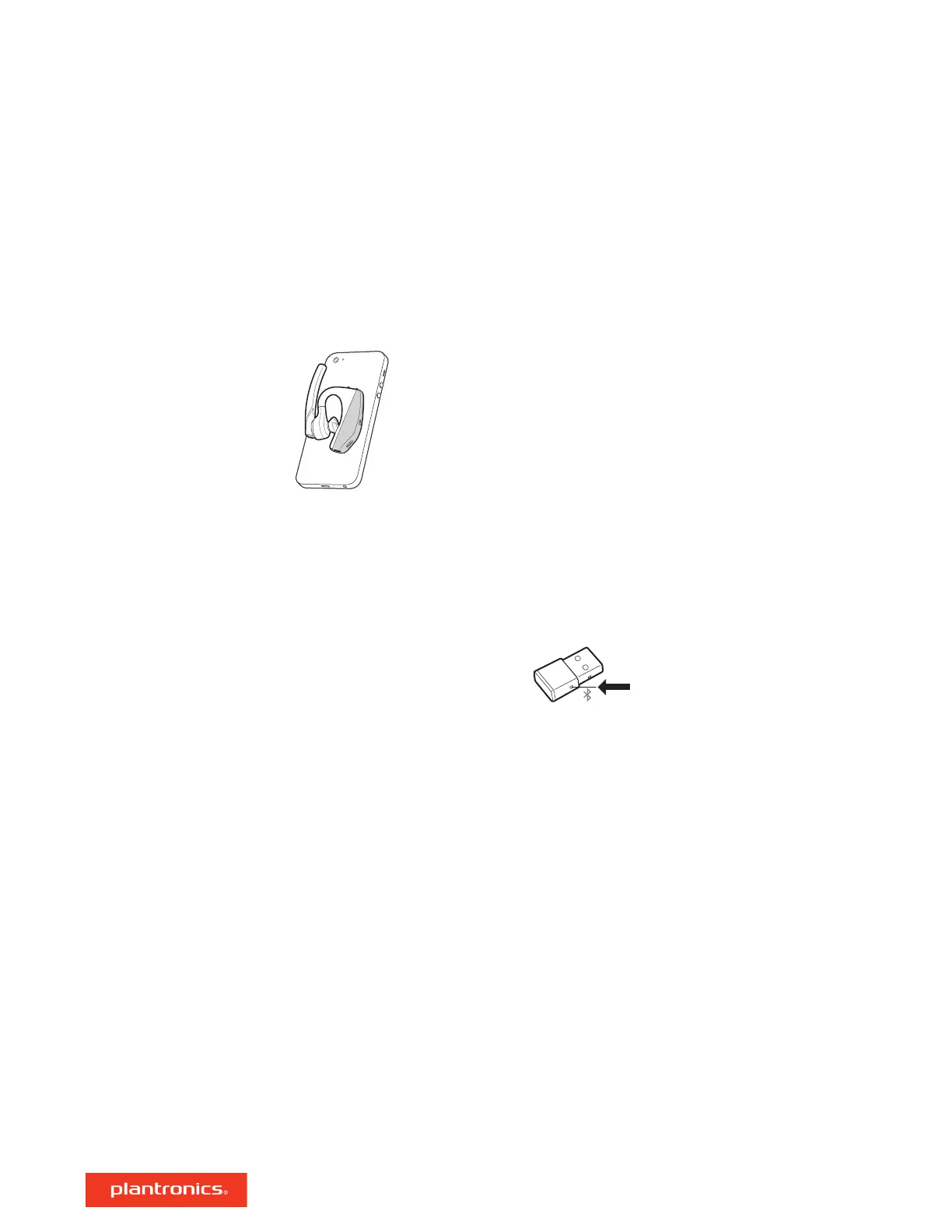NFC pairing is an option if you have no more than one other device already connected. NFC pairing
will not work if there are two devices connected already.
1 On your mobile phone ensure NFC is enabled and your phone’s display is unlocked. (Phones may
vary and some phones may not have NFC support.)
2 With the headset powered on, lay the headset on the back of phone near the NFC tag on phone as
shown until NFC pairing completes. If necessary, accept the connection.
1 Insert the USB Bluetooth adapter into your laptop or computer and wait for your computer to
recognize it.
2 Put your USB Bluetooth adapter into pair mode by gently pressing and holding the pair button
with a pen or paperclip until the USB Bluetooth adapter flashes red and blue. Put your headset in
pair mode.
3 Put your headset in pair mode.
Pairing is successful when you hear "pairing successful" and the Bluetooth USB adapter LED is
solid blue.
NFC pairing
Re-Pair the USB adapter
11